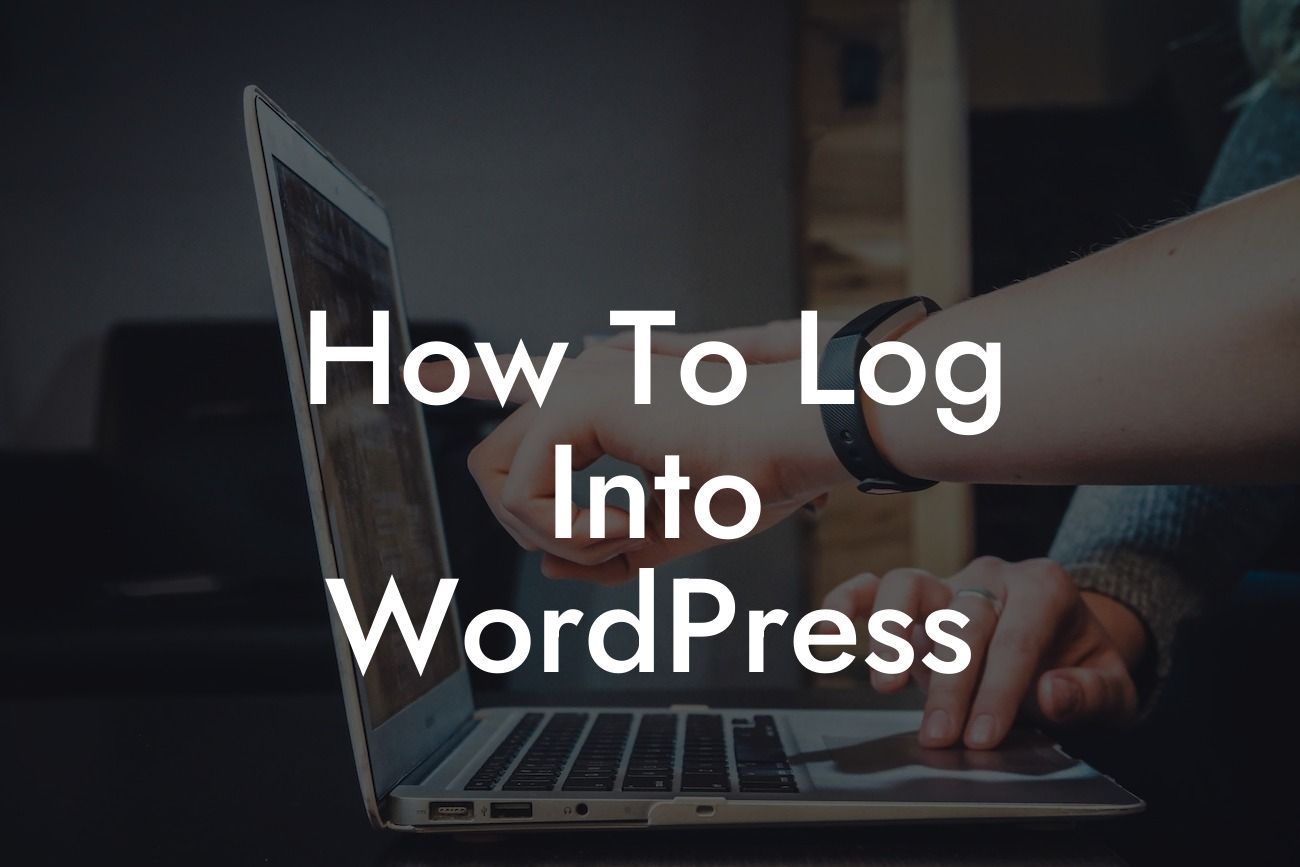Logging into WordPress is a crucial step in managing your website and making updates to keep your online presence strong. Whether you are a savvy WordPress user or a beginner, this guide will walk you through the process of logging into WordPress and provide some helpful tips along the way.
To begin, open your preferred web browser and enter your website's URL in the address bar. For example, if your website is www.example.com, type that in. Once the website loads, simply add "/wp-admin" at the end of the URL and hit enter. This will take you to the login page of your WordPress site.
Once on the login page, you will see two fields to enter your login credentials: username and password. Your username is usually set during the WordPress installation process, and your password is either set by you or generated by WordPress when you first create an account. Enter your username and password in the respective fields.
If you have forgotten your username or password, don't panic. Just click on the "Lost your password?" link, and WordPress will assist you in recovering your login details. You will need to provide the email associated with your account, and WordPress will send you a password reset link.
It's worth noting that WordPress also offers options to customize your login page to enhance security and branding. You can change the default login URL, add a logo, or apply other security features to protect your website from unauthorized access. Consider utilizing these options for added peace of mind.
Looking For a Custom QuickBook Integration?
How To Log Into Wordpress Example:
Let's say you are the proud owner of a small business called "ABC Bakery." To log into your WordPress site, open your web browser and enter "www.abcbakery.com/wp-admin" in the address bar. Input your username and password, which you previously set during the WordPress installation process. Once logged in, you can edit webpages, add blog posts, update your website's design, and more.
Logging into WordPress is the gateway to managing and expanding your online presence. By following the simple steps outlined in this article, you now have the knowledge to effortlessly log into your WordPress site and take control of your content. Don't forget to explore other guides on DamnWoo to enhance your WordPress skills and check out our awesome plugins designed exclusively for small businesses and entrepreneurs.