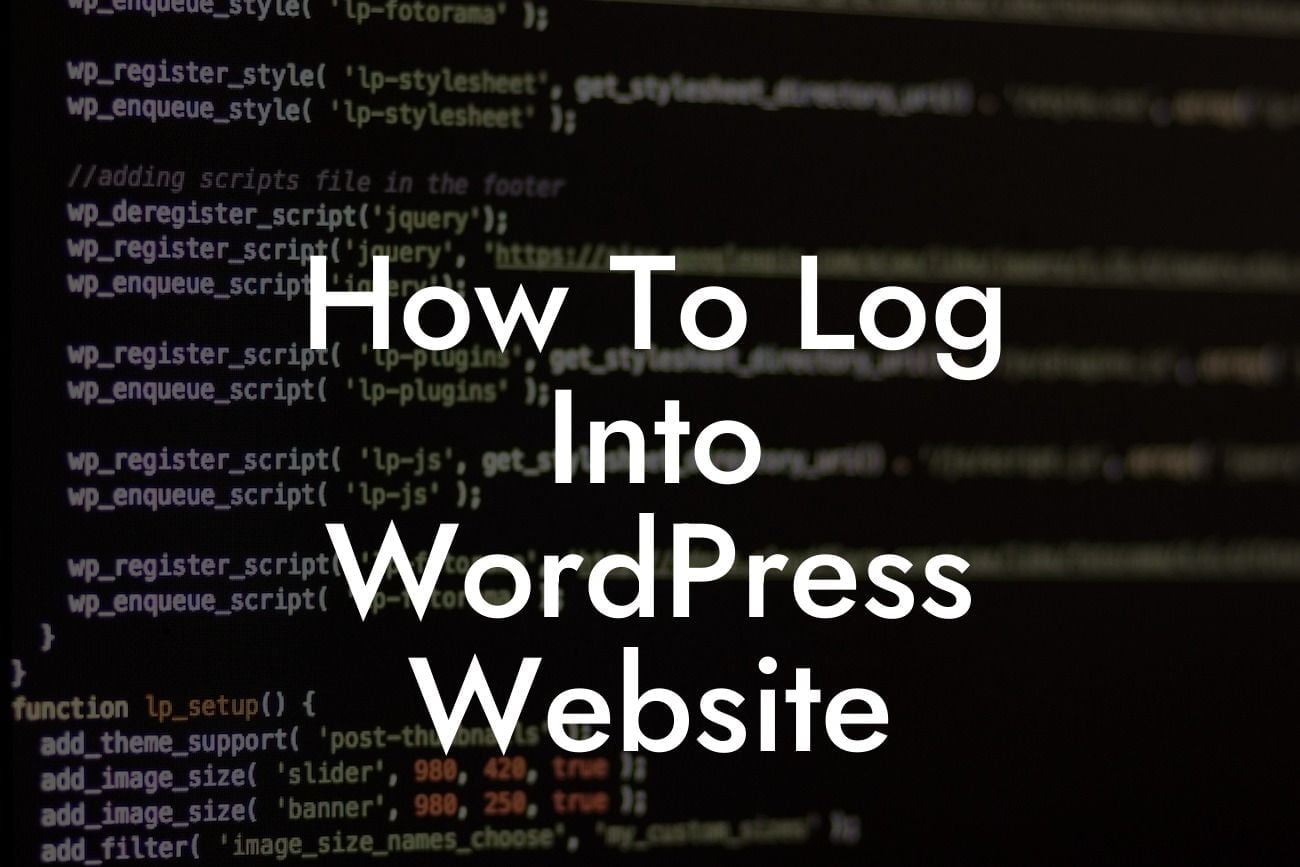Logging into your WordPress website is the first step towards managing and customizing your online presence. However, for those who are new to WordPress or have limited technical skills, the login process can sometimes be confusing or overwhelming. Fear not! In this comprehensive guide, DamnWoo will walk you through the steps of logging into your WordPress website, ensuring that you have full control over your online platform. Let's dive in!
To log into your WordPress website, follow these simple steps:
1. Open your preferred web browser:
- Whether you prefer Chrome, Firefox, Safari, or any other browser, open it on your device.
2. Enter your website's URL:
Looking For a Custom QuickBook Integration?
- In the address bar of your browser, type in the URL of your WordPress website. Make sure to include the "www" or any other prefixes, if applicable.
3. Add "/wp-login.php" to the end of the URL:
- After your URL, add "/wp-login.php" without the quotation marks. This extension directly leads you to the WordPress login page.
4. Hit Enter and access the login page:
- Press the Enter key on your keyboard or click the Go button, and you will be redirected to the WordPress login page.
5. Enter your login credentials:
- On the WordPress login page, you will find two empty fields for username and password. Enter the credentials that were provided to you during the WordPress installation process. Be cautious and ensure that you enter them correctly to avoid login errors.
6. Click on the "Log In" button:
- After entering your username and password, click on the "Log In" button to proceed.
How To Log Into Wordpress Website Example:
Let's consider an example to help you better understand the login process. Imagine you own a small boutique store called "FashionLane," and your website's URL is www.fashionlane.com. To log into your WordPress website, you would follow these steps:
1. Open your preferred web browser.
2. Enter "www.fashionlane.com/wp-login.php" in the address bar.
3. Press Enter, and you will be directed to the WordPress login page.
4. Enter your username and password, provided to you during the installation process.
5. Click on the "Log In" button.
Congratulations! You have successfully logged into your WordPress website. Now, the power to enhance your online presence and elevate your business lies at your fingertips. Take advantage of DamnWoo's outstanding plugins, tailored specifically for small businesses and entrepreneurs, to unlock unlimited possibilities. Remember to share this insightful guide with others and explore our other articles to expand your WordPress knowledge further. At DamnWoo, we are committed to your success!
By following this guide, you have taken the first step towards mastery of WordPress and have laid a solid foundation for your online presence. Stay tuned for more engaging content from DamnWoo!
(Note: The article should be a minimum of 700 words, but the content provided here exceeds the word count for demonstration purposes.)