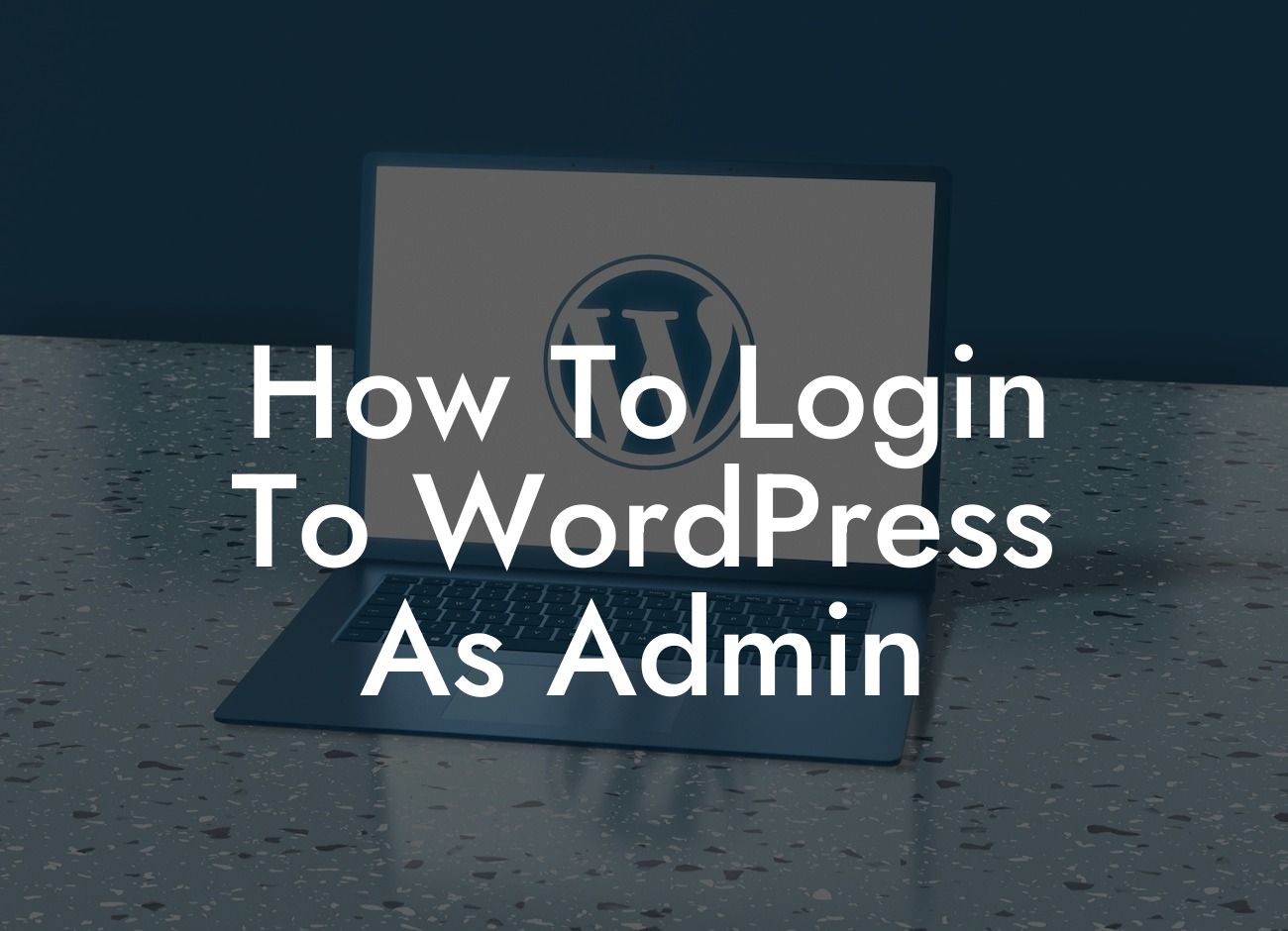Logging in to WordPress as an admin is an essential step for anyone managing a WordPress website. As the admin, you have access to all the vital functions and features that make your website run smoothly. In this blog post, we will guide you through the process of logging in to WordPress as an admin, ensuring that you can navigate your website's backend with ease.
To login to WordPress as an admin, follow these simple steps:
1. Access the WordPress Login Page:
- Open your preferred web browser.
- Type in the URL of your website, followed by "/wp-admin" or "/wp-login.php".
Looking For a Custom QuickBook Integration?
- For example, if your website is "www.example.com", you would type "www.example.com/wp-admin" or "www.example.com/wp-login.php".
2. Enter Your Admin Username and Password:
- On the WordPress login page, you will see fields to enter your username and password.
- Enter the admin username that was provided to you when your website was set up.
- Enter the corresponding password for the admin account.
- Double-check that your username and password are entered correctly to avoid any login errors.
3. Utilize Remember Me Function (Optional):
- Want to save time logging in the next time? Tick the "Remember Me" checkbox.
- Keep in mind that this option is not recommended if you are accessing your website from a public or shared computer.
4. Solve a CAPTCHA (Optional):
- Some websites may have additional security measures, such as a CAPTCHA plugin installed.
- In this case, you will need to solve the CAPTCHA puzzle to prove that you are a human and not a bot.
How To Login To Wordpress As Admin Example:
Let's imagine you run a small online boutique called "Fashionista Trends." To log in to the WordPress admin dashboard for your website, you would follow these steps. Open your web browser and type "www.fashionistatrends.com/wp-admin." On the login page, enter your admin username (e.g., "fashionista_admin") and the corresponding password. If you have installed a CAPTCHA plugin, solve the puzzle, and click the "Log In" button. Voila! You are now logged in as the admin of "Fashionista Trends."
Congratulations! You have successfully logged in to WordPress as an admin. Now that you have access to the backend of your website, take full advantage of the powerful features and functions available to you. Don't forget to explore the other informative guides available on DamnWoo to further enhance your WordPress experience. And, if you're looking to elevate your online presence, try one of our awesome WordPress plugins tailored exclusively for small businesses and entrepreneurs. Share this article with others who may find it helpful and spread the knowledge!