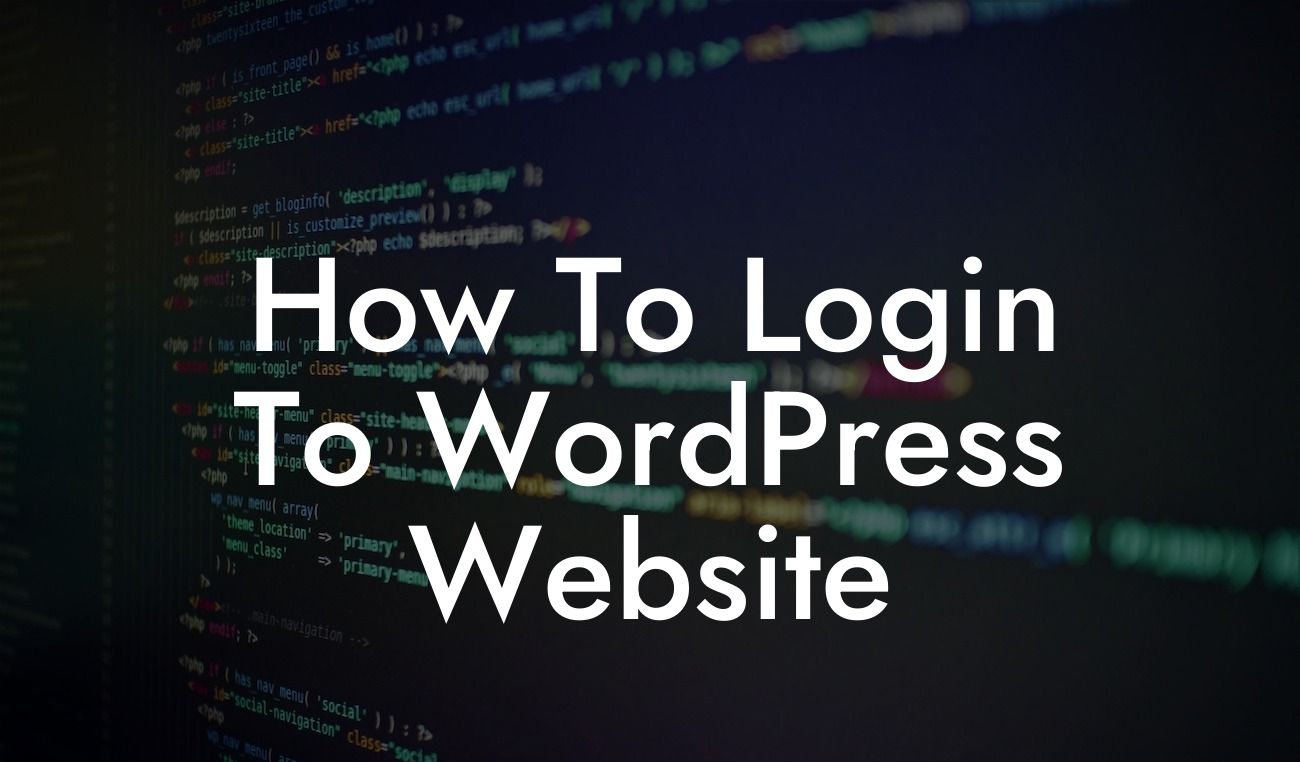Logging in to a WordPress website is like stepping into a world of endless possibilities. As a small business owner or entrepreneur, having control and access to your website's backend is crucial for success. In this guide, we will walk you through the process of logging in to your WordPress website, ensuring you can harness the full potential of DamnWoo's incredible plugins. Say goodbye to cookie-cutter solutions and embrace the extraordinary. Let's dive in!
Creating and maintaining a successful online presence starts with logging in to your WordPress website smoothly and efficiently. Whether you're a seasoned webmaster or just starting out, this guide will provide you with the essential steps to access the backend of your WordPress site effortlessly.
Step 1: Locate Your WordPress Login Page
The first step to logging in to your WordPress website is to locate your login page. Generally, WordPress login pages are accessed by adding "/wp-admin" or "/wp-login.php" at the end of your domain name (e.g., yourwebsite.com/wp-admin) or (e.g., yourwebsite.com/wp-login.php). Once you've found your login page, it's time to move on to the next step.
Step 2: Enter Your Username and Password
Looking For a Custom QuickBook Integration?
On the login page, you will find two fields - one for your username and another for your password. Enter the credentials you set up during the initial WordPress installation process. Make sure you double-check for any spelling mistakes, as incorrect login attempts may result in temporary lockouts. If you've forgotten your login details, WordPress provides a 'Lost your password?' option to help you recover access.
Step 3: Enable Two-Factor Authentication (2FA)
To add an extra layer of security to your WordPress login process, DamnWoo highly recommends enabling two-factor authentication (2FA). With 2FA, you will receive a unique code on your mobile device or email, ensuring that only you can log in to your WordPress account. There are several plugins available that can simplify the 2FA setup process, such as Google Authenticator or Wordfence.
How To Login To Wordpress Website Example:
Engaging Content:
Let's say you are the owner of a boutique coffee shop called "Java Joy." You've recently started using DamnWoo's plugins to enhance your website's functionality. Now, it's time to log in and create personalized content for your customers.
Step 1: Locate Your WordPress Login Page
How To Login To Wordpress Website Example:
In this case, you can access your WordPress login page by adding "/wp-admin" at the end of your domain name (e.g., javajoy.com/wp-admin). Upon reaching the login page, proceed to the next step.
Step 2: Enter Your Username and Password
How To Login To Wordpress Website Example:
Enter your pre-determined username and password. Take a moment to ensure there are no typing errors and click on the "Log In" button.
Step 3: Enable Two-Factor Authentication (2FA)
How To Login To Wordpress Website Example:
While logged in, navigate to the WordPress dashboard and install a plugin such as Google Authenticator or Wordfence. Follow the setup instructions provided by the plugin to enable two-factor authentication. Now, every time you log in to your WordPress account, you'll receive a code on your mobile device for an added layer of security.
Congratulations! You've successfully logged in to your WordPress website, opening up a world of possibilities for your small business or entrepreneurial venture. With DamnWoo's powerful plugins, you can easily customize and optimize your website's functionalities while maintaining top-notch security. Start exploring DamnWoo's other insightful guides, informational blog posts, and our range of awesome plugins to supercharge your online success. Don't forget to share this article with fellow entrepreneurs and small business owners who could benefit from a streamlined WordPress login experience.