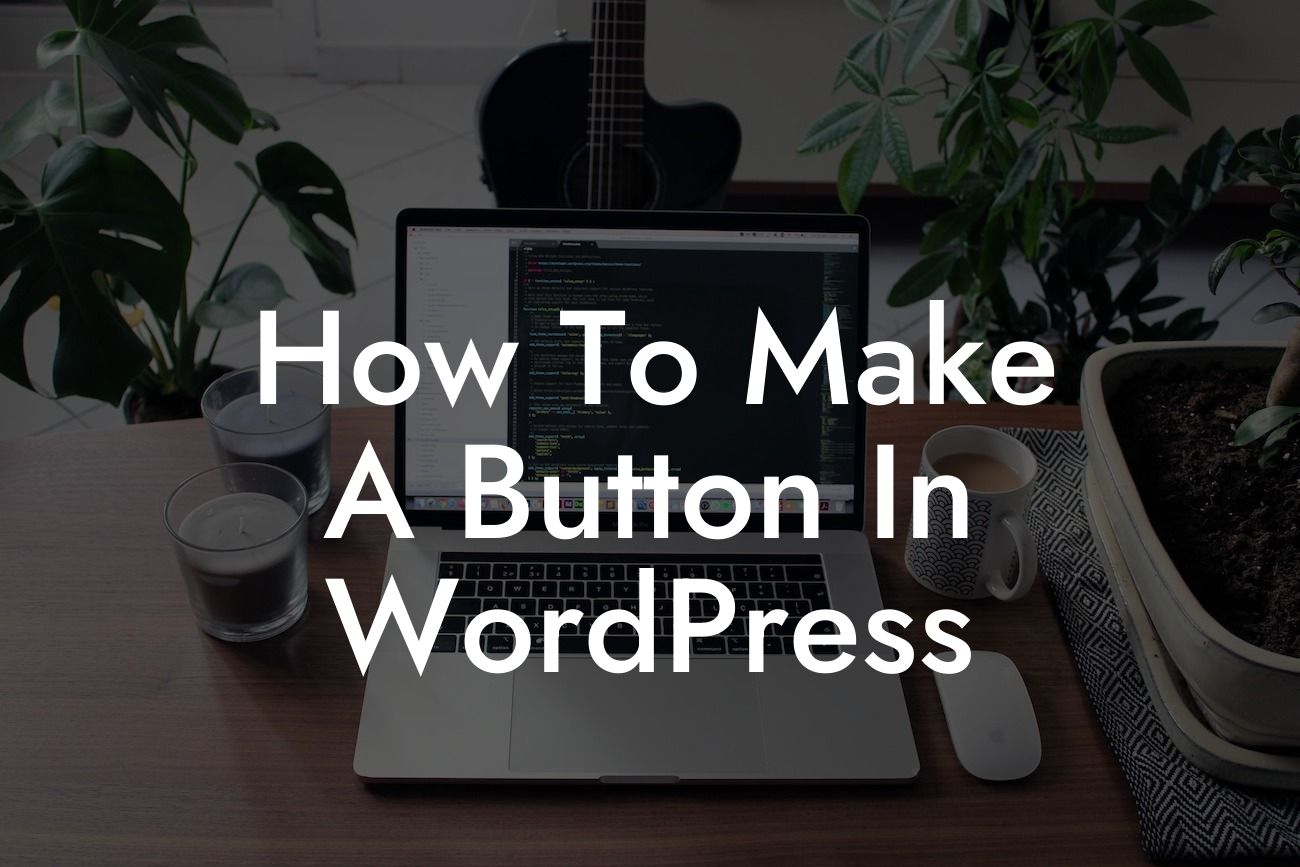Creating a visually appealing and functional website is essential for any small business or entrepreneur looking to succeed online. One key element that can greatly enhance your website's interactivity is a button. Whether it's a call-to-action button or a simple link button, incorporating buttons into your WordPress site can make a significant difference in attracting and engaging your audience. In this guide by DamnWoo, we will walk you through the step-by-step process of creating a button in WordPress, helping you elevate your website's functionality and drive more conversions.
Creating buttons in WordPress is remarkably easy and doesn't require any coding knowledge. By following these simple steps, you'll be able to add buttons to your posts, pages, or even widgets.
1. Choosing a Button Plugin:
To begin, you need to select a suitable button plugin for your WordPress site. There are several plugins available in the WordPress repository, each offering different features and customization options. At DamnWoo, we recommend using our own DamnWoo Buttons plugin, designed exclusively for small businesses and entrepreneurs.
2. Installing and Activating the Plugin:
Looking For a Custom QuickBook Integration?
Once you've chosen the plugin of your preference, it's time to install and activate it on your WordPress dashboard. Navigate to the "Plugins" section, click on "Add New," and search for your chosen button plugin. Install and activate the plugin with a few simple clicks.
3. Customizing Button Appearance:
After activating the plugin, you'll have access to various customization options. These include button shape, color, size, and text formatting. Experiment with different configurations to ensure the button fits seamlessly within your website's design and attracts attention.
4. Adding Buttons to Your Content:
With the plugin activated and customized, you can now start adding buttons to your WordPress site. When creating or editing a post or page, look for the button icon in your editor's toolbar. Clicking on the button icon will open a window where you can define the button's text, link, and other attributes.
How To Make A Button In Wordpress Example:
For instance, let's say you manage an online store and want to create a button that directs users to your latest product collection. Using DamnWoo Buttons, you can easily create an eye-catching button with compelling text, such as "Shop Now." By linking this button to your product collection page, visitors will be enticed to explore and make purchases, ultimately boosting your conversion rates.
Congratulations! You've learned how to create a button in WordPress effortlessly. By utilizing buttons strategically throughout your website, you can captivate your audience, encourage them to take desired actions, and ultimately enhance your online presence. Remember to explore other informative guides on DamnWoo and discover our awesome WordPress plugins, designed to supercharge your success. Don't forget to share this article with others who could benefit from this valuable information.