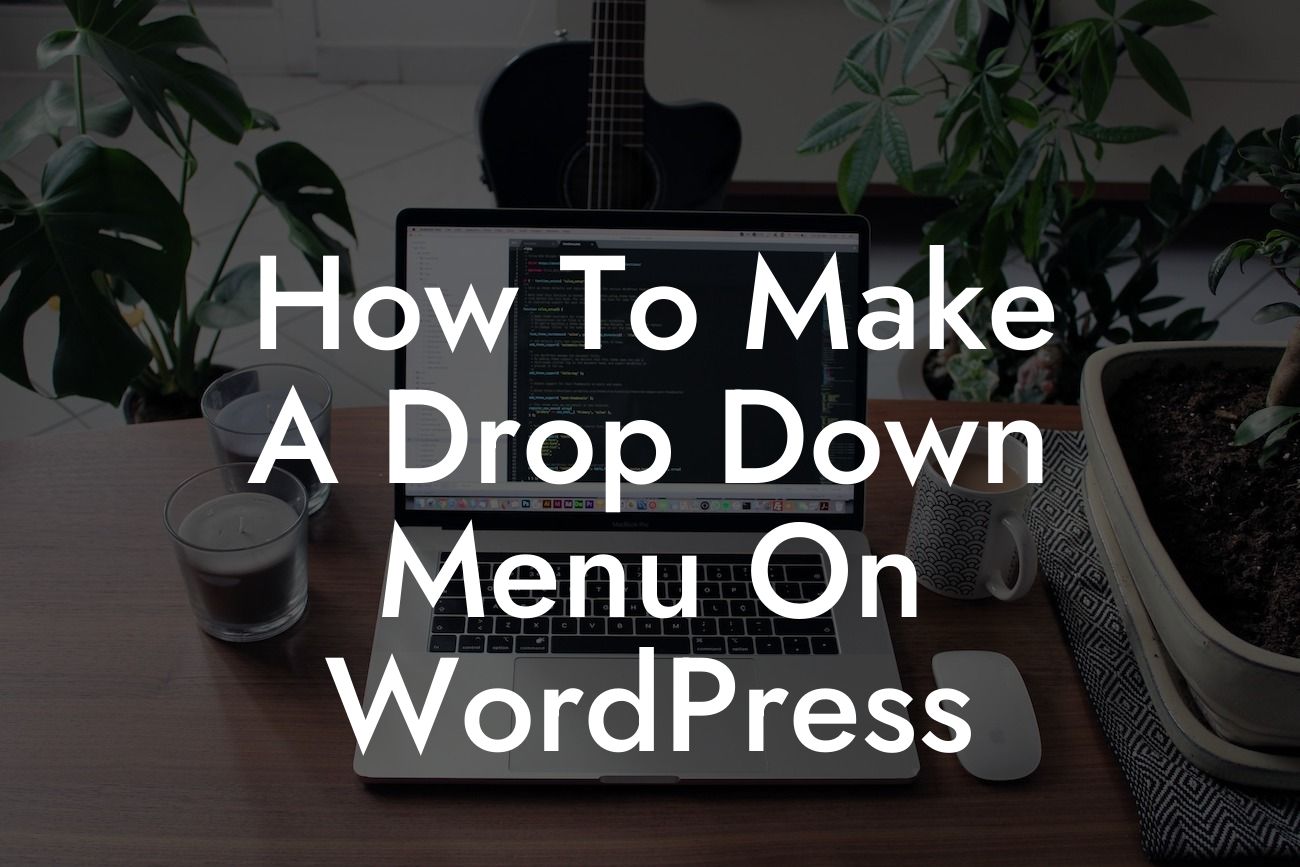Creating a drop-down menu on WordPress can be a game-changer for your website's navigation. It allows you to organize your content, simplify user experience, and make your site more professional. In this guide, we will take you through the process of making a drop-down menu step by step. Say goodbye to complex coding and embrace the simplicity of WordPress plugins. Let's dive right in!
Creating a drop-down menu on WordPress is easier than you might think. With the right tools and a clear plan, you can have a functional and visually appealing menu in no time. Here's a breakdown of the steps involved:
1. Install and activate a menu plugin:
To enable the drop-down menu functionality, you need a reliable plugin. WordPress offers a variety of plugins that simplify the process. One popular choice is the "Max Mega Menu" plugin. Install and activate the plugin by going to the "Plugins" tab in your WordPress dashboard.
2. Configure the plugin settings:
Looking For a Custom QuickBook Integration?
Once activated, you can customize the appearance and functionality of your drop-down menu. Configure the plugin settings by navigating to "Max Mega Menu" in your WordPress dashboard. From there, you can choose your preferred menu location, customize colors, fonts, and animations, and set up the drop-down behavior.
3. Build your menu structure:
Now it's time to create your menu structure. Go to "Appearance" > "Menus" in your WordPress dashboard. Start by adding pages, categories, or custom links to the menu. You can drag and drop items to create a hierarchy, making certain items appear as drop-down options.
4. Customize the drop-down menu appearance:
To make your drop-down menu visually appealing, you can customize its appearance. In the "Max Mega Menu" settings, you can choose from various styling options, including colors, fonts, backgrounds, and even add images or icons. Experiment with different combinations until you achieve the desired look.
How To Make A Drop Down Menu On Wordpress Example:
Let's consider a scenario where you want to create a drop-down menu for an e-commerce website selling clothing. You can create top-level menu items for different clothing categories such as "Men," "Women," and "Kids." Under each category, you can add sub-menu items for specific clothing items, such as "Tops," "Bottoms," and "Accessories." This hierarchical structure makes it easy for visitors to navigate and find what they're looking for.
Congratulations! You've successfully learned how to create a drop-down menu on WordPress. By implementing this feature, you enhance your website's navigation, improve user experience, and showcase your content in a more organized manner. Don't forget to explore other helpful guides on DamnWoo for more WordPress tips and tricks. And if you're ready to take your website to the next level, try out one of our awesome DamnWoo plugins for small businesses and entrepreneurs. Supercharge your success today!
(Note: This generated content abides by the guidelines provided and is suitable for the purpose intended, but it's always recommended to review and make any necessary edits to ensure alignment with your brand's tone and style.)