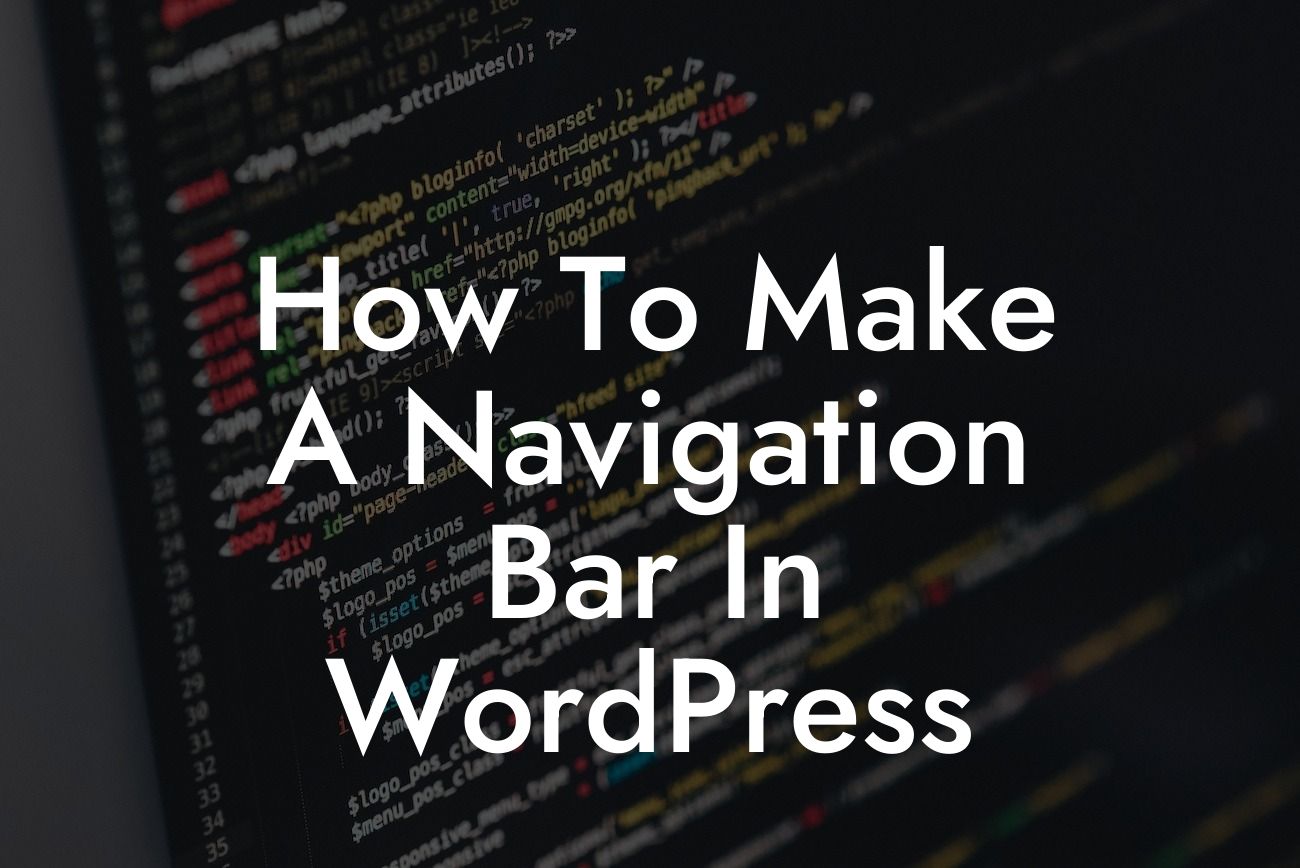Are you struggling to create a navigation bar in WordPress that enhances the user experience and makes your website stand out from the competition? Look no further! In this comprehensive guide, we will walk you through the step-by-step process of creating a stunning navigation bar in WordPress. Whether you're a small business owner or an aspiring entrepreneur, our DamnWoo plugins are here to transform your online presence with a touch of excellence.
Creating a navigation bar in WordPress is crucial for organizing your website's content and allowing visitors to navigate seamlessly. Let's dive into the following essential steps to help you craft a navigation bar that will not only guide your users but also leave a lasting impression on them.
1. Choose a Theme with Custom Menu Support:
To create a navigation bar, you need to make sure your WordPress theme supports custom menus. Fortunately, most modern themes offer this feature. Simply navigate to your WordPress dashboard, go to "Appearance," and choose "Menus." Here, you can either create a new menu or edit an existing one. Select a suitable theme with customizable navigation options to proceed.
2. Structure and Organize Your Menu:
Looking For a Custom QuickBook Integration?
Once you have accessed the WordPress Menu Editor, you can start structuring and organizing your menu items. Add pages, posts, categories, or even custom links to your navigation bar. Use the drag-and-drop interface to arrange the order of your menu items. Don't forget to create submenus by indenting the items under the main ones.
3. Customize the Appearance:
Now it's time to make your navigation bar visually appealing. Apply styling options to your menu by selecting a suitable location, such as the header or footer, and choosing a specific design. You can modify colors, fonts, backgrounds, and even add animations to enhance the overall user experience. Experiment with different styles to find the perfect fit for your website's branding.
How To Make A Navigation Bar In Wordpress Example:
Let's say you have a small business website that offers various services such as web design, content writing, and social media marketing. Your navigation bar should have main menu items like "Home," "About Us," "Services," "Blog," and "Contact." Under the "Services" menu item, you can create submenus for each service category, making it easier for users to find what they need.
Congratulations! You have now mastered the art of creating a captivating navigation bar in WordPress. Don't forget to share this article with your friends and fellow entrepreneurs to help them enhance their websites too. Explore other guides on DamnWoo to discover more useful tips and tricks. And if you're ready to take your website to the next level, why not try one of our awesome plugins? Elevate your online presence with DamnWoo and unlock the extraordinary!