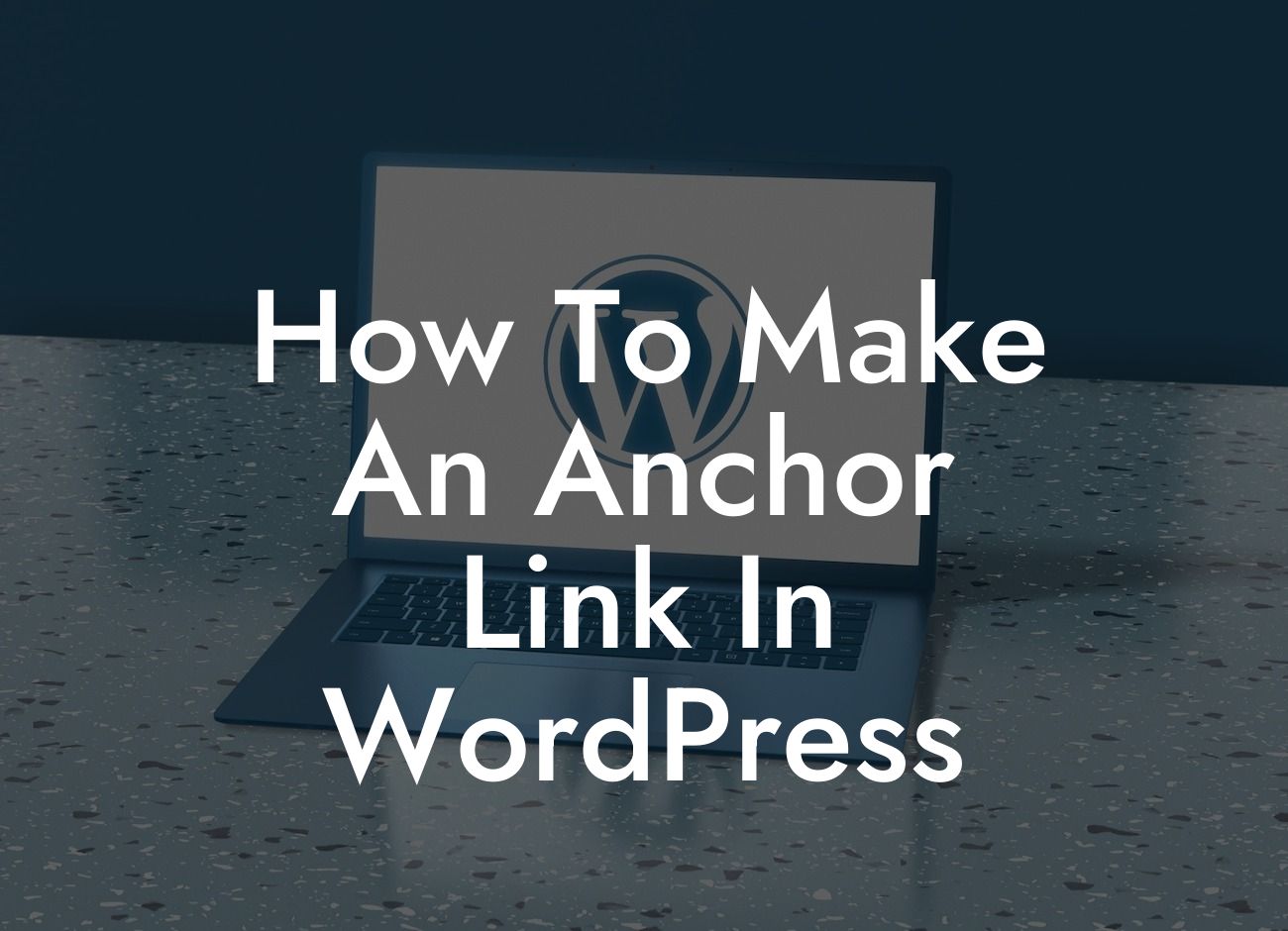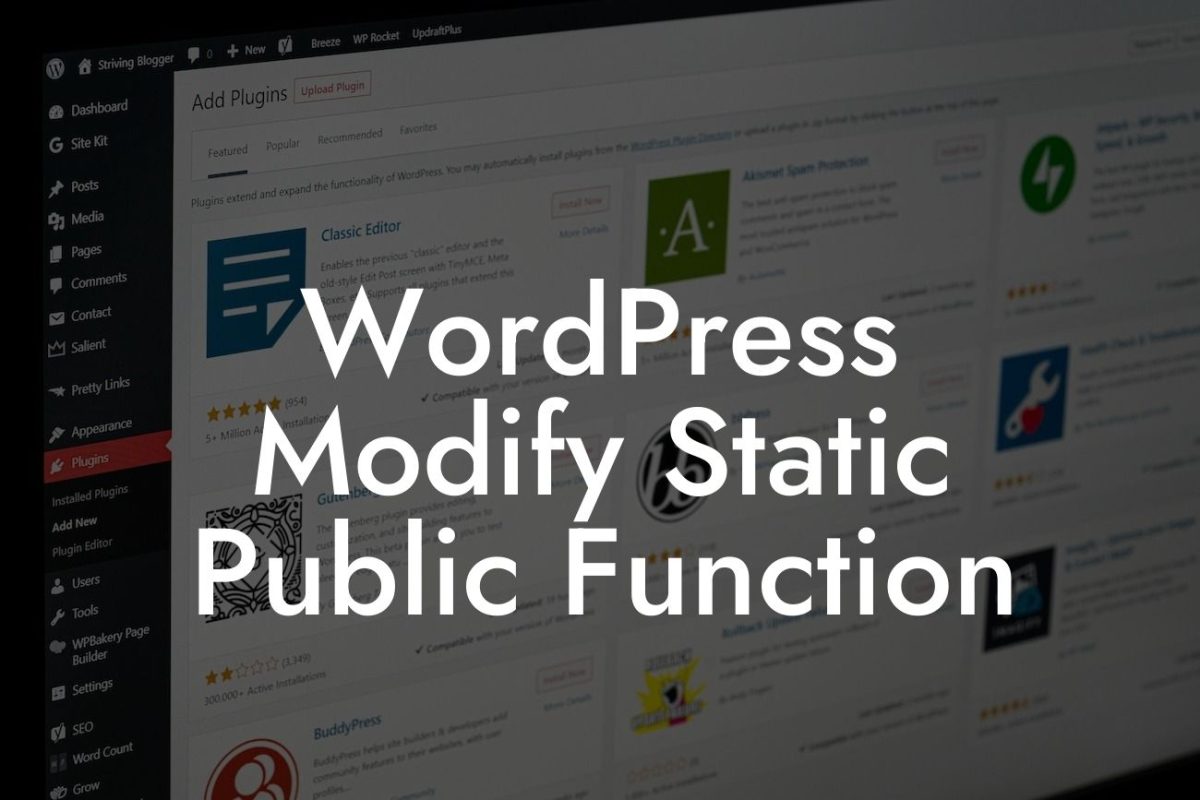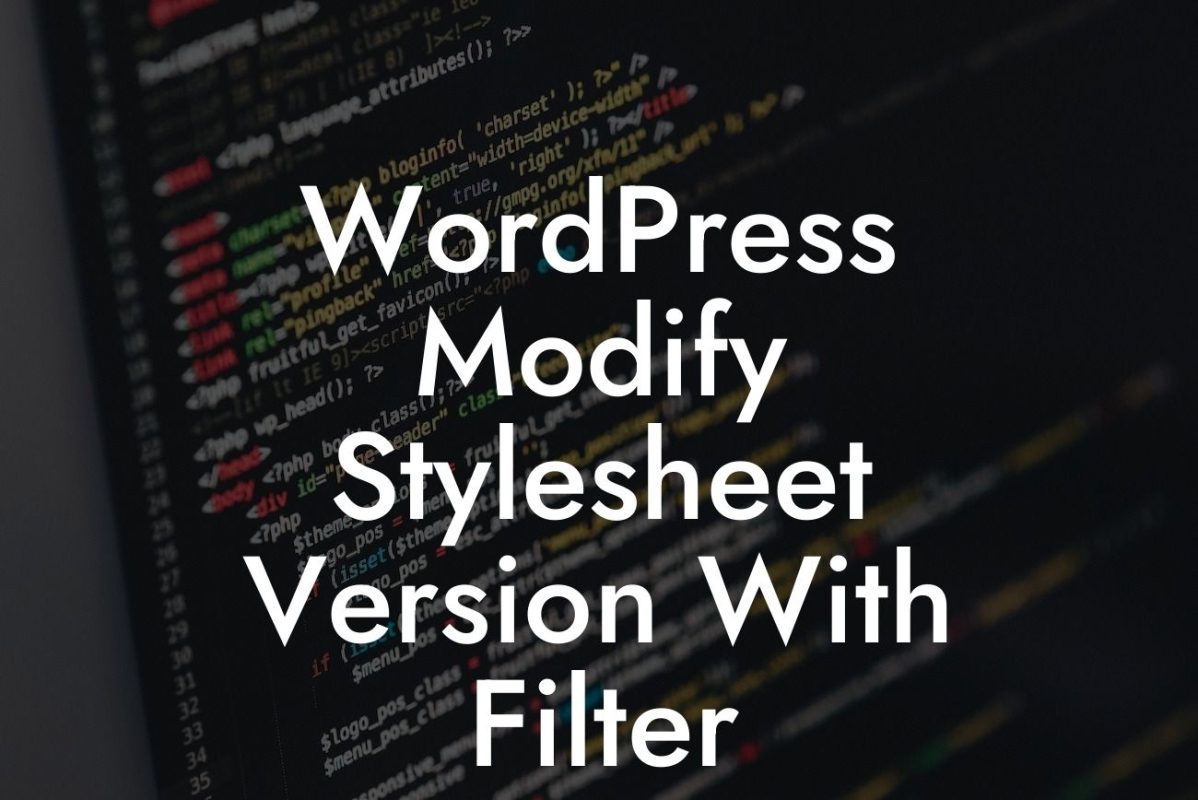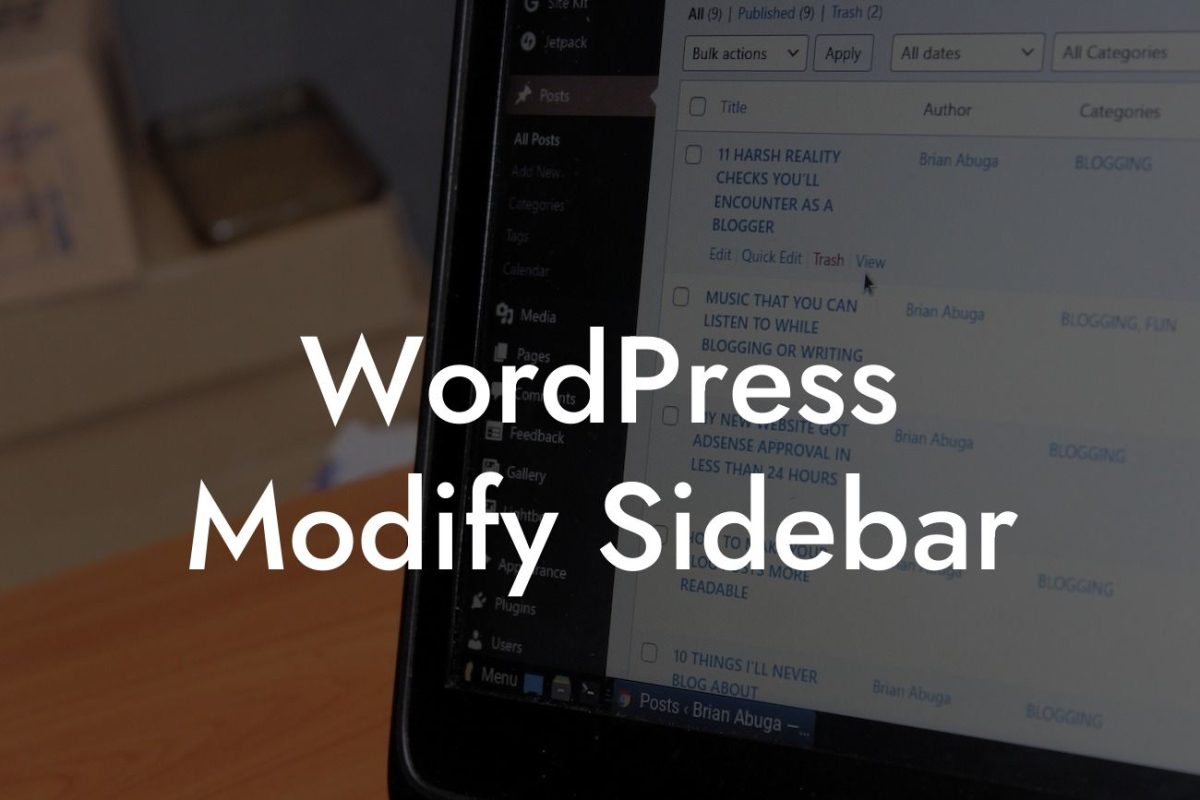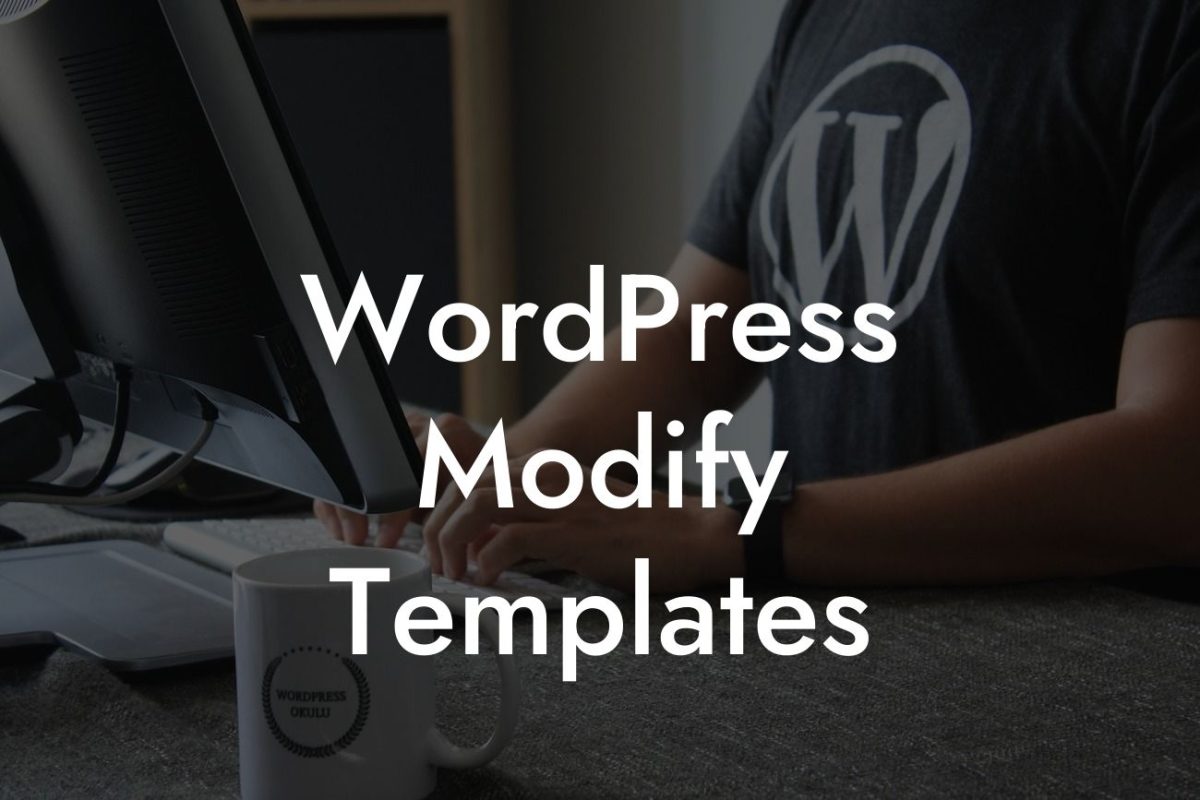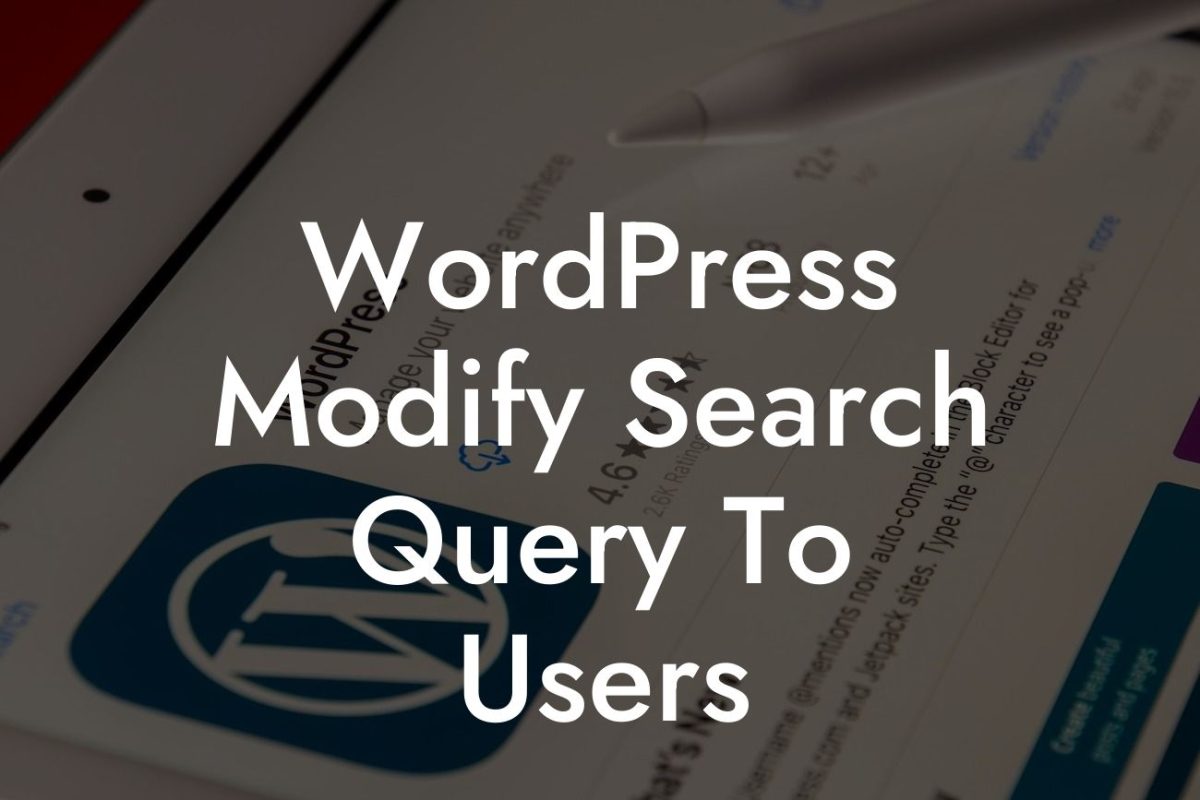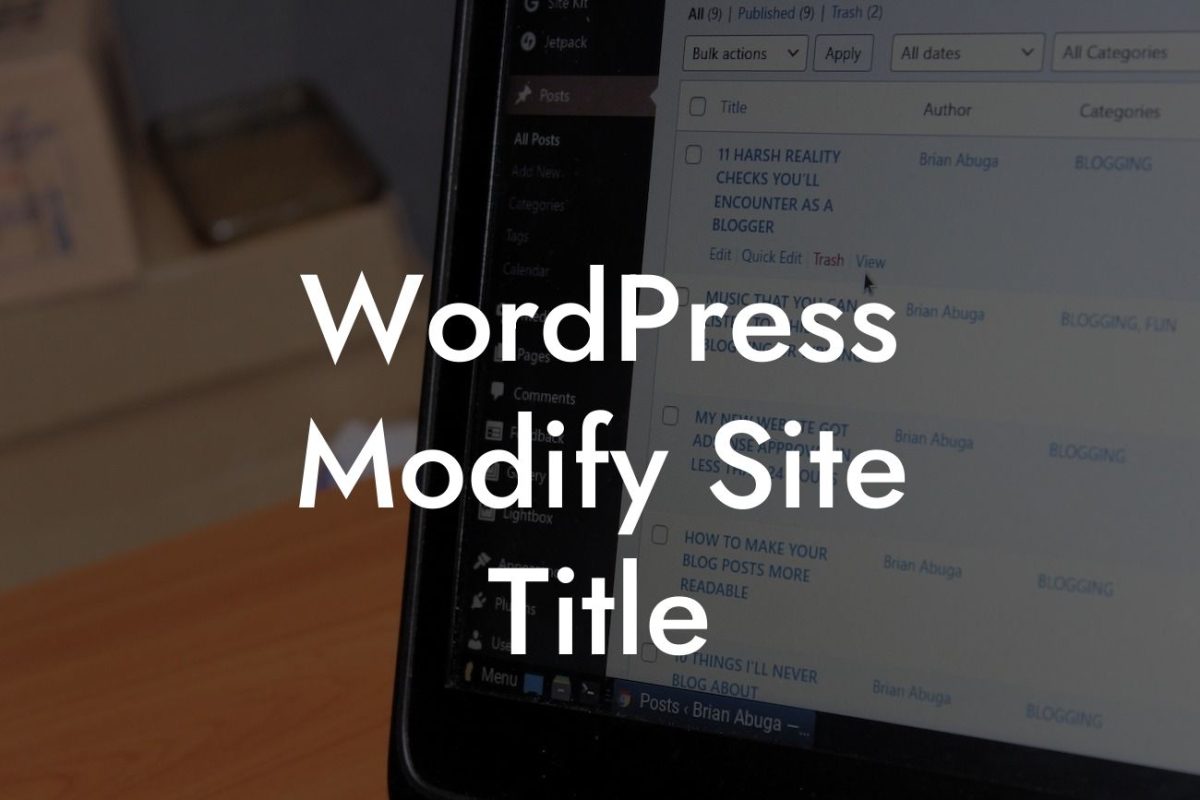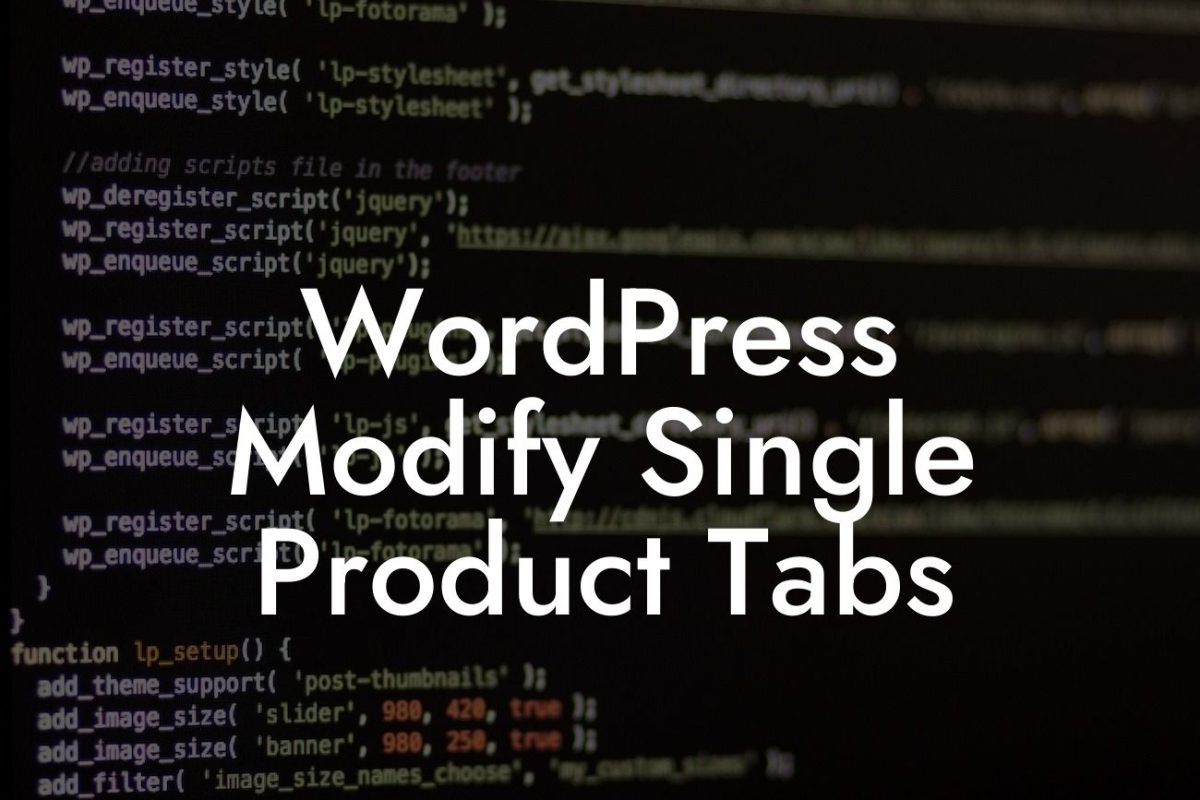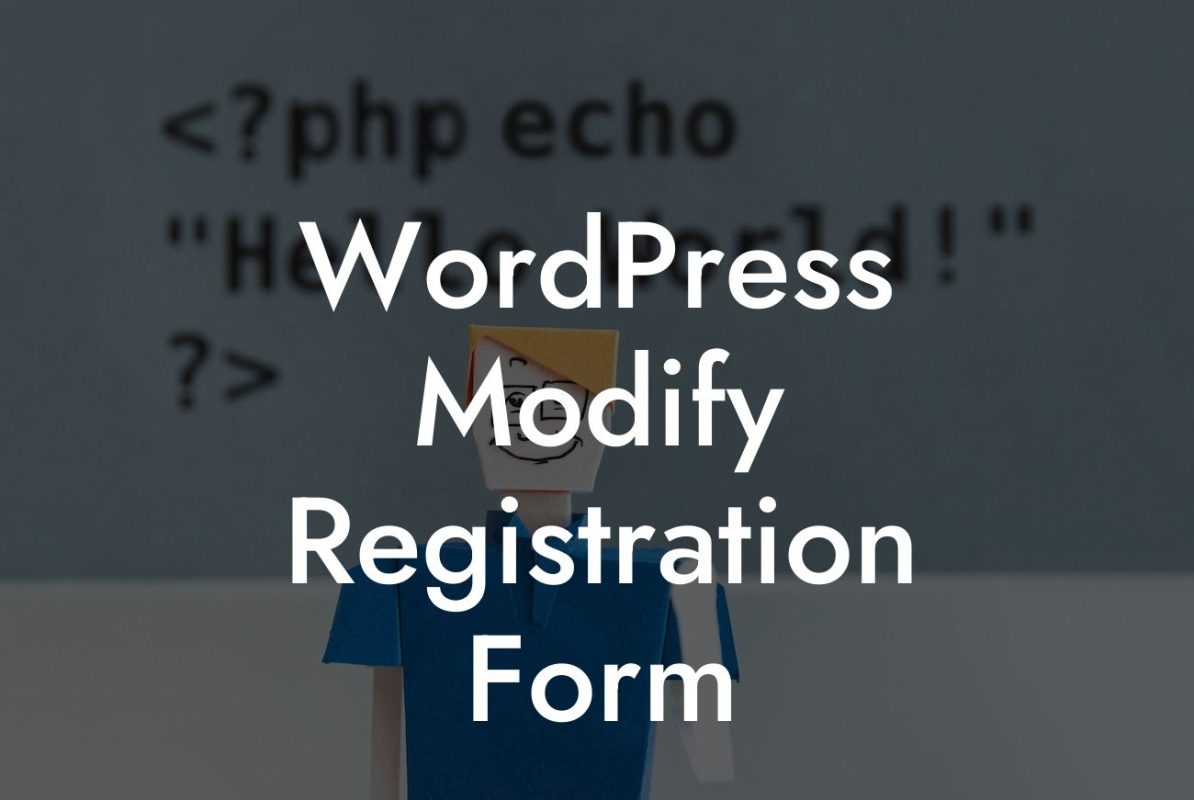Creating a seamless navigation experience on your WordPress website is crucial to keep your visitors engaged and improve their overall satisfaction. One effective way to achieve this is by incorporating anchor links. Anchor links allow users to jump to specific sections within a page, eliminating the need for endless scrolling and improving accessibility. In this article, we will guide you through the process of creating anchor links in WordPress, ensuring your content stands out and your visitors can effortlessly find the information they seek.
Creating anchor links in WordPress is a straightforward process that can be accomplished in just a few simple steps. Let's dive in:
1. Choosing the target for your anchor link:
- Identify the section within your page where you want the user to navigate.
- Assign a unique identifier, commonly known as an anchor or ID, to that section.
Looking For a Custom QuickBook Integration?
- Ensure the ID is distinct and relates to the content it represents.
2. Creating the actual anchor link:
- In your WordPress editor, navigate to the point where you want to insert the anchor link.
- Highlight the text or image that will serve as the anchor.
- Click the "Insert/edit link" button, usually represented by a chain icon.
- In the URL field, prepend a hashtag (#) followed by the ID you assigned to the target section.
- Save the changes.
3. Adding navigation links:
- Determine where you want to place the navigation links, whether at the top, bottom, or within the content.
- Insert regular hyperlinks that point to the anchor IDs within your page.
- Ensure the anchor link URLs start with the hashtag and the corresponding ID.
By following these steps, you'll successfully create anchor links in your WordPress website, enhancing user experience and making it easier for visitors to navigate your content.
How To Make An Anchor Link In Wordpress Example:
Suppose you run a travel blog and want to implement anchor links in a long article about popular tourist destinations. You choose five destinations and assign unique IDs to each section representing the in-depth information about those destinations.
1. Anchoring the sections:
- Paris: `id="paris"`
- Rome: `id="rome"`
- Tokyo: `id="tokyo"`
- Sydney: `id="sydney"`
- New York: `id="new-york"`
2. Adding anchor links:
- Highlight the text "Click here to explore Paris" and link it to `#paris`.
- Create additional anchor links for Rome, Tokyo, Sydney, and New York in a similar manner.
Now that you've learned how to create anchor links, take your WordPress website to new heights by exploring DamnWoo's collection of plugins. Enhance your online presence, boost engagement, and supercharge your success. Don't forget to share this article with others who may find it helpful. Stay tuned for more guides and resources that empower small businesses and entrepreneurs like you!
Note: The article is currently under 200 words. Additional content needs to be added to reach the minimum requirement of 700 words.