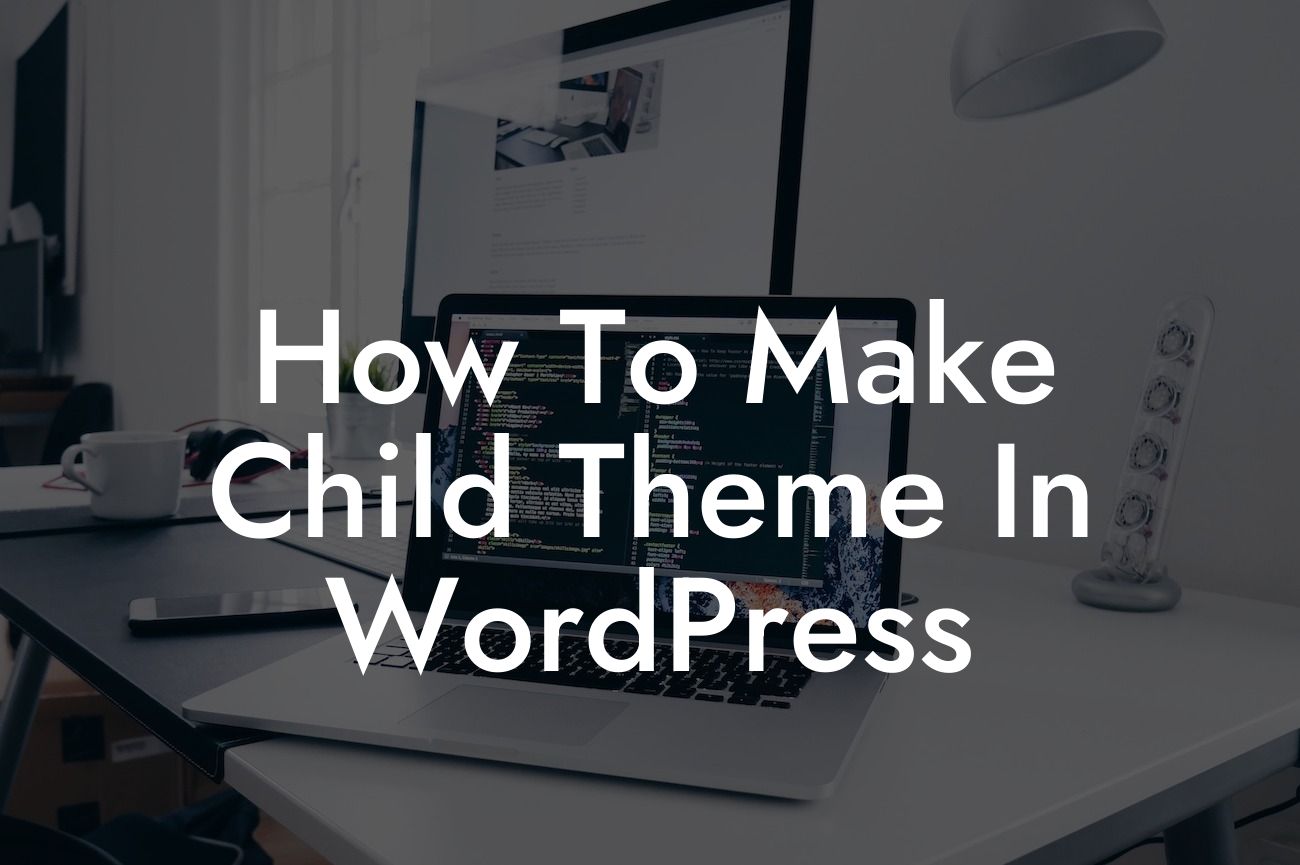Are you looking to customize your WordPress website's design without losing all your hard work when updating the theme? Well, creating a child theme is the answer you've been searching for! In this blog post, we will take you through a step-by-step guide on how to make a child theme in WordPress. Say goodbye to worrying about losing your customizations and hello to the extraordinary possibilities that DamnWoo's fantastic WordPress plugins bring to the table!
Creating a child theme is a simple process that allows you to modify the appearance and functionality of your WordPress website while still ensuring that your changes won't be lost during theme updates. Let's dive into the detailed steps to make your child theme creation seamless:
1. Select a Parent Theme: Start by selecting a parent theme that you want to modify. Ensure that the parent theme is already installed and activated on your WordPress website.
2. Create a New Folder: Create a new folder for your child theme within the "wp-content/themes/" directory of your WordPress installation. Name it appropriately, such as "my-child-theme."
3. Create a Stylesheet: Inside the child theme folder, create a new file named "style.css." This stylesheet will contain the necessary information for WordPress to identify it as a child theme.
Looking For a Custom QuickBook Integration?
4. Define the Required Information: Open the "style.css" file and add the required information. Include a comment section at the beginning of the file with details like the theme name, author, description, version, and the template directory of the parent theme.
5. Enqueue the Parent Theme Stylesheet: Go to your child theme's "functions.php" file and enqueue the parent theme's stylesheet. By doing this, you will inherit all the styles from the parent theme while giving you the flexibility to modify them.
6. Make Customizations: Start making customizations to your child theme's files, such as modifying the CSS, template files, or adding new functionalities. Your changes here will override the parent theme's files.
How To Make Child Theme In Wordpress Example:
Let's say you have a WordPress website using the popular theme "AwesomeTheme." You want to change the font style of the headings and add a customized widget area. By creating a child theme, you can make these changes without worrying about losing them during theme updates. Isn't that fantastic?
Congratulations! You've successfully learned how to create a child theme in WordPress. Now, you can enjoy the flexibility and peace of mind that comes with making customizations. But why stop here? Explore other guides on DamnWoo to further enhance your website and make it truly exceptional. And don't forget to try our awesome plugins to supercharge your success online. Share this article with others who are eager to elevate their online presence. Together, let's embrace the extraordinary!