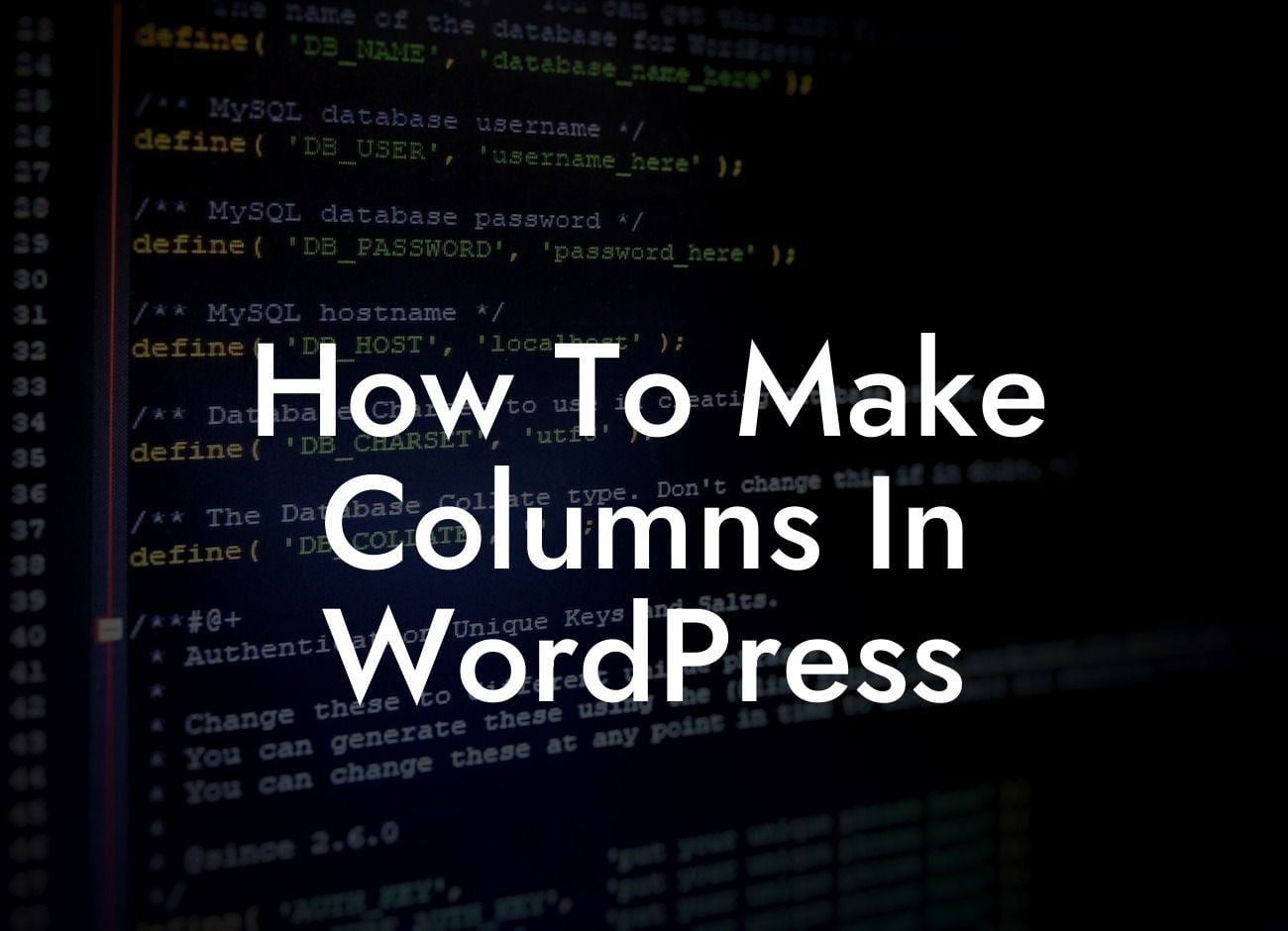Have you ever wondered how to make columns in WordPress? Many small businesses and entrepreneurs face the challenge of creating visually appealing layouts on their WordPress websites. Luckily, with the right tools and techniques, you can easily add custom columns to your WordPress site and enhance its design. In this guide, we will walk you through the step-by-step process of creating columns in WordPress, so you can take your website's layout to the next level. Say goodbye to boring and plain pages and welcome an engaging and captivating design.
Creating columns in WordPress may seem like a daunting task, but it's simpler than you think. Follow these steps to add columns to your WordPress site:
1. Choose a Suitable Theme:
Before diving into creating columns, it's crucial to select a WordPress theme that supports column layouts. Many themes offer built-in column features or include page builders that make creating columns easier. Explore various theme options and choose one that suits your business needs and aesthetic preferences.
2. Install a Page Builder Plugin:
Looking For a Custom QuickBook Integration?
If your theme doesn't have built-in column features, don't worry! You can still create columns by installing a page builder plugin. Page builders such as Elementor, Divi, or Beaver Builder enable you to build custom page layouts, including columns. Install your preferred page builder plugin from the WordPress repository and activate it.
3. Create a New Page:
Once your theme and page builder plugin are set up, create a new page in WordPress and open it with your page builder. You'll now have a blank canvas to design your columns.
4. Add Columns:
With the page builder's interface, you can start creating columns by simply dragging and dropping the column element onto your canvas. Adjust the column settings to determine the desired width and appearance. Most page builders allow you to choose between different column layouts, such as two columns, three columns, or more.
5. Customize Content and Styling:
After adding columns, you can start customizing each column's content and styling. Add text, images, videos, or any other content elements to each column. Adjust font styles, colors, and spacing to match your website's design. Take advantage of the page builder's features to make your columns visually appealing and engaging.
6. Preview and Publish:
Once you're satisfied with your column layout and content, preview your page to see how it looks. Make any necessary adjustments until you achieve the desired outcome. Finally, click the publish button to make your stunning column layout live on your WordPress site.
How To Make Columns In Wordpress Example:
To further demonstrate how to make columns in WordPress, let's imagine you're a small business owner running a photography studio. You want to showcase your portfolio in a visually appealing way. By following the steps above, you can create a page with multiple columns and display your photographs in an organized and captivating manner. Your potential clients will appreciate the professional and elegant design, increasing the likelihood of them choosing your services.
Congratulations! You now know how to make columns in WordPress. By implementing custom columns, you can elevate your website's layout and improve user experience. Don't hesitate to explore other guides on DamnWoo for more helpful tips and tricks to enhance your WordPress site. Take your website to the next level by trying out one of our awesome plugins, designed exclusively for small businesses and entrepreneurs like you. Don't settle for cookie-cutter solutions when you can embrace the extraordinary with DamnWoo. Share this article with fellow WordPress enthusiasts and spread the knowledge!