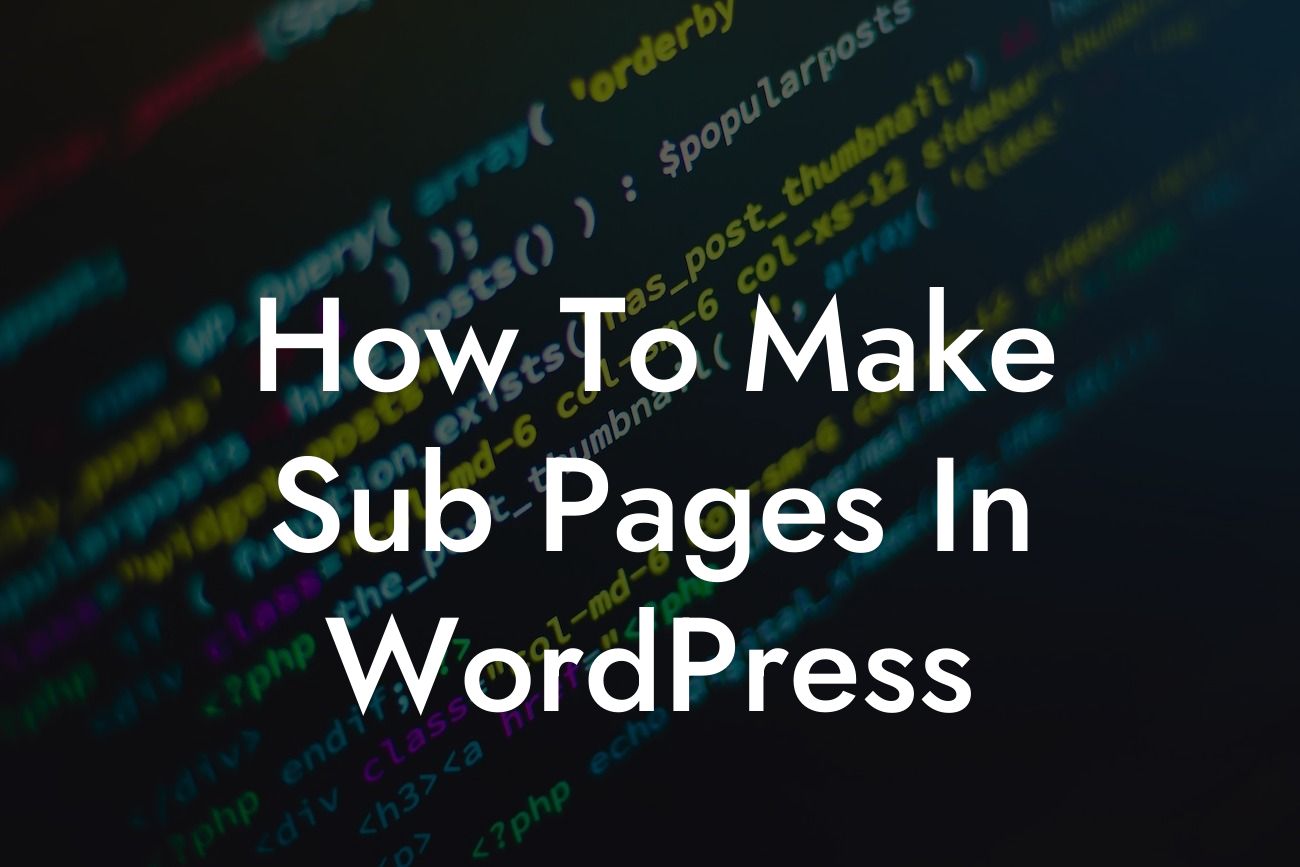Are you a small business owner or entrepreneur looking to create sub pages in WordPress? Structuring your website with sub pages can greatly enhance user experience and make it easier for visitors to navigate your content. In this guide, DamnWoo will walk you through the process of creating sub pages in WordPress. Say goodbye to disorganized websites and embrace the power of sub pages to elevate your online presence and supercharge your success.
Creating sub pages in WordPress is a straightforward process that will allow you to organize your content into hierarchical structures. Follow these simple steps to get started:
1. Understand the Concept of Parent and Child Pages:
In WordPress, each page can act as a parent or child. A parent page can have multiple child pages, creating a hierarchical structure. This allows visitors to easily navigate through your website and find relevant information.
2. Create a New Page:
Looking For a Custom QuickBook Integration?
To begin creating sub pages, log in to your WordPress dashboard and navigate to the "Pages" section. Click on "Add New" to create a new page. This will serve as the parent page for your sub pages.
3. Set the Parent Page:
To designate a page as a sub page, you need to set its parent page. When creating a new page or editing an existing one, look for the "Page Attributes" box on the right-hand side of the screen. From the "Parent" drop-down menu, select the appropriate parent page for your sub page.
4. Publish Your Sub Pages:
After creating your sub pages and assigning them a parent page, click the "Publish" button to make them live on your website. You can repeat this process to create additional sub pages under different parent pages.
How To Make Sub Pages In Wordpress Example:
Let's say you have a website for your digital marketing agency. Your parent page could be "Services" and your sub pages could include "Search Engine Optimization," "Social Media Marketing," and "Content Creation." By structuring your website this way, visitors can easily find information about specific services without getting overwhelmed.
Congratulations, you now know how to create sub pages in WordPress! By utilizing sub pages, you can provide a seamless user experience and make it easier for visitors to find the information they need. Take your website to the next level by exploring other guides on DamnWoo and trying out our awesome WordPress plugins. Don't forget to share this article with others who may find it helpful!