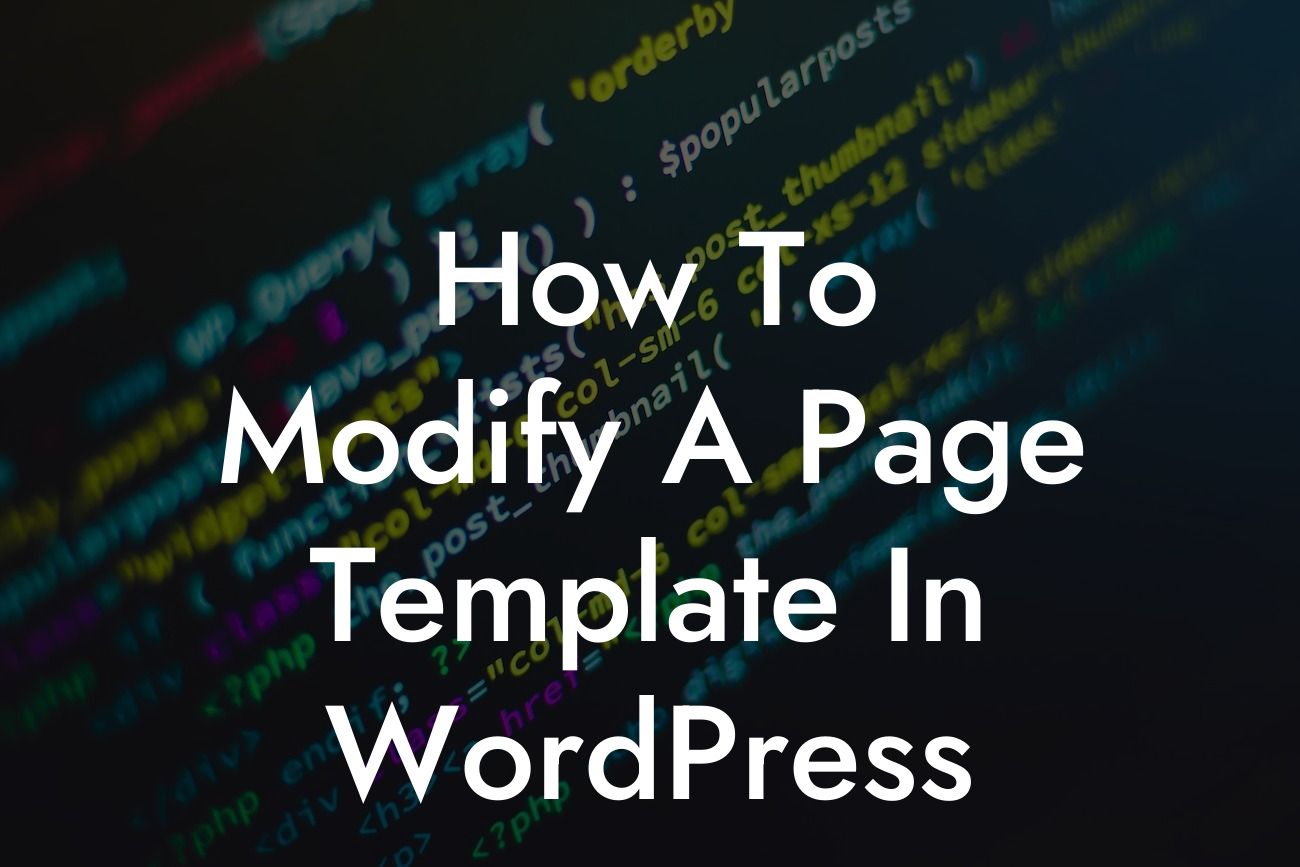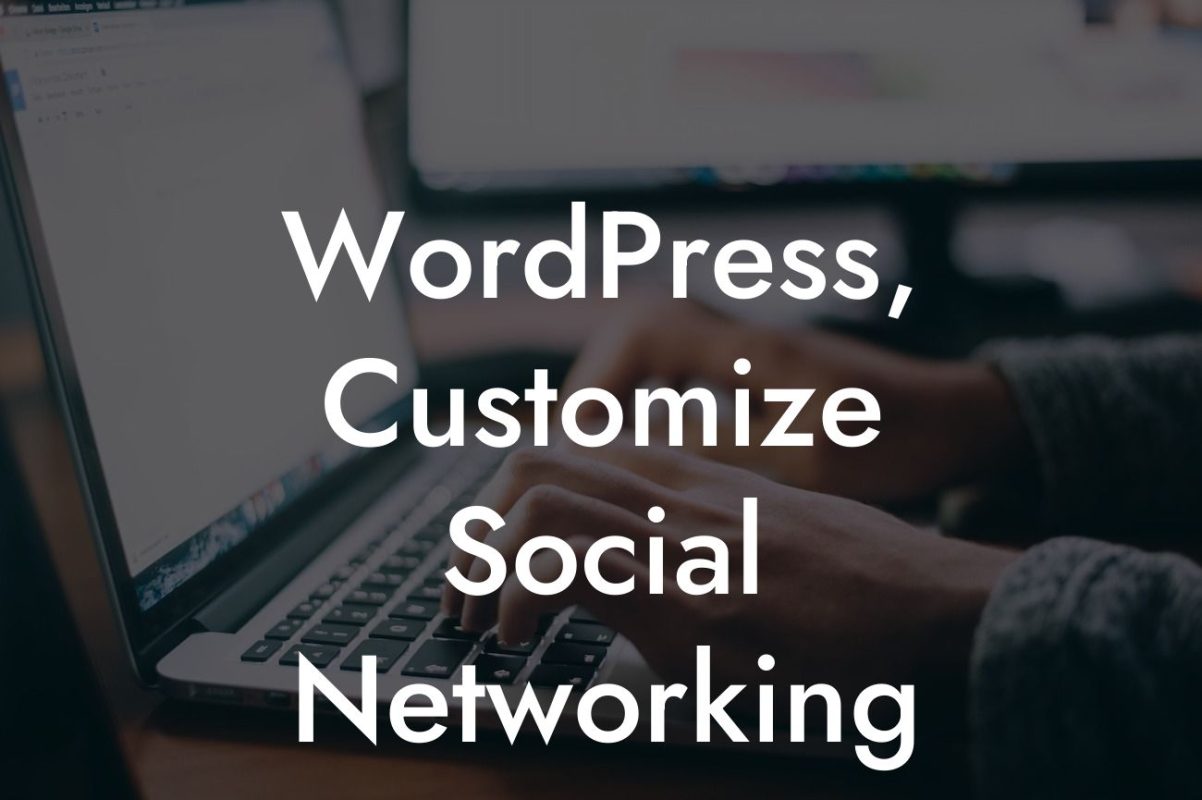Whether you're a small business owner or an entrepreneur, having a professional and unique website is essential for success in the digital world. WordPress, being the most popular content management system (CMS) out there, offers a plethora of customization options to make your website truly yours. In this guide, we will walk you through the process of modifying a page template in WordPress, allowing you to take full control of your website's design and functionality to create a truly stunning online presence.
Page templates in WordPress serve as pre-designed layouts for specific types of pages on your website, such as the homepage, blog page, or contact page. Modifying a page template can help you tailor these pages to match your brand identity and meet your specific needs. Here is a step-by-step guide to help you get started:
1. Understand the basics of page templates:
To begin, it's important to grasp the basics of page templates. WordPress themes usually come with a set of pre-built page templates that you can choose from. Each template has its own unique layout and design elements. By modifying a page template, you can customize these layouts to fit your requirements.
2. Create a child theme:
Looking For a Custom QuickBook Integration?
Before diving into modifying a page template, it's always recommended to create a child theme. This ensures that any changes you make won't get overwritten during theme updates. You can easily create a child theme by following WordPress' official documentation.
3. Locate the page template file:
To modify a page template, you need to locate the respective template file for that specific page. Typically, these files end with the ".php" extension and are located within your theme's folder. If you're unsure which file corresponds to the desired page, WordPress' Template Hierarchy can provide you with valuable insights.
4. Modify the page template:
Once you've identified the correct template file, you can start modifying it to achieve your desired changes. You can use HTML, CSS, and even PHP code to alter the layout, colors, fonts, and other design aspects of the page template. Keep in mind that basic knowledge of these coding languages can be beneficial for more advanced modifications.
5. Test and refine your changes:
After making modifications, it's crucial to test your changes thoroughly. Preview the modified page template on your website and ensure that everything looks and functions as expected. Make necessary adjustments until you achieve the desired outcome.
How To Modify A Page Template In Wordpress Example:
Let's say you have a small business that offers handmade products. By modifying the page template for your product listing page, you can customize the layout to showcase your products in a visually appealing manner. You can add relevant product categories, highlight special offers, and even integrate a user-friendly search functionality to enhance user experience.
Congratulations! You've learned how to modify a page template in WordPress and take control of your website's design and functionality. Imagine the possibilities that customization offers for your small business or entrepreneurial venture. To further enhance your online presence, explore other guides on DamnWoo, where we share expert tips on WordPress customization and provide a range of amazing plugins. Don't hesitate to try one of our incredible plugins to supercharge your success online. Share this article with others who might find it helpful in creating their own unique websites. Together, let's embrace the extraordinary and say goodbye to cookie-cutter solutions.