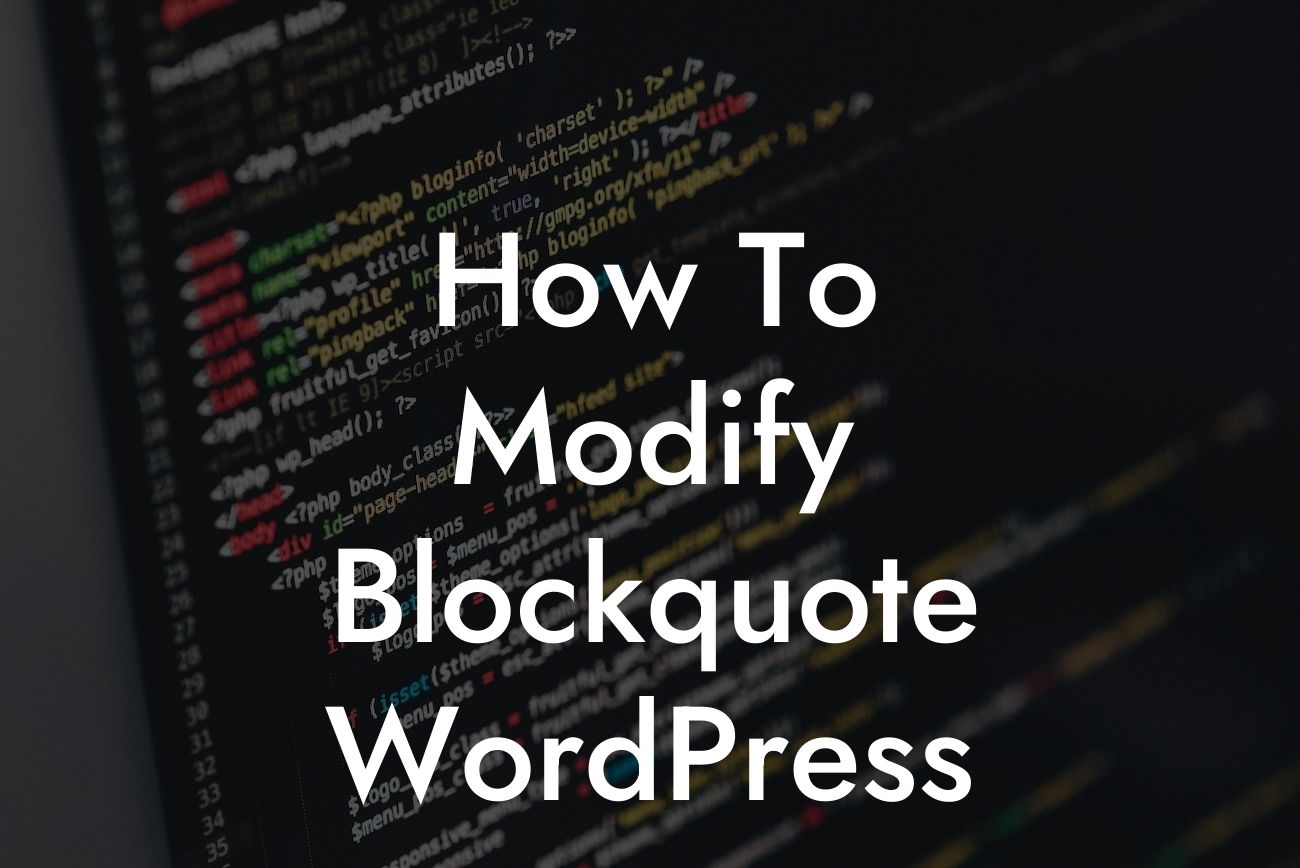WordPress is the go-to platform for small businesses and entrepreneurs looking to establish a strong online presence. With its flexibility and extensive plugin library, WordPress allows users to customize every aspect of their websites. In this guide, we will focus on one particular element – the blockquote. It may seem like a small detail, but modifying and enhancing your blockquotes can significantly impact your website's appearance and engagement. In this article, we will explore how to modify blockquote in WordPress to make your content truly stand out.
When it comes to modifying blockquotes, WordPress offers several options. Let's delve into each method:
1. Using CSS:
CSS (Cascading Style Sheets) is a powerful tool for customizing the appearance of your website. To modify your blockquotes with CSS, follow these steps:
- Identify the CSS class or ID associated with the blockquote element.
Looking For a Custom QuickBook Integration?
- Open your theme's style.css file and add custom CSS code to modify the blockquote's appearance.
- Save the changes and refresh your website to see the updated blockquotes.
2. Utilizing WordPress Block Styling:
WordPress's block editor (Gutenberg) provides built-in styling options for blockquotes. To modify your blockquotes using the block editor, here's what you need to do:
- Create a new post or page or edit an existing one.
- Insert a blockquote block from the block editor.
- Select the blockquote block and navigate to the block settings sidebar.
- Customize the appearance of the blockquote by adjusting the settings such as font size, alignment, and background color.
- Save the changes and preview your website to see the modified blockquotes.
How To Modify Blockquote Wordpress Example:
Let's consider a scenario where you want to change the font size and color of your blockquote. Using the block editor, you can easily achieve this by following these steps:
1. Create a new post or page or edit an existing one.
2. Insert a blockquote block from the block editor.
3. Select the blockquote block, and in the block settings sidebar, navigate to the Typography section.
4. Increase or decrease the font size to your preference.
5. Choose a different color for your blockquote text from the Color settings.
6. Save the changes and preview your website to see the visually enhanced blockquotes.
Congratulations! You've successfully learned how to modify blockquote in WordPress. By implementing these customization techniques, you can enhance the appearance of your website and make your content more engaging for your audience. Don't stop here – DamnWoo offers a range of awesome WordPress plugins designed exclusively for small businesses and entrepreneurs like you. Explore our website, try our plugins, and take your online presence to the next level. Don't settle for ordinary, embrace the extraordinary!
[Insert Call-to-action buttons promoting DamnWoo plugins and links to related guides]