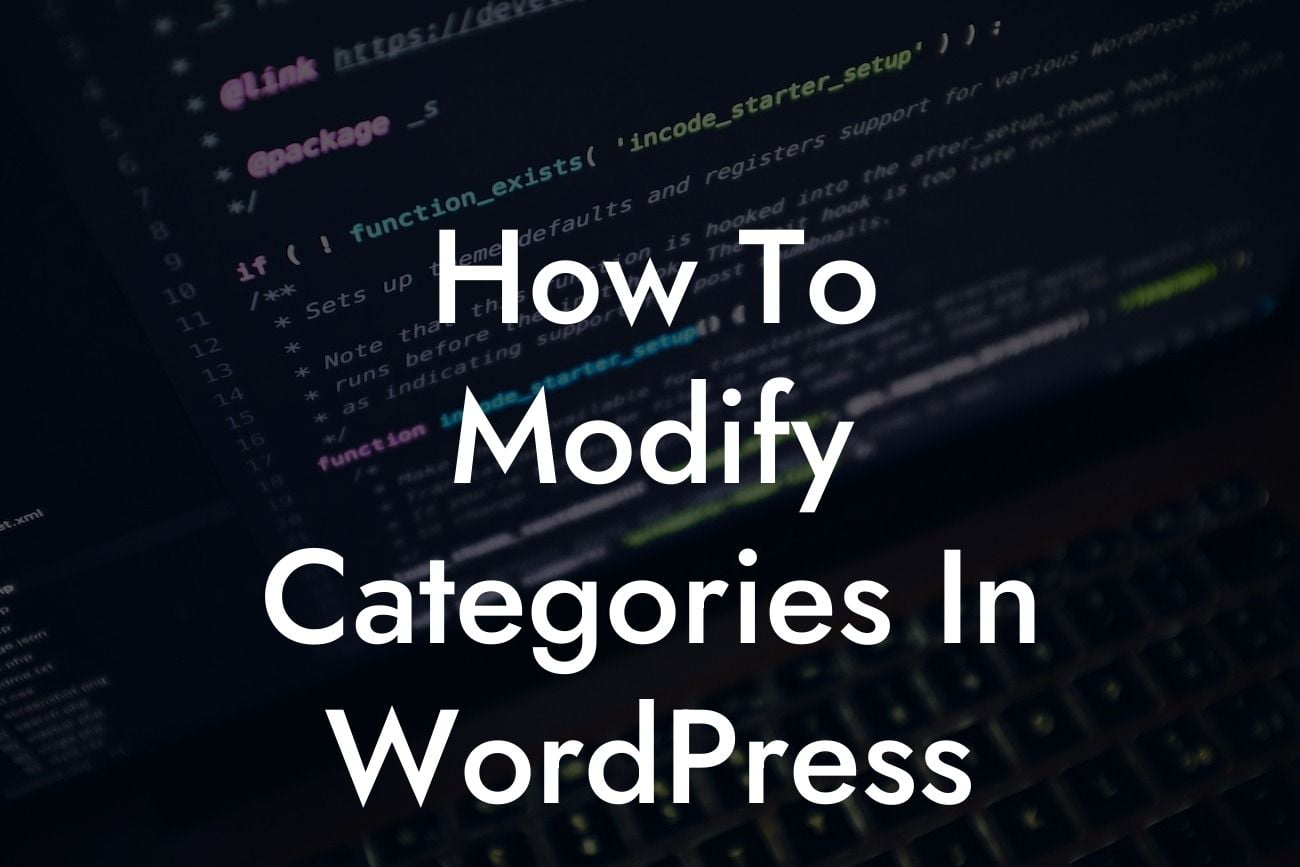---
Categories play a crucial role in organizing and structuring your WordPress website. Effectively using categories can improve the user experience, simplify navigation, and enhance SEO. In this article, we will guide you through the process of modifying categories in WordPress, allowing you to customize and optimize your website's organization according to your unique needs. Get ready to take your website to the next level!
Creating and Managing Categories:
To modify categories in WordPress, start by accessing the WordPress admin panel. From there, navigate to the "Posts" or "Products" section, depending on your website's purpose. Click on "Categories" under the respective section, and you will be presented with an intuitive interface to manage your categories. You can create, edit, delete, and organize your categories effortlessly.
Adding New Categories:
Looking For a Custom QuickBook Integration?
To add a new category, simply enter the desired name in the designated field and click on the "Add New Category" button. It's that easy! Consider creating categories that align with your website's main topics or product offerings, ensuring a clear and organized structure.
Editing Categories:
WordPress allows you to edit categories easily. Click on the category you want to modify, and you will be redirected to the edit page. Here, you can change the category's name, slug, parent category, and even add a description to provide further context. Feel free to customize and adapt your categories as your website evolves.
Deleting Categories:
If you no longer need a category, deleting it is a straightforward process. Simply locate the category you want to remove, hover over it, and click on the "Delete" button. WordPress will prompt you to confirm the deletion. Remember, deleting a category will not delete any posts or products assigned to that category; instead, they will be uncategorized.
Organizing Categories:
To maintain a logical structure, it's essential to organize your categories effectively. WordPress allows you to arrange categories hierarchically by assigning parent categories. By doing so, you create a nested system that enhances the navigation experience for your visitors. To assign a parent category, select the desired category and choose a parent from the "Parent Category" dropdown menu.
How To Modify Categories In Wordpress Example:
Let's imagine you have a fashion blog and want to modify your categories to reflect different clothing styles. You can create parent categories such as "Casual," "Formal," and "Streetwear." Under each parent category, you can assign subcategories like "T-shirts," "Dresses," "Suits," or "Sneakers," allowing your readers to easily find and explore the content according to their preferred style.
Congratulations! You have learned how to modify categories in WordPress to enhance your website's organization and improve the user experience. By effectively utilizing categories, you can simplify navigation, boost SEO, and ensure that your visitors find exactly what they are looking for. Explore other guides on DamnWoo to discover more tips and tricks for optimizing your WordPress website. Don't forget to try one of our awesome plugins, designed exclusively for small businesses and entrepreneurs. Share this article with others who can benefit from mastering category modification in WordPress. Together, let's embrace the extraordinary!
[End of article]