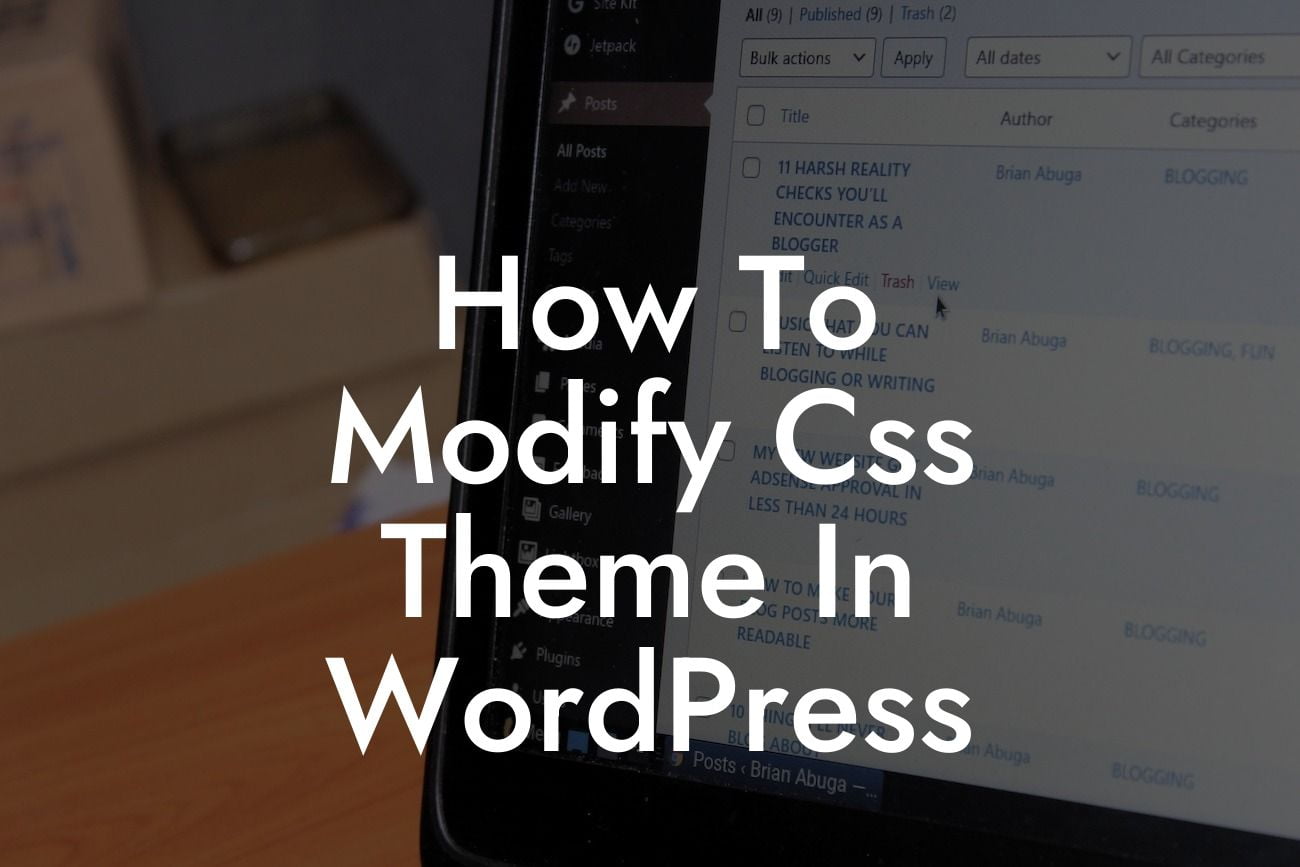Are you looking to customize the appearance of your WordPress website but feeling overwhelmed by the thought of modifying CSS themes? Fear not! In this article, we will guide you through the process step-by-step to help you learn how to modify CSS themes in WordPress. With our easy-to-follow instructions, you'll be able to add your personal touch and truly make your website stand out from the crowd.
Modifying CSS themes may seem like a daunting task, but with a little guidance, it becomes much more manageable. Here, we will walk you through the process, making it easy for beginners to follow along.
1. Understand the basics of CSS:
Before diving into theme modifications, it's essential to have a basic understanding of CSS (Cascading Style Sheets). CSS controls the visual presentation of your website, allowing you to change colors, fonts, layouts, and more. Familiarize yourself with CSS selectors, properties, and values to gain a deeper understanding.
2. Identify the CSS file to modify:
Looking For a Custom QuickBook Integration?
In most WordPress themes, you can find the CSS file within the theme's folder. Look for a file named "style.css" or a similar variant. If you are using a child theme, remember to check the child theme's folder instead.
3. Use a child theme (Recommended):
To ensure your modifications are not lost during theme updates, it's best practice to create and use a child theme. A child theme inherits the parent theme's functionality while allowing you to make changes without affecting the original theme. This way, you can easily update the parent theme without losing your modifications.
4. Customize CSS using the WordPress Customizer:
WordPress provides a user-friendly interface called the Customizer, which allows you to modify various aspects of your theme. To access it, navigate to "Appearance" -> "Customize." Look for the "Additional CSS" option, where you can add your custom CSS code. The changes you make here will override the existing CSS styles.
5. Use a CSS plugin:
If you are not comfortable modifying CSS directly or using the Customizer, you can take advantage of CSS plugins. These plugins provide a more beginner-friendly way to modify CSS, typically through a visual editor or customizer-like interface. Some popular CSS plugin options include Yellow Pencil, SiteOrigin CSS, and Simple Custom CSS.
How To Modify Css Theme In Wordpress Example:
Let's say you want to change the font color of your website's headers. With CSS modifications, it's easy! Locate the CSS code responsible for the headers' font color, usually labeled with a "header" or "h1, h2, h3" selector. Change the color value to the desired color hex code, save the changes, and voila! Your headers now sport the new font color.
Congratulations! You've learned how to modify CSS themes in WordPress. With this newfound knowledge, you can unleash your creativity and transform your website into a unique masterpiece. Don't forget to share this article with your fellow entrepreneurs and explore other informative guides on DamnWoo. Be sure to check out our awesome plugins too, which can further enhance your online presence. Happy customizing!