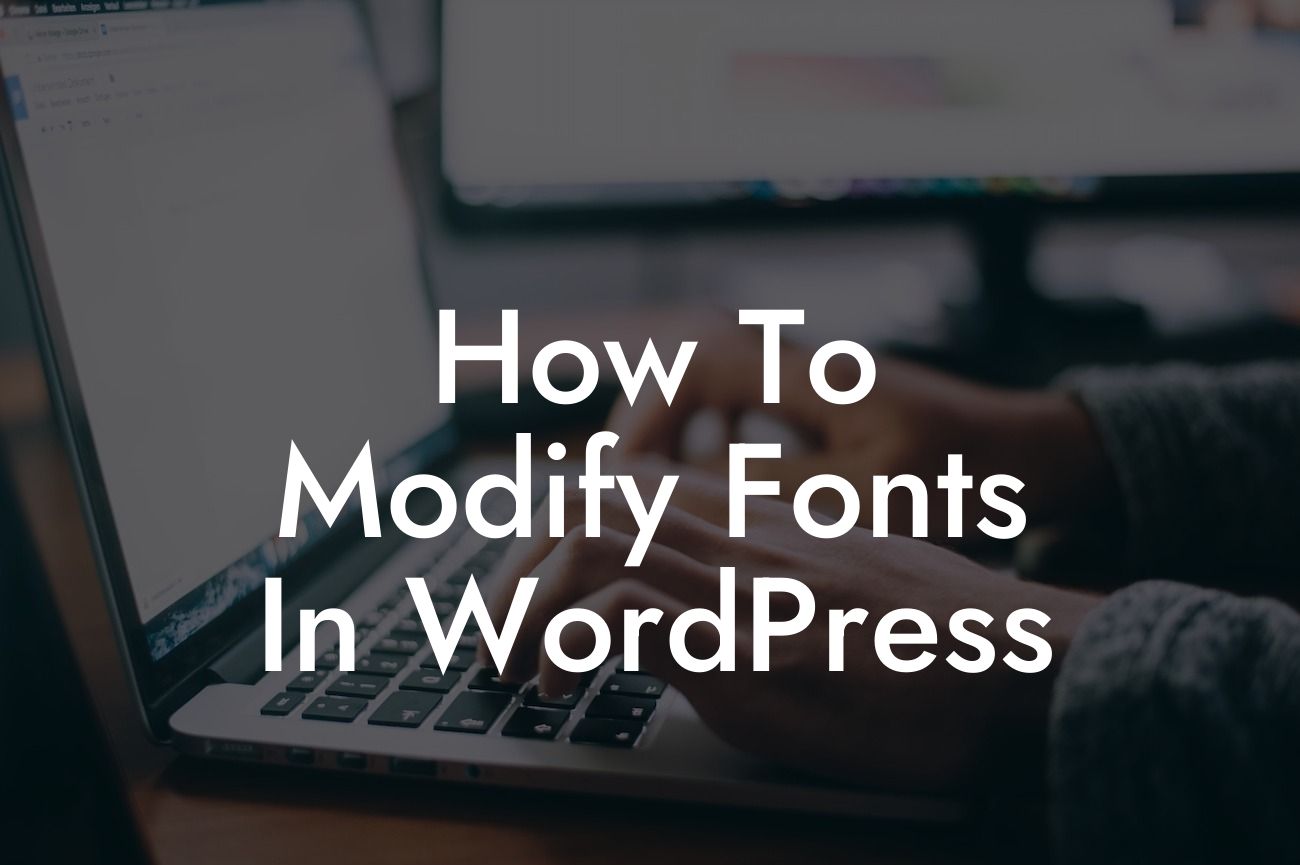Have you ever visited a website and instantly fell in love with its unique and eye-catching fonts? Fonts play a crucial role in shaping the overall aesthetic appeal of a website and can greatly impact user experience. If you're a small business owner or entrepreneur running a WordPress website, it's vital to have full control over the fonts used across your site. In this comprehensive guide, we will walk you through the process of modifying fonts in WordPress, allowing you to create a visually stunning online presence that sets you apart from the competition.
H2: Understanding the Importance of Font Customization
When it comes to web design, fonts have a powerful impact on how visitors perceive and engage with your content. Different fonts evoke different emotions, personalities, and styles, which is why customization is key. By modifying fonts, small businesses and entrepreneurs can easily establish brand consistency, enhance readability, and capture their audience's attention.
H2: Choosing the Right Font for Your Website
Before diving into the actual customization process, it's essential to choose the perfect font that aligns with your brand identity and goals. Start by considering your website's purpose and target audience. Are you aiming for a professional, elegant, or playful look? Do you want to convey a sense of authority or a friendly approachable vibe? Once you have a clear understanding of your brand personality, explore various fonts that match your desired aesthetic.
Looking For a Custom QuickBook Integration?
H3: Recommended Font Resources
- Google Fonts: With over 800 font families, Google Fonts offers a vast collection of free and open-source web fonts that you can easily integrate into your WordPress website. Browsing through the extensive library, you'll find fonts suitable for a wide range of industries and themes.
- Typekit by Adobe: If you're looking for premium and high-quality fonts, Typekit by Adobe provides an impressive selection to elevate your website's design. While some fonts may require a subscription, the investment can be worthwhile for a truly unique and polished look.
H2: Customizing Fonts in WordPress
Now that you've chosen the perfect font for your website, let's dive into the process of modifying fonts in WordPress. Here are the steps to follow:
1. Install and activate a suitable font plugin: To unlock advanced font customization options, install a reliable font plugin like "Easy Google Fonts" or "Use Any Font." These plugins seamlessly integrate with WordPress and provide you with a user-friendly interface to manage your fonts.
2. Access the font settings: Once the font plugin is activated, navigate to the plugin settings within your WordPress dashboard. Look for an option like "Typography" or "Fonts" and click on it to access the font customization panel.
3. Select the desired elements: Within the font customization panel, you'll find a list of website elements that you can modify. This includes headings, paragraphs, buttons, menus, and more. Select the specific elements you want to customize.
4. Choose the font family and style: With the font customization options displayed, you can now browse through the available font families and styles. This is where you can implement the fonts you identified earlier as a perfect fit for your brand.
5. Customize additional attributes: In addition to the font family and style, font plugins often provide further customization options. Adjust the font size, line height, letter spacing, and other attributes to ensure optimal readability and visual appeal.
How To Modify Fonts In Wordpress Example:
Imagine you run a boutique online clothing store, aiming to convey a trendy and fashionable brand personality. To modify fonts, you choose a modern and sleek font from Google Fonts called "Montserrat." With its clean lines and stylish appearance, this font perfectly represents your brand. Implementing "Montserrat" as the font family for headings and buttons, alongside a complementary font for paragraphs, instantly transforms your website into a fashion-forward destination that captures attention and boosts conversion rates.
Congratulations! You have successfully learned how to modify fonts in WordPress. By customizing fonts to match your brand identity, you are now equipped to elevate your online presence, attract more visitors, and engage them with visually captivating content. At DamnWoo, we specialize in creating exceptional WordPress plugins for small businesses and entrepreneurs like yourself. Explore our range of plugins to further enhance your website's performance and discover more useful guides on our blog. Share this article with others who are seeking to transform their websites and embark on a journey towards extraordinary success.