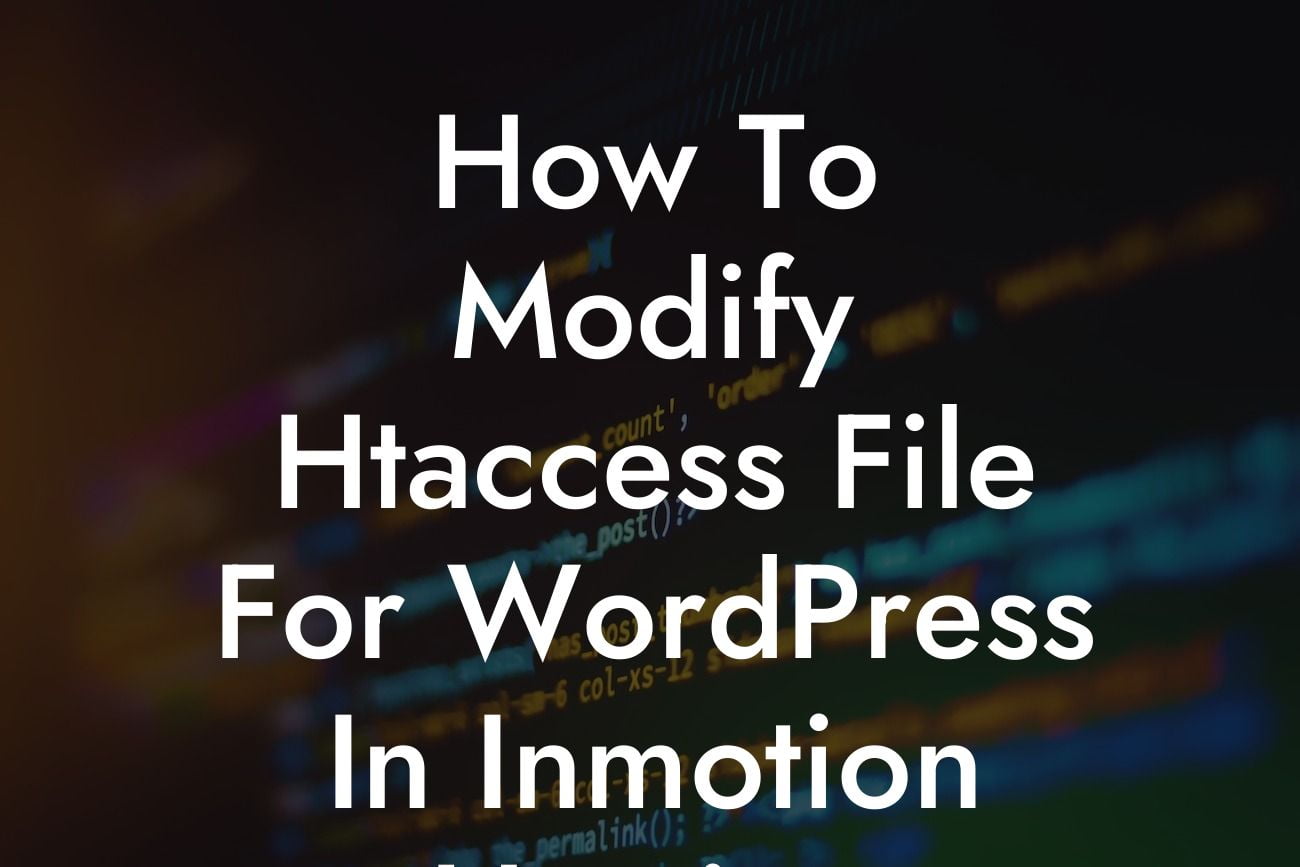Are you a small business owner or entrepreneur using WordPress for your website? If so, you might be familiar with the .htaccess file and its role in improving your website's performance and security. In this article, we will guide you through the process of modifying the .htaccess file specifically for WordPress in InMotion Hosting. Get ready to enhance your online presence with DamnWoo's WordPress plugins and unlock your website's full potential.
Now, let's dive into the essential steps you need to follow to modify the .htaccess file for WordPress in InMotion Hosting.
1. Backup your .htaccess file:
Before making any changes to the .htaccess file, it's crucial to create a backup. This ensures that you can revert to the previous version if anything goes wrong during the modification process. You can back up the file using an FTP client or through the file manager provided by InMotion Hosting.
2. Locate the .htaccess file:
Looking For a Custom QuickBook Integration?
Next, locate the .htaccess file in your WordPress installation folder. It is usually located in the root directory of your website. If you can't find it, make sure you have enabled the option to view hidden files in your FTP client or file manager.
3. Edit the .htaccess file:
To modify the .htaccess file, right-click on it and choose the "Edit" option. This will open the file in a text editor. You can also download the file, make the necessary changes on your local computer, and upload it back to the server.
4. WordPress-specific code snippets:
There are several code snippets you can add to the .htaccess file to enhance your WordPress website's performance and security. Here are a few examples:
- Enable GZIP compression: Compressing your website's files reduces their size and improves loading speed. Add the following lines of code to enable GZIP compression:
```
AddOutputFilterByType DEFLATE text/plain
AddOutputFilterByType DEFLATE text/html
AddOutputFilterByType DEFLATE text/xml
...
```
- Set file expiration headers: Implementing file expiration headers allows returning visitors to load your website faster, as their browser doesn't need to request unchanged files from the server. Add the following lines of code:
```
ExpiresActive On
ExpiresByType text/css "access plus 1 year"
ExpiresByType application/javascript "access plus 1 year"
ExpiresByType image/x-icon "access plus 1 year"
...
```
- Protect the wp-config.php file: To enhance security, you can restrict access to the wp-config.php file, which contains sensitive information. Add the following code:
```
Order allow,deny
Deny from all
```
Remember to save the changes after adding the desired code snippets.
How To Modify Htaccess File For Wordpress In Inmotion Hosting Example:
Let's say you want to enable GZIP compression for your WordPress website hosted on InMotion Hosting. By adding the appropriate code to your .htaccess file, you can significantly reduce your website's file sizes and improve its loading speed. Visitors will benefit from a faster and smoother browsing experience, ultimately increasing engagement and conversions.
Congratulations! You have successfully learned how to modify the .htaccess file for your WordPress website in InMotion Hosting. By implementing the suggested code snippets, you can optimize your website's performance and enhance security. But it doesn't stop here! Explore DamnWoo's wide range of WordPress plugins designed exclusively for small businesses and entrepreneurs. Elevate your online presence, supercharge your success, and don't forget to share this article with others who could benefit from it. Start optimizing your website with DamnWoo today!