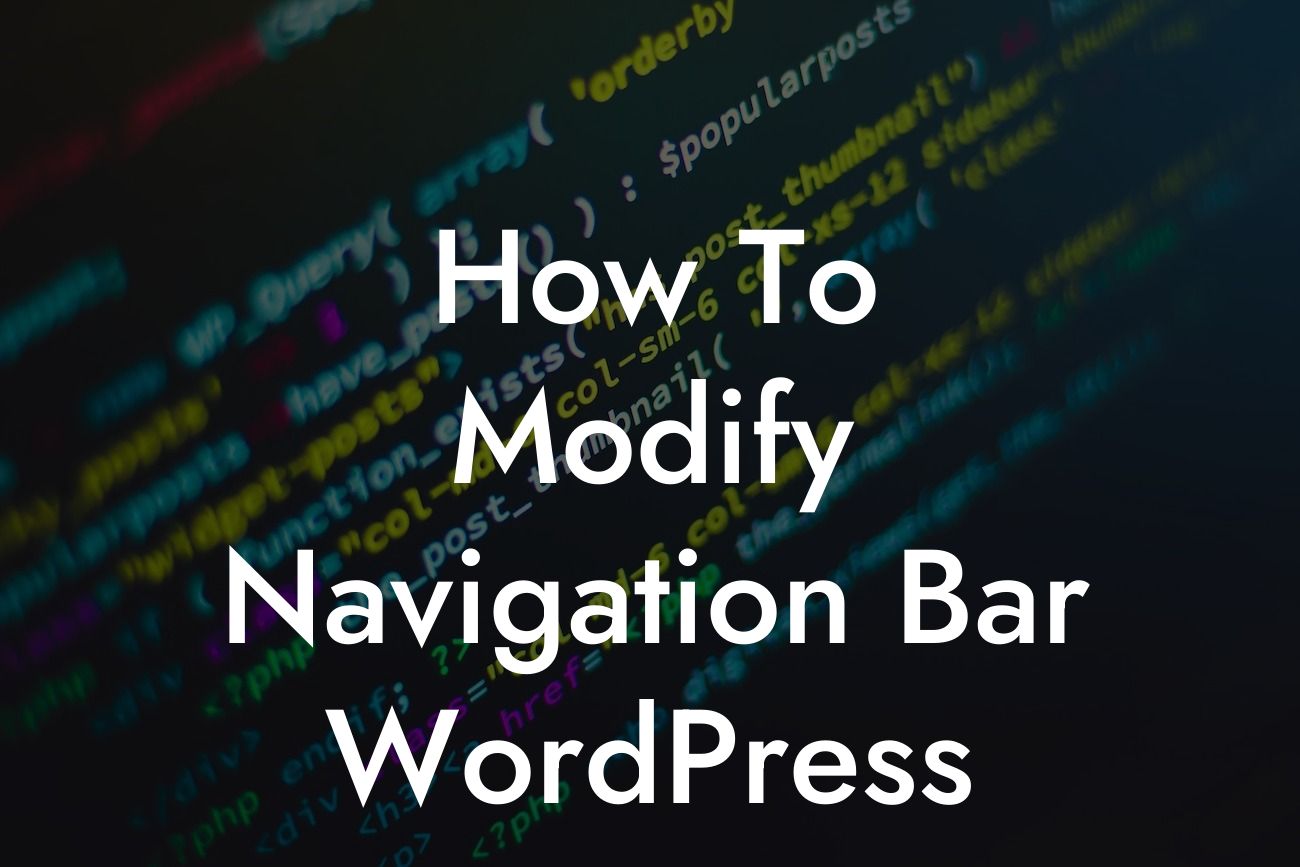Navigating through a website should be a seamless and enjoyable experience for your visitors. One of the key elements that can greatly impact user experience is the navigation bar. If you're using WordPress for your website, you're in luck because in this article, we will guide you on how to modify the navigation bar in WordPress. By customizing your navigation menu, you can not only make it visually appealing but also improve ease of use for your audience. So, let's dive in and learn how to enhance your website's navigation!
Modifying the navigation bar in WordPress is easier than you might think. Follow these simple steps to make the necessary changes:
1. Choose a Theme Compatible with Customizing Navigation:
Before you begin modifying your navigation bar, ensure that your WordPress theme supports custom menus and navigation customization. Most modern WordPress themes come with this feature, but it's always good to double-check.
2. Accessing the Navigation Menu:
Looking For a Custom QuickBook Integration?
To modify the navigation bar, go to your WordPress dashboard and navigate to "Appearance" and then "Menus." Here, you'll find all the options to customize your navigation menu.
3. Create a New Menu:
If you don't have a menu created already, start by clicking on the "Create a new menu" link. Give your menu a name, such as "Main Navigation."
4. Adding Menu Items:
Once the menu is created, you can start adding items to it. On the left-hand side, you'll see various options like Pages, Posts, and Custom Links that you can add to your menu. Simply check the boxes next to the items you want to include and click on the "Add to Menu" button.
5. Rearranging Menu Items:
You can easily rearrange the order of your menu items by dragging and dropping them into your preferred position. This allows you to prioritize important pages or categories.
6. Creating Sub-Menus:
If you want to create a drop-down menu or a sub-menu, simply drag the menu item slightly to the right beneath the parent menu item. This will create a nested structure, enhancing the user's navigation through your site.
7. Customizing Menu Options:
WordPress gives you the flexibility to customize various menu options. You can expand each menu item to reveal additional settings. Here, you can change the navigation label, add a description, or customize the CSS classes.
8. Adding Icons to Menu Items:
To make your navigation menu more visually appealing, you can also add icons to your menu items. Use plugins like "Menu Icons" or "Menu Image" to easily integrate icons into your navigation bar.
How To Modify Navigation Bar Wordpress Example:
Imagine you have a travel blog, and you want to modify your navigation bar to include categories like "Destinations," "Tips & Guides," and "Best Hotels." By following the steps above, you can create a custom menu that showcases these categories and allows your visitors to navigate through your website effortlessly.
Congratulations! You've successfully learned how to modify the navigation bar in WordPress, giving your website a professional touch and enhancing user experience. Remember, a well-organized and visually appealing navigation menu can make all the difference for your small business or entrepreneurship venture. Explore more informative guides on DamnWoo and try out our awesome WordPress plugins to further elevate your online presence. Don't forget to share this article with others who might find it valuable!