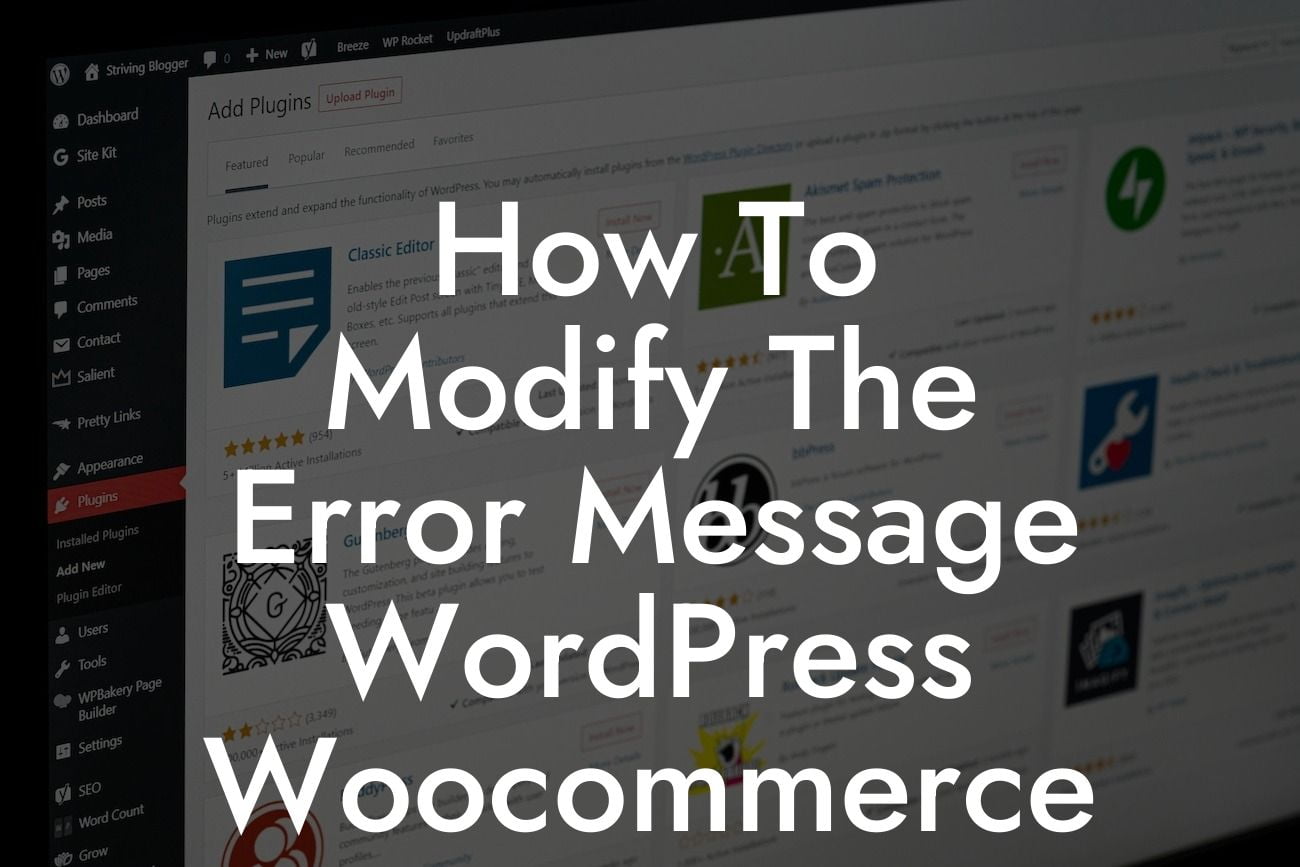Errors are an inevitable part of running an online store. Whether it's a customer trying to submit an incorrect form or encountering a payment issue, error messages play a crucial role in guiding them through the process. However, the default error messages in WordPress Woocommerce can be generic and unhelpful, leaving users frustrated and confused. In this article, we will show you how to modify the error message in WordPress Woocommerce, empowering you to create a more personalized and user-friendly online shopping experience.
Modifying the error message in WordPress Woocommerce requires a few simple steps. Follow along as we guide you through the process:
1. Identify the error message you want to modify:
- Start by identifying the specific error message you wish to change. It could be related to form validation, shipping, or payment errors.
- Take note of the default error message to ensure you can easily differentiate it from your modified version.
Looking For a Custom QuickBook Integration?
2. Create a child theme:
- Before making any modifications, it is essential to create a child theme to prevent any future update conflicts.
- Use a child theme plugin or manually create one using FTP.
3. Locate the relevant template file:
- Access your WordPress theme directory and navigate to the Woocommerce folder.
- Locate the template file responsible for displaying the error message you want to modify.
- Common file locations include "woocommerce/templates/notices/error.php" and "woocommerce/templates/notices/notice.php".
4. Copy the template file to your child theme:
- Copy the identified template file and paste it into your child theme directory.
- This step enables you to modify the file without affecting the original theme.
5. Modify the error message:
- Open the copied template file in a text editor or WordPress theme editor.
- Look for the specific error message/text you wish to modify.
- Customize it according to your preference, adding more informative instructions or friendly language.
6. Save and update the file:
- Save the modifications and upload the updated template file to your child theme directory.
- Ensure the file structure remains intact, as any changes can result in errors.
How To Modify The Error Message Wordpress Woocommerce Example:
Let's say you want to modify the error message that appears when a customer fails to enter a valid email address during the checkout process. By following the above steps, you can replace the default error message with something more engaging like, "Oops! It seems like the email address you entered isn't quite right. Please check for typos and try again. We promise not to send you any spam!"
Congratulations! You have successfully learned how to modify the error message in WordPress Woocommerce. By personalizing error messages, you can enhance the user experience and minimize frustration for your customers. Explore DamnWoo's range of powerful plugins designed exclusively for small businesses and entrepreneurs, and take your online presence to new heights. Don't forget to share this article with others and empower them to optimize their online stores too.