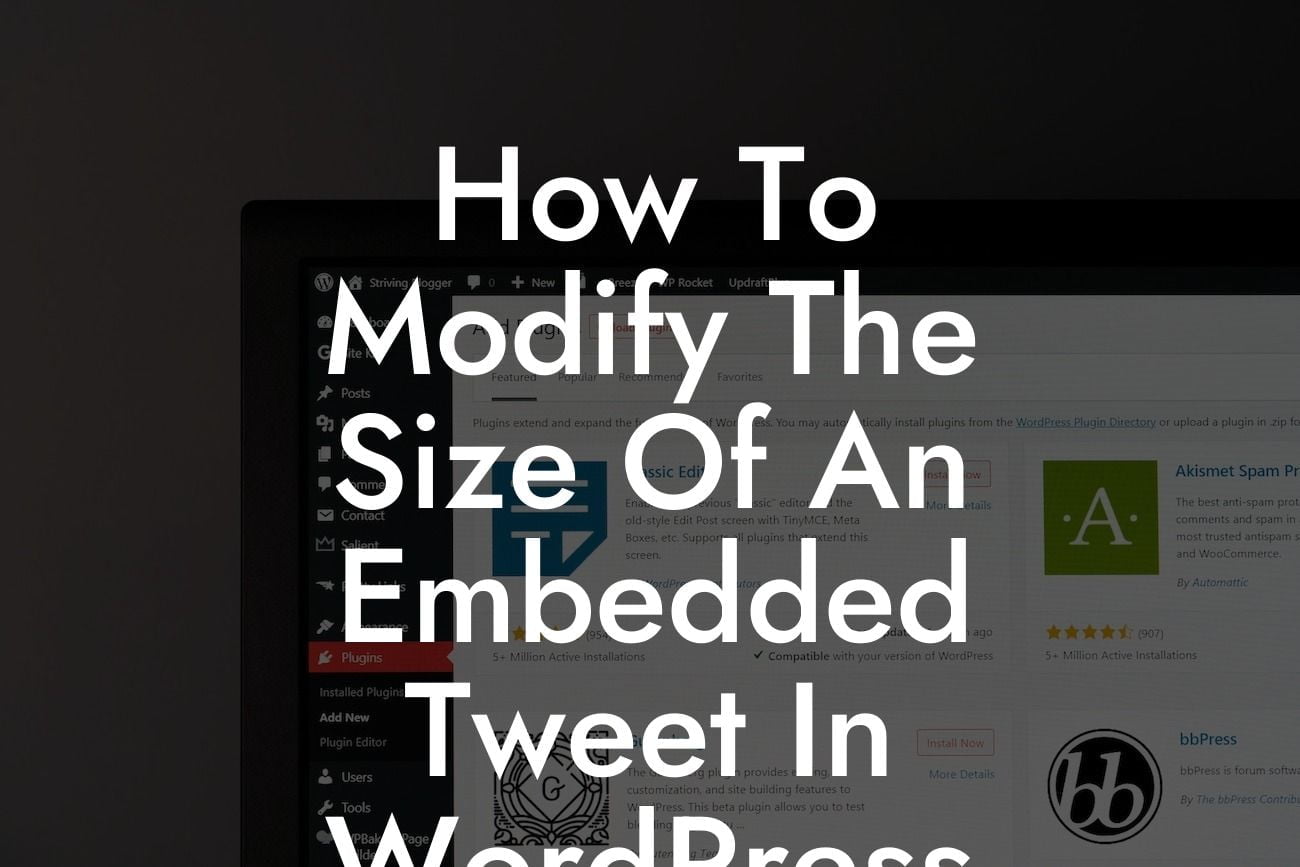Have you ever struggled with embedding a tweet on your WordPress website, only to find that the size of the embedded tweet doesn't match the aesthetics of your page? Fret not, as we bring you a step-by-step guide on modifying the size of an embedded tweet in WordPress. With DamnWoo's powerful plugins, you can elevate the online presence of your small business or entrepreneurial venture to new heights. Let's dive in and discover how you can effortlessly customize the size of embedded tweets to suit your needs.
Creating a visually appealing and cohesive website is crucial for attracting and engaging your audience. To modify the size of an embedded tweet in WordPress, follow these simple steps:
1. Embedding the tweet:
First, navigate to the tweet you want to embed and click on the three-dot icon located at the bottom right corner of the tweet. Select the "Embed Tweet" option, and a new window will appear with the tweet's HTML code.
2. Customizing the embed code:
Looking For a Custom QuickBook Integration?
Copy the HTML code provided in the new window. Now, open the WordPress editor and navigate to the post or page where you want to embed the tweet. Ensure that you are using the "Text" or "HTML" editor view. Paste the copied code at the desired location within the editor.
3. Adjusting the size:
To modify the size of the embedded tweet, you can apply custom CSS styles to the tweet container. This allows you to control the width and height according to your preferences. For example, you can use the following CSS code:
.twitter-tweet {
max-width: 500px;
width: 100%;
height: 300px;
}
Feel free to experiment with different values to achieve the desired dimensions. You can also use percentage values instead of fixed pixel sizes for a responsive design.
4. Refreshing the page:
After applying the CSS styles, save your changes and preview the page to see the modified size of the embedded tweet. Adjust the dimensions until it seamlessly integrates with your website's layout.
How To Modify The Size Of An Embedded Tweet In Wordpress Example:
Let's say you run a travel blog, and you want to embed a tweet showcasing a stunning photograph from your recent adventure. However, the default size of the embedded tweet seems too small compared to the beautiful imagery you want to showcase. By using DamnWoo's WordPress plugins and following the steps outlined above, you can conveniently resize the embedded tweet to display the breathtaking photo in all its glory. This customization will enhance the visual appeal of your blog post and captivate your readers, ultimately increasing engagement on your website.
Congratulations! You've successfully learned how to modify the size of an embedded tweet in WordPress. With DamnWoo's powerful plugins and your newfound knowledge, you can now effortlessly create visually stunning web pages that captivate your audience. Don't stop here – explore our other guides on DamnWoo to master more WordPress customization techniques. To truly supercharge your success online, try out one of our awesome plugins tailored exclusively for small businesses and entrepreneurs. Don't forget to share this valuable article with others who might benefit from it!