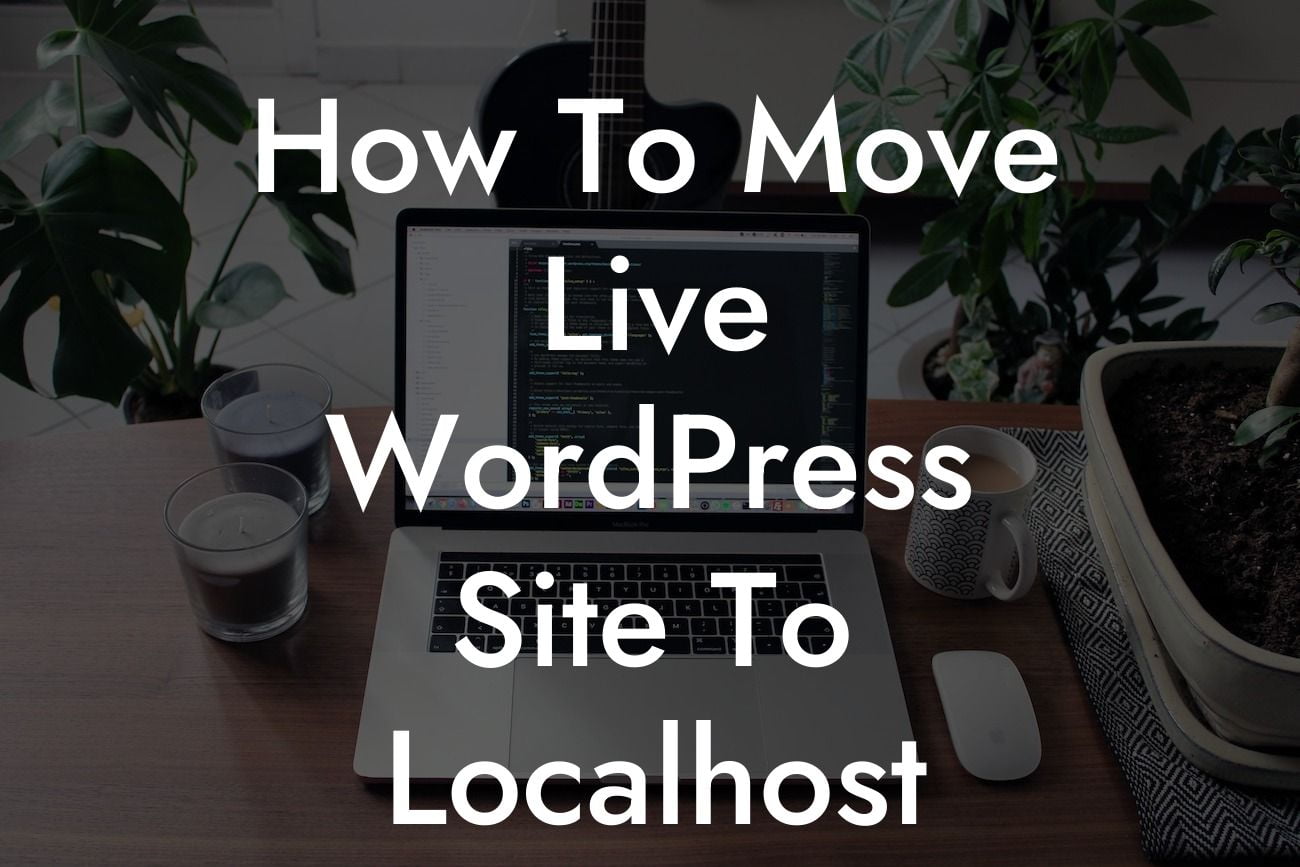Moving a live WordPress site to a localhost Xampp environment can be a daunting task, especially for small businesses and entrepreneurs who rely on their online presence for success. However, with the right guidance and tools, this process can become a breeze. In this comprehensive guide, we will walk you through the steps of transferring your WordPress site to Xampp, ensuring a seamless transition without impacting your live site. Prepare to take control of your website and embrace the extraordinary!
Moving a live WordPress site to localhost Xampp involves several essential steps. Let's dive into each of them:
1. Set up Xampp: Begin by downloading and installing Xampp on your local machine. Follow our detailed instructions to ensure a smooth installation process.
2. Export your database: Access your live WordPress site's database through PhpMyAdmin or a similar tool. Export the database as an SQL file, keeping it safe for the next steps.
3. Download your WordPress files: Use an FTP client to connect to your web server and download all the files from your live site. Save them in a secure location on your local machine.
Looking For a Custom QuickBook Integration?
4. Install WordPress on Xampp: Launch Xampp and set up a new WordPress installation by creating a database and configuring the necessary settings.
5. Import the database: Open PhpMyAdmin in Xampp and import the SQL file you exported from your live site's database. This will replicate your site's content and settings locally.
6. Update site URLs: Access your Xampp WordPress installation's database and update the site URLs to match your local environment. This step ensures all links and references within your site function correctly.
7. Upload WordPress files: Copy the files you downloaded from your live site to the appropriate folder in your Xampp installation. Replace the existing WordPress files with those from your live site.
8. Modify wp-config.php: Open the wp-config.php file in your Xampp WordPress installation and update the database details to match the localhost settings.
9. Test your site locally: Start Xampp's Apache server and visit your localhost URL in a web browser. Ensure your site loads correctly and verify that all functionality is intact.
How To Move Live Wordpress Site To Localhost Xampp Example:
Imagine you are the owner of a small online boutique, and your live WordPress site is hosted on a web server. You need to make several significant changes to your site's design and functionality. Instead of risking errors and downtime on your live site, you decide to move it to a localhost Xampp environment for testing and development. By following the steps outlined in this guide, you successfully transfer your site and make the necessary modifications without affecting your live business. You can now explore new design elements, add exciting features, and once satisfied, seamlessly implement these changes on your live site, creating a truly extraordinary online presence.
Congratulations! You have successfully learned how to move a live WordPress site to localhost using Xampp. By harnessing the power of DamnWoo plugins, you can elevate your online presence and supercharge your success even further. Remember to share this article with others who may find it helpful, explore our other comprehensive guides on DamnWoo, and try out our awesome plugins to unlock the full potential of your WordPress site. Embrace the extraordinary and watch your online business thrive!