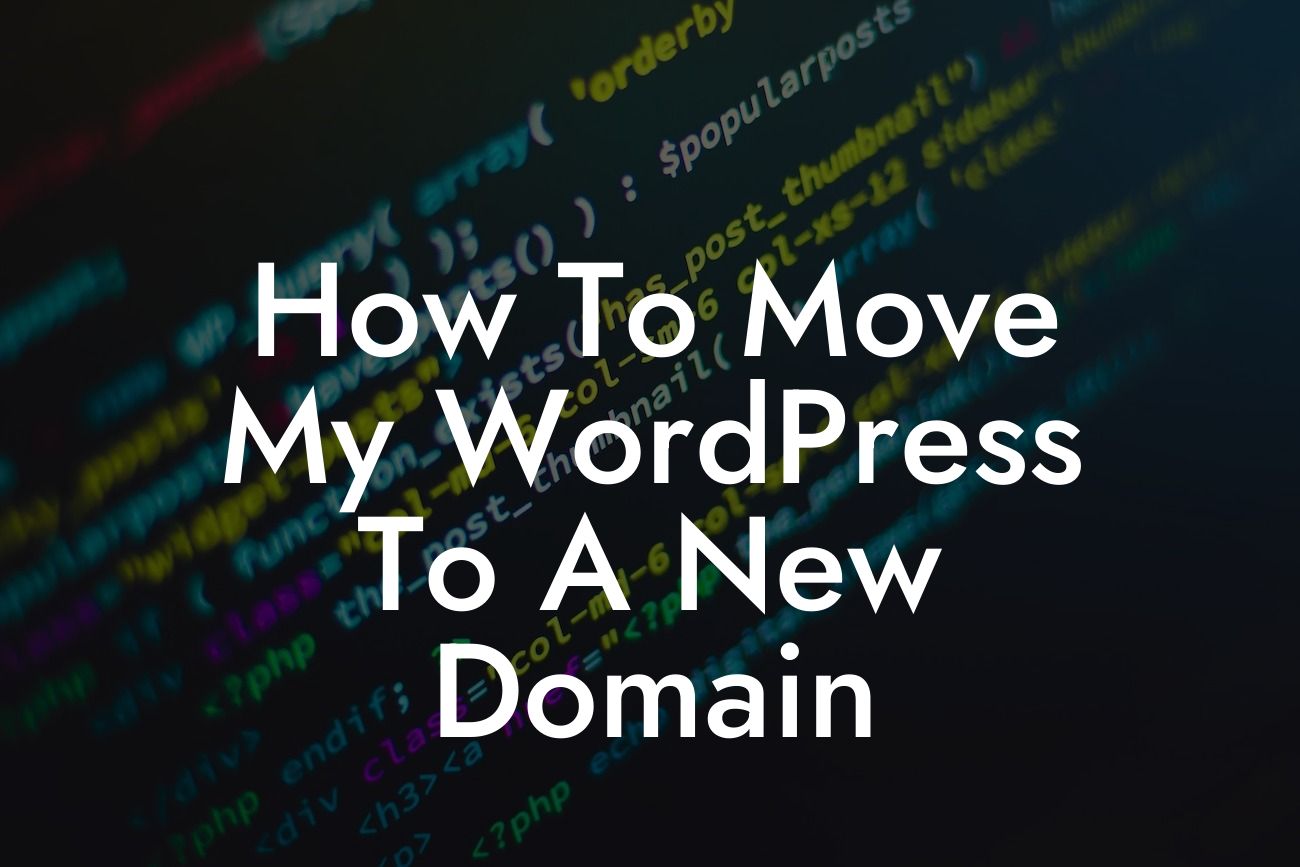Have you outgrown your current domain or decided to rebrand your small business? Moving your WordPress website to a new domain can seem like a daunting task. However, with the right guidance and tools, you can seamlessly transition your online presence to a new home. In this guide, we'll walk you through the step-by-step process of moving your WordPress website to a new domain. Say goodbye to any uncertainties and embrace a smooth transition!
Moving your WordPress website to a new domain requires careful planning and execution. Follow these detailed steps to ensure a successful migration:
1. Backup your website: Begin by creating a full backup of your WordPress website, including files and databases. This step acts as a safety net in case anything goes wrong during the migration process.
2. Set up your new domain: Purchase your new domain and set up hosting for it. Make sure it is ready to receive your migrated website.
3. Update WordPress General Settings: In your WordPress dashboard, navigate to Settings > General. Update the "WordPress Address (URL)" and "Site Address (URL)" fields with your new domain. This ensures that WordPress recognizes the new domain as the primary address for your website.
Looking For a Custom QuickBook Integration?
4. Update internal links: Use a plugin like "Better Search Replace" to update all internal links within your website, replacing the old domain with the new one. This step is crucial to maintain a seamless user experience and prevent broken links.
5. Redirect old URLs to new domain: To avoid losing traffic and SEO rankings, set up 301 redirects from your old domain to the corresponding URLs on your new domain. This way, visitors and search engines will automatically be directed to the new domain when accessing the old URLs.
How To Move My Wordpress To A New Domain Example:
Let's say your old domain was "oldwebsite.com" and your new domain is "newwebsite.com." After updating the WordPress General Settings and internal links, you use a plugin like "Redirection" to set up 301 redirects. Any visitors or search engines accessing "oldwebsite.com/page1" will be automatically redirected to "newwebsite.com/page1."
Congratulations! You have successfully migrated your WordPress website to a new domain. Ensure you explore other comprehensive guides on DamnWoo to further enhance your online presence. Don't forget to try out our awesome WordPress plugins, designed exclusively for small businesses and entrepreneurs. Share this article with others who may find it helpful in their journey towards building a successful online presence.