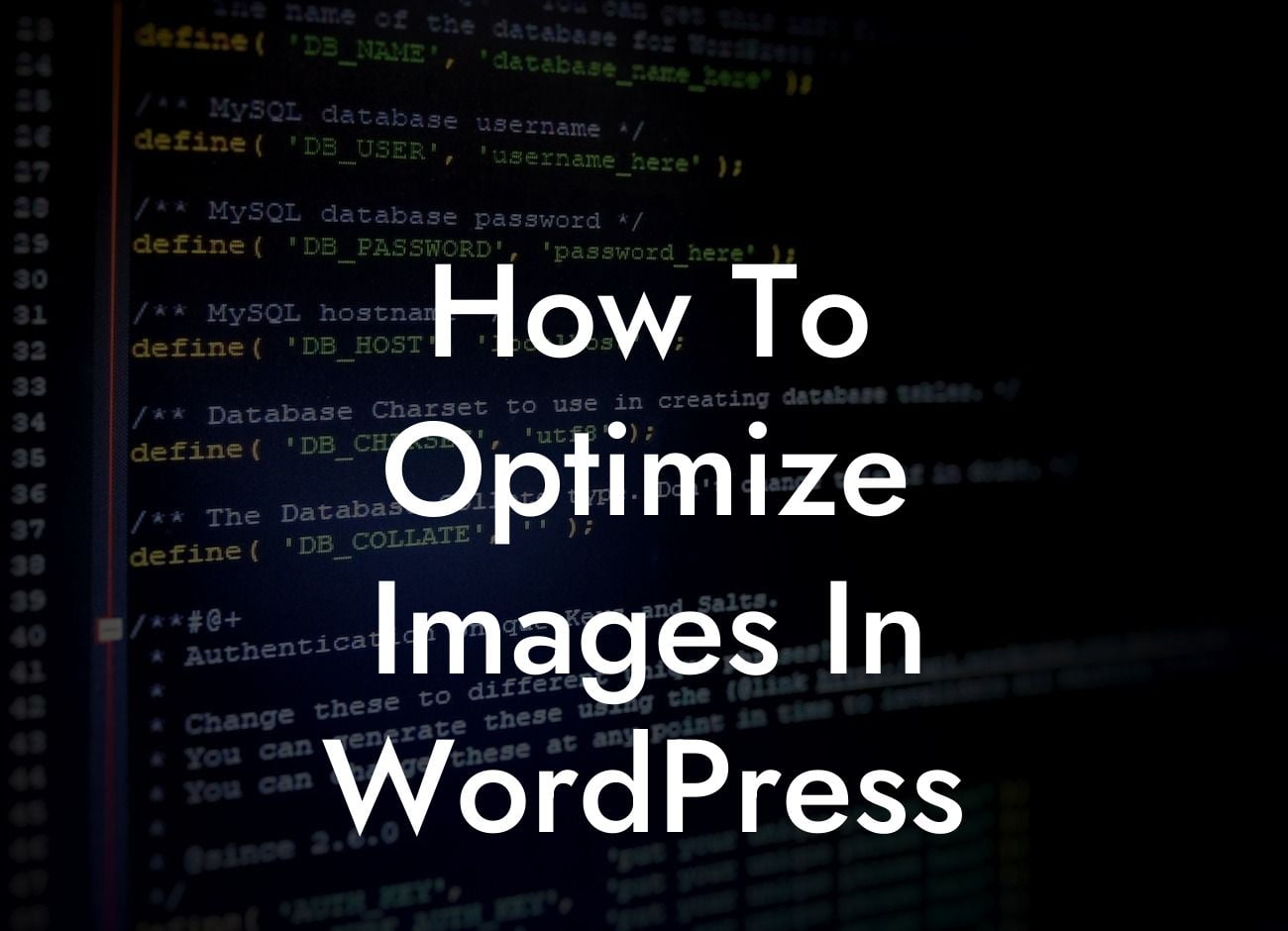Do you want your WordPress website to load faster and rank higher in search engine results? One crucial aspect to consider is image optimization. Images play a significant role in grabbing your visitors' attention and enhancing the overall aesthetics of your website. However, if not optimized correctly, they can slow down your website, affecting user experience and search engine rankings. In this comprehensive guide, we'll walk you through the process of optimizing images in WordPress, helping you achieve a perfect balance between visual appeal and website performance.
Optimizing images in WordPress is not just about sticking images onto your website; it's about ensuring they are appropriately sized, compressed, and formatted for optimal performance. Follow these steps to optimize your images and boost your WordPress site's speed and SEO ranking:
1. Choose the Right File Format:
- JPEG: Best suited for photographs and complex images.
- PNG: Ideal for images with transparent backgrounds or simpler graphics.
Looking For a Custom QuickBook Integration?
- GIF: Perfect for animations, logos, and simple graphics.
2. Resize Your Images:
- Use a photo editing tool or the built-in WordPress image editor.
- Avoid using HTML or CSS to resize images, as it affects loading times.
3. Compress Your Images:
- Reduce file size without sacrificing quality using image compression tools like TinyPNG and Imagify.
- Consider Lazy Loading plugins to load images only when needed.
4. Optimize Alt Text and File Names:
- Include descriptive alt text to improve accessibility and SEO.
- Rename image files using relevant keywords for better search engine visibility.
5. Utilize Image CDN:
- Content Delivery Networks (CDNs) distribute your images across multiple servers, improving loading speed.
- Popular CDNs include Cloudflare and MaxCDN.
How To Optimize Images In Wordpress Example:
Let's say you have a photography portfolio website with high-resolution images. To optimize them, you should start by choosing the appropriate file format. For photographs, JPEG is the way to go due to its ability to preserve image quality. Next, resize your images to the optimal dimensions for your website layout using a photo editor or WordPress's image editor. Once resized, compress the images using a tool like TinyPNG to reduce file size without sacrificing quality. Remember to rename the image files to something descriptive and include relevant alt text for SEO purposes.
Congratulations! You have now learned how to optimize images in WordPress to enhance your website's speed and SEO ranking. By following these steps, you can ensure a visually appealing website that loads fast, providing an excellent user experience. Don't forget to explore DamnWoo's range of WordPress plugins to take your website to the next level. From SEO optimization to enhancing e-commerce capabilities, DamnWoo has the perfect plugin for you. Share this article with your friends, try out our plugins, and stay tuned for more helpful guides from DamnWoo!