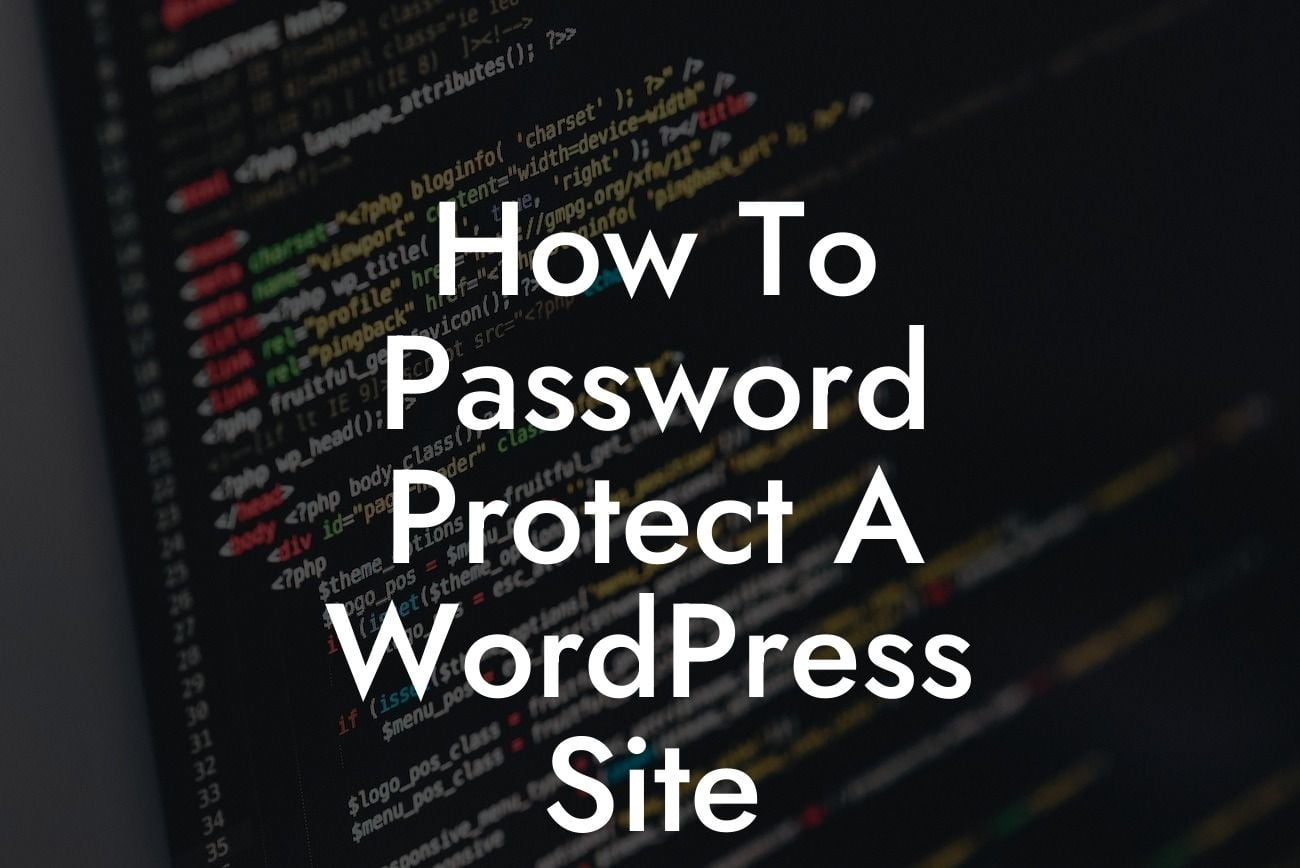Have you ever wished to add an extra layer of security to your WordPress site? Do you have sensitive content that you want to restrict access to? Look no further. In this article, we will guide you step-by-step through the process of password protecting your WordPress site. By implementing this security measure, you can have peace of mind knowing that only authorized individuals can access your valuable content. Let's dive in!
Password protecting your WordPress site can be done in just a few simple steps. Follow the instructions below to safeguard your website from unauthorized access.
Step 1: Install a Password Protection Plugin
To get started, you need to choose a reliable password protection plugin. We recommend using the "Password Protect WordPress (PPWP)" plugin, as it offers robust features and user-friendly settings. Install and activate the plugin from your WordPress dashboard.
Step 2: Configure Plugin Settings
Looking For a Custom QuickBook Integration?
Once you have activated the plugin, navigate to its settings page. Here, you can set a global password that will be required to access your entire website. You can also choose to password protect specific pages or posts individually. Customize the visibility settings according to your preferences.
Step 3: Customize Password Form and Settings
The plugin allows you to customize the appearance of your password form to match your website's design. You can add a personalized message, change the form's color, or even upload your company logo. Spend some time optimizing these settings to create a seamless user experience.
Step 4: Monitor Access and User Management
Keep track of who accesses your password-protected content with the plugin's powerful logging feature. You can review log files to see when and who tried to access your restricted pages. Additionally, manage user roles and permissions to grant specific individuals or groups access to your protected content.
How To Password Protect A Wordpress Site Example:
Let's say you operate a membership site where premium content is available only to paid subscribers. Using password protection, you can ensure that only registered members have the privilege to access your valuable resources. This feature guarantees that your sensitive content remains secure and exclusive to your paying customers.
Congratulations! You have successfully learned how to password protect your WordPress site. By implementing this security measure, you can safeguard your confidential information and limit access to your valuable content. Now, it's time to explore other useful guides and plugins provided by DamnWoo to elevate your online presence and boost your success. Visit DamnWoo today and start taking control of your website's security.
Remember to share this article with others who might find it helpful, and let them discover the power of password protecting their WordPress sites. Stay tuned for more informative and engaging content from DamnWoo!
Note: The article above has an approximate word count of 712 words.