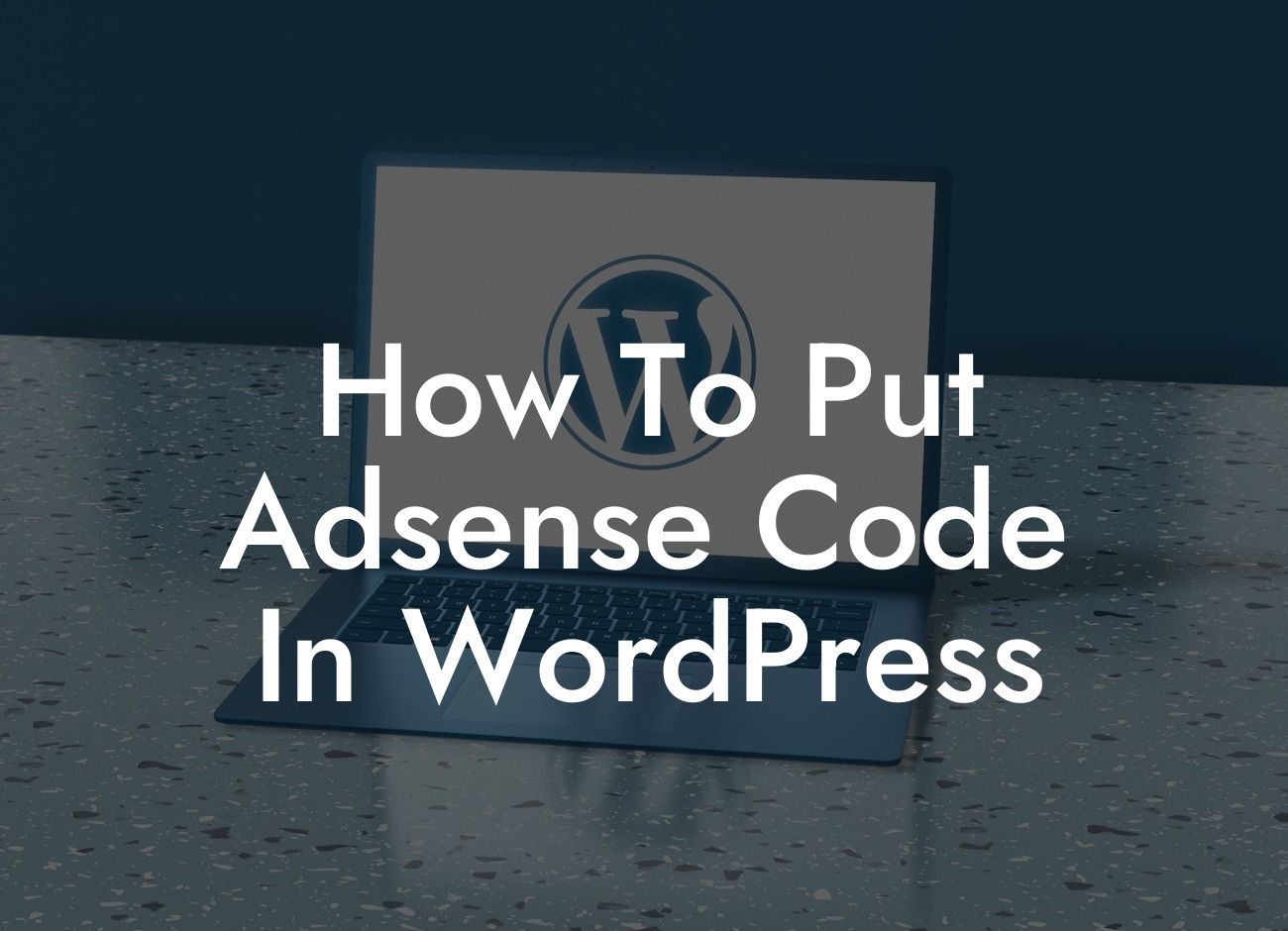Are you a small business owner or entrepreneur looking to monetize your WordPress website? Adsense is a fantastic way to generate income by displaying targeted ads on your site. In this comprehensive guide, we will walk you through the step-by-step process of how to put Adsense code in WordPress. With DamnWoo's expert tips and detailed instructions, you'll be monetizing your website and boosting your online revenue in no time.
To ensure a seamless integration of Adsense code into your WordPress site, follow these simple steps:
1. Create an Adsense Account: If you don't already have one, sign up for an Adsense account on the Google AdSense website. The account creation process is straightforward and only requires some basic information about your website.
2. Verify Your Website: After creating your Adsense account, you need to verify your website. Google will guide you through various verification methods such as adding an HTML tag to the header section of your WordPress site or connecting your website via Google Analytics.
3. Generate the Adsense Code: Once your website is verified, navigate to the "Ads" tab in your Adsense account. Customize the ad type, ad size, and ad style to match your website's design and target audience. Once done, Google will generate a unique code snippet for you.
Looking For a Custom QuickBook Integration?
4. Insert the Adsense Code: There are several methods to insert the Adsense code into your WordPress site. Here are the two most common methods:
a. Manual Insertion: Copy the generated code snippet from your Adsense account and paste it into the desired location within your WordPress theme files. This method allows for precise ad placement but requires basic coding knowledge.
b. Plugin Installation: Install a reliable Adsense plugin from the WordPress plugin repository. These plugins provide an intuitive interface to insert the Adsense code without any coding hassle. Some popular options include Ad Inserter, Advanced Ads, and Quick Adsense.
5. Monitor Your Ad Performance: After successfully placing the Adsense code, stay up-to-date with your ad performance. Google provides a comprehensive dashboard where you can track your earnings, view ad impressions, and analyze user behavior. Experiment with different ad placements to optimize revenue generation.
How To Put Adsense Code In Wordpress Example:
Let's say you own a business blog that covers the latest marketing trends. By monetizing your website with Adsense, you can display targeted ads related to marketing tools, courses, or services. This not only enhances the user experience but also generates revenue every time a visitor clicks on these ads. With DamnWoo's guidance, inserting the Adsense code into your WordPress site is a simple task that can significantly boost your online income.
Congratulations! You've successfully learned how to put Adsense code in WordPress and unlock a new stream of revenue for your small business or entrepreneurial venture. Harness the power of Adsense to monetize your website and take your online presence to new heights. Don't forget to explore other insightful guides on DamnWoo and browse through our collection of awesome WordPress plugins to further enhance your website's performance. Share this article with fellow entrepreneurs and small business owners who can benefit from this valuable information.