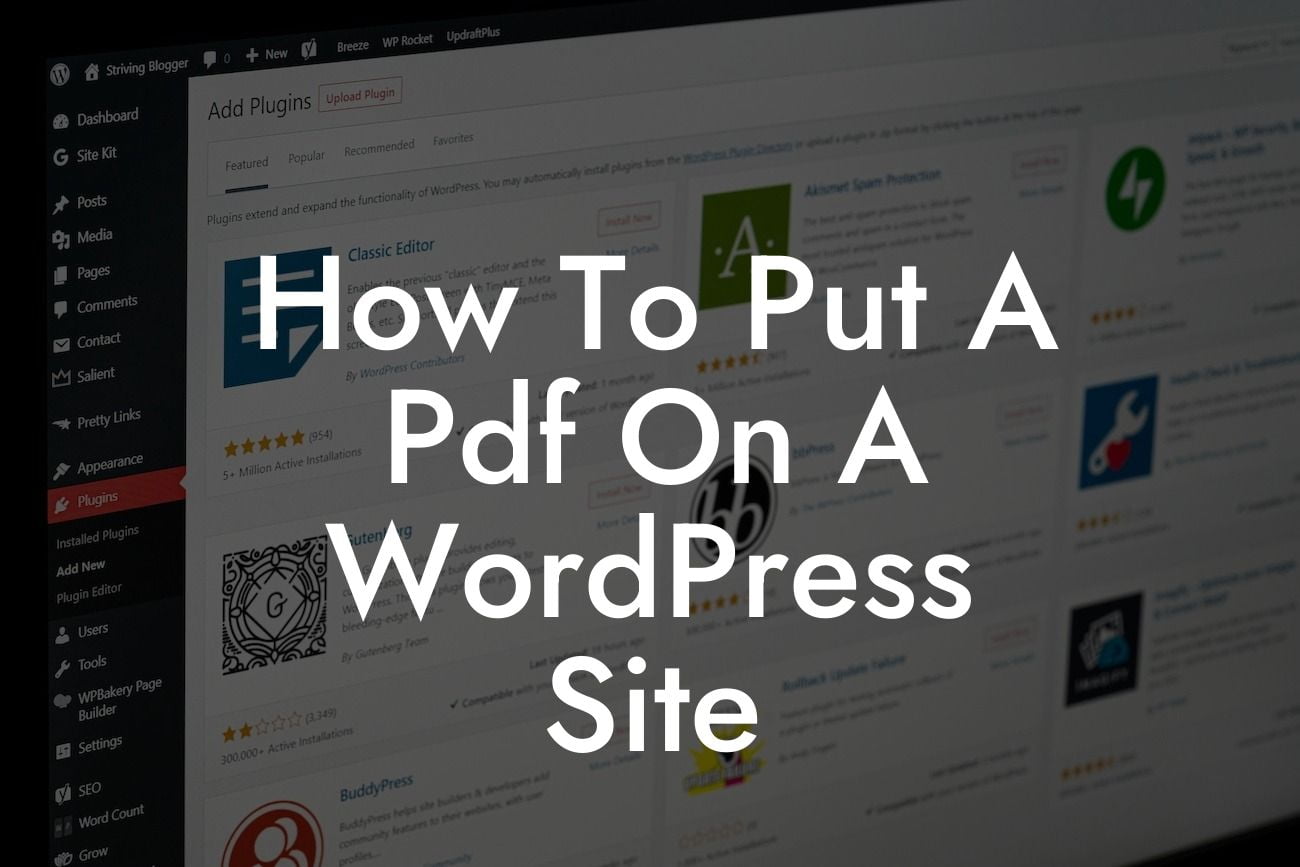Adding PDF files to a WordPress site can be a valuable resource for sharing important documents, presentations, or portfolios with your audience. However, many people struggle with the process of effectively incorporating PDFs into their websites. In this guide, we will take you through the step-by-step process of how to put a PDF on a WordPress site, ensuring that your content is easily accessible and visually appealing.
H2: Choose the Right PDF Plugin
When it comes to integrating PDFs into your WordPress site, selecting the right plugin is crucial. Thankfully, there are reliable WordPress plugins available specifically designed for this purpose. Popular options include "PDF Embedder" and "PDF Viewer for WordPress." These plugins offer user-friendly interfaces and various customization options, allowing you to display your PDFs seamlessly.
H2: Install and Activate the Chosen Plugin
Once you have determined the most suitable PDF plugin for your needs, the next step is to install and activate it on your WordPress site. Go to your WordPress dashboard, click on "Plugins," then select "Add New." Search for the chosen plugin by name, click on "Install Now," and then activate it.
Looking For a Custom QuickBook Integration?
H2: Upload Your PDF File
Now that the plugin is active, you need to upload your PDF file. Go to the page or post where you want to display your PDF. Look for the newly added options provided by the plugin on your editor's toolbar. Click on the "Add PDF" or similar button, which will prompt you to insert a PDF file. Choose the file from your device, and the plugin will automatically upload it to your WordPress media library.
H2: Customize the PDF Display Settings
To ensure the best user experience, customize the display settings of your PDF. The plugin will offer various options to control the appearance, such as height, width, and alignment. Experiment with these settings until the PDF's visual representation fits seamlessly into your website's design.
H2: Preview and Publish
Before publishing your page or post, take a moment to preview how the PDF appears on your website. Make any necessary adjustments to the display settings or formatting if required. Once you are satisfied with the preview, click on the "Publish" or "Update" button to make your PDF available to your visitors.
How To Put A Pdf On A Wordpress Site Example:
Let's imagine you are a graphic designer showcasing your portfolio on your WordPress site. You worked on a recent project and received a beautifully designed PDF catalog that you want to display on your website. By following the steps above, you can seamlessly showcase your work by adding the PDF to your project's page. Your audience will be able to view your portfolio in its full glory, even downloading it if desired.
Congratulations! You have successfully learned how to put a PDF on a WordPress site. By incorporating PDFs into your website, you can provide a visually appealing format for sharing important documents, portfolios, brochures, and more. Remember to explore other guides on DamnWoo to unlock other valuable WordPress tips and tricks.
Do you want to take your online presence to the next level? Try one of our awesome DamnWoo plugins today to enhance your WordPress experience further. Don't forget to share this article with others who might find it helpful!