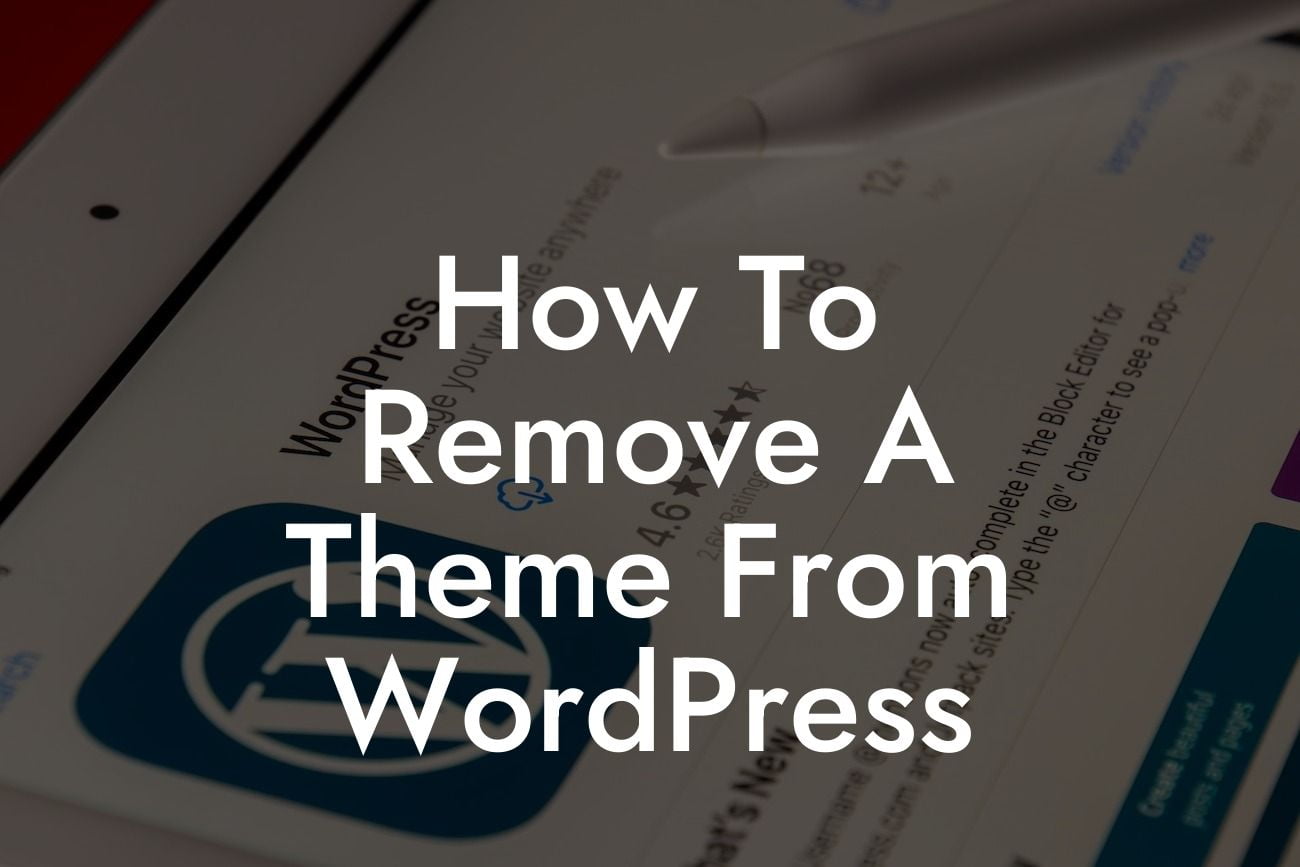Are you tired of the outdated look of your WordPress website? Do you want to improve your website's performance by removing unnecessary themes? Look no further, as this guide will teach you how to easily remove a theme from WordPress. By following our step-by-step instructions and utilizing the power of DamnWoo's plugins, you can take your online presence to new heights. Say goodbye to clunky themes and hello to a sleeker and faster website.
Removing a theme from WordPress may sound like a daunting task, but fear not! We will break it down for you into simple and easy-to-follow steps. Let's dive in:
Step 1: Access Your WordPress Dashboard
To begin, log in to your WordPress dashboard using your credentials. Once you're in, navigate to the "Appearance" section and click on "Themes."
Step 2: Identify the Active Theme
Looking For a Custom QuickBook Integration?
In the themes section, you'll see a list of all the themes installed on your WordPress site. The active theme will be highlighted or marked as the "Active" theme. It's crucial to have an active theme at all times to ensure your website remains functional.
Step 3: Install a New Theme
Before removing the existing theme, it's essential to have a new theme ready for installation. Browse the thousands of free and premium themes available on WordPress.org or DamnWoo's collection. Choose a theme that aligns with your brand's image and download its installation file to your computer.
Step 4: Activate the New Theme
Once you've downloaded the installation file, return to the "Themes" section on your WordPress dashboard. Click on the "Add New" button, followed by the "Upload Theme" option. Select the installation file from your computer and click on "Install Now." After the theme has been installed, activate it by clicking on the "Activate" button.
Step 5: Ensure a Smooth Transition
Before removing the old theme, it's important to go through your website and verify that everything looks and functions as intended. Pay attention to any customizations, plugins, or specific settings associated with the previous theme. Make any necessary adjustments or installations to ensure a smooth transition to the new theme.
How To Remove A Theme From Wordpress Example:
Let's consider a realistic example to better understand the process. Imagine you are a small business owner who has been using a theme on your WordPress website for a few years. Although it served its purpose well, you feel it's time for a change to stay up to date with the latest design trends. By following the steps outlined above, you can easily remove the old theme and install a new one that better reflects your brand's identity. This simple action can have a significant impact on your website's appearance and overall performance, attracting more visitors and potential customers.
Congratulations! You've successfully learned how to remove a theme from WordPress and give your website a fresh new look. By removing unnecessary themes, you can improve your website's performance, load times, and user experience. Don't stop here; explore other insightful guides on DamnWoo's blog and discover more ways to enhance your online presence. And don't forget to try out our awesome plugins designed exclusively for small businesses and entrepreneurs. Share this article with others who might benefit from it, and let's take the WordPress world by storm!