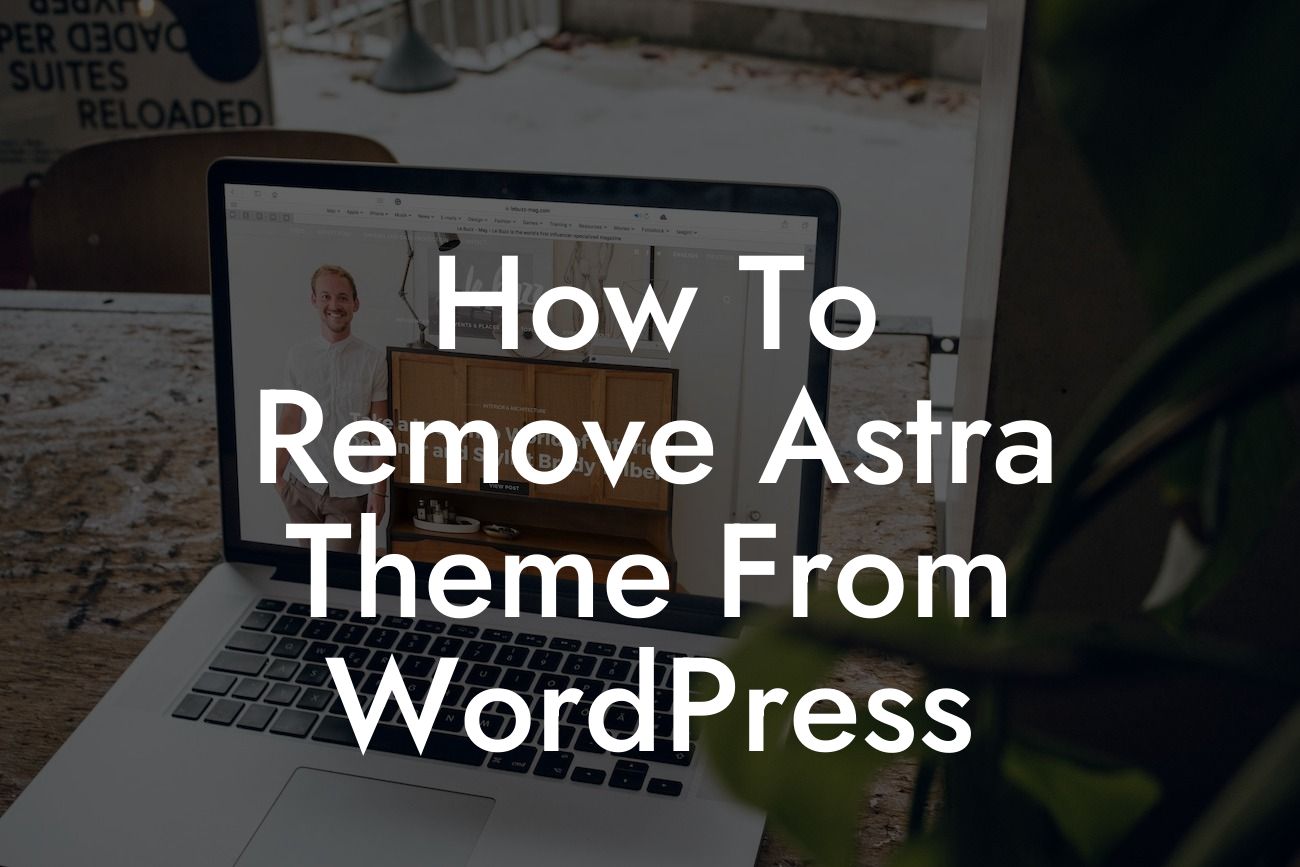Are you tired of the Astra theme and looking to remove it from your WordPress site? While Astra is a popular and versatile WordPress theme, sometimes we need a change to make our website truly unique. In this guide, we will walk you through the step-by-step process of removing the Astra theme from your WordPress site and provide you with alternative solutions to elevate your online presence. Get ready to create a website that stands out from the crowd!
Removing a WordPress theme may seem daunting, but with the right guidance, it can be a straightforward process. Follow these steps to remove the Astra theme from your WordPress site:
1. Backup your site:
Before making any changes to your website, it's crucial to create a backup. This ensures that you have a copy of your website in case any issues arise during the removal process. You can use a backup plugin like UpdraftPlus or manually backup your files and database through your hosting provider.
2. Activate a new theme:
Looking For a Custom QuickBook Integration?
Before removing the Astra theme, you need to have an alternative theme activated to ensure your website remains functional. Go to "Appearance" in your WordPress dashboard, click on "Themes," and choose a new theme that fits your requirements. There are numerous free and premium themes available, so take your time to find the perfect one for your website.
3. Deactivate the Astra theme:
Now that you have a new theme activated, it's time to deactivate and remove the Astra theme. Go to "Appearance" in your WordPress dashboard, click on "Themes," and locate the Astra theme. Hover over the Astra theme and click on the "Theme Details" button. On the next screen, click the "Delete" button at the bottom-right corner to remove the Astra theme from your website.
4. Delete Astra's files:
Although deleting the Astra theme from your WordPress site removes it from the theme directory, some Astra files may still remain on your server. To ensure a clean removal, access your WordPress files through an FTP client or your hosting's file manager. Navigate to the "wp-content/themes/" directory, locate the "astra" folder, and delete it.
5. Clean up database and assets:
The Astra theme might have left behind some database entries or assets in your media library. To clean up your database, you can use a plugin like WP-Optimize or manually remove any Astra-related entries using phpMyAdmin. Additionally, check your media library and delete any Astra-specific assets that are no longer needed.
How To Remove Astra Theme From Wordpress Example:
Let's imagine you have been using the Astra theme for the past year on your small business website, but now you want a fresh look to stay ahead of the competition. By following the steps outlined above, you can easily remove the Astra theme and replace it with a new theme that aligns with your brand image and goals. Imagine the excitement of your website visitors when they see your revamped and personalized website!
Congratulations on successfully removing the Astra theme from your WordPress site! By embracing change and exploring new themes, you have taken a significant step towards enhancing your online presence. But why stop here? At DamnWoo, we offer a range of awesome WordPress plugins designed exclusively for small businesses and entrepreneurs like you. Take a moment to explore our plugins and find the perfect tool to supercharge your website's success. Don't forget to share this article with others who might find it helpful in their journey to create a unique online presence. Stay tuned for more engaging guides from DamnWoo!