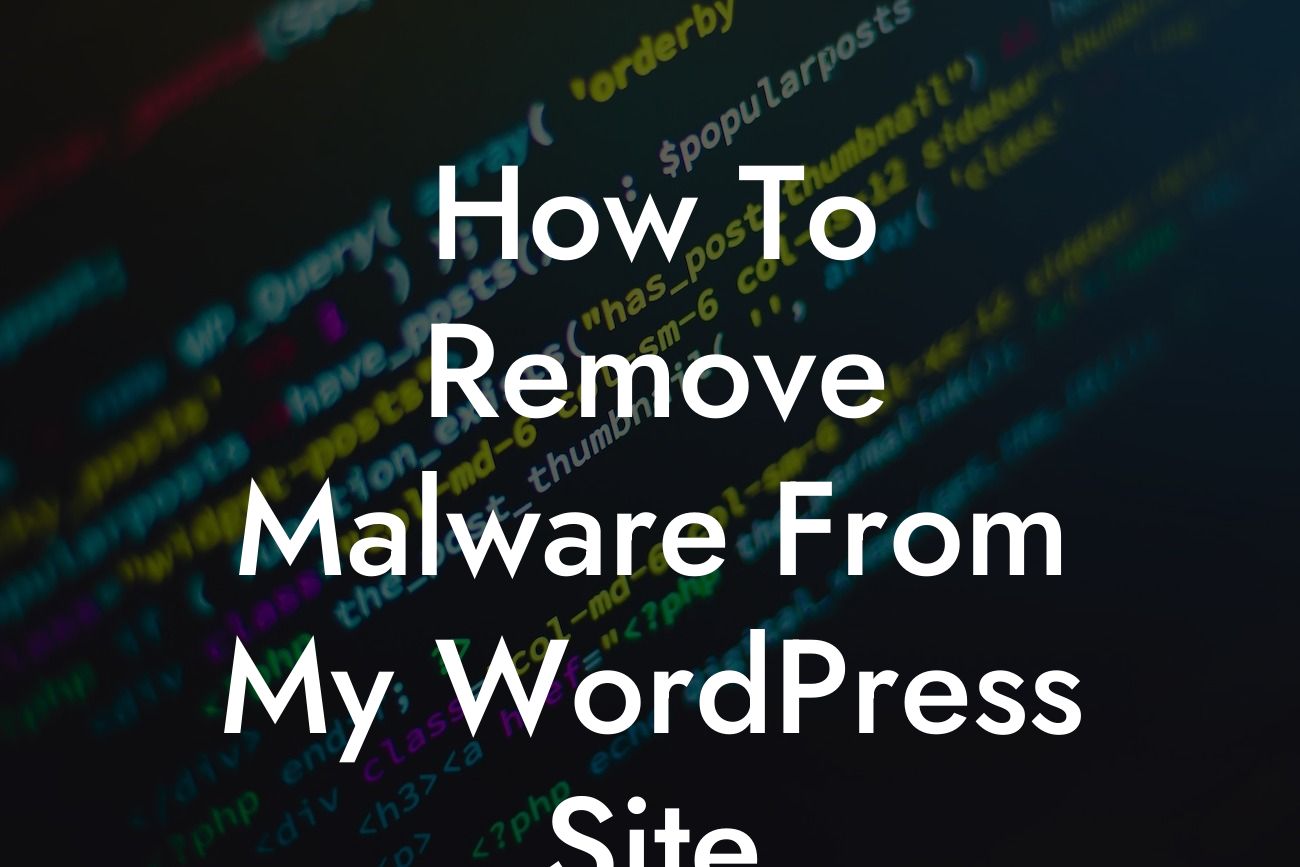WordPress is one of the most popular and powerful content management systems out there, making it a prime target for hackers and malware creators. Discovering that your WordPress site has been compromised can be a nightmare, but fear not! In this guide, we will show you how to remove malware from your WordPress site and get it back up and running safely and smoothly.
Removing malware from your WordPress site requires a strategic and systematic approach. Follow these steps to effectively protect your site and eliminate any harmful threats:
1. Backup your website:
- Before making any changes, it is crucial to create a complete backup of your website. This ensures that you can restore your site to its previous state if anything goes wrong during the removal process.
2. Identify the malware:
Looking For a Custom QuickBook Integration?
- There are several ways to identify malware on your WordPress site. Use reputable security plugins to scan your website for malicious code or suspicious activity. Pay close attention to any unusual redirects, slow site speed, or unexpected changes in your site's appearance.
3. Update your WordPress core, themes, and plugins:
- Outdated software is a common entry point for hackers. Ensure that your WordPress core, themes, and plugins are all up to date. Remove any unused or outdated plugins as they can also pose a security risk.
4. Change your passwords:
- Strengthen your website's security by changing all passwords associated with your WordPress site. This includes passwords for your WordPress admin account, FTP accounts, and hosting account. Use a strong and unique password for each account.
5. Remove suspicious files and code:
- Identify any suspicious files or code added by the malware. Use an FTP client or your hosting provider's file manager to manually remove these files. Be cautious and double-check before deleting, as removing essential files can cause your website to malfunction.
How To Remove Malware From My Wordpress Site Example:
Suppose you notice that your WordPress site is redirecting visitors to irrelevant and spammy websites. Upon further investigation, you find a suspicious file named "wp-inject.php" in your WordPress theme's folder. This is a common sign of malware. Follow the steps above to remove the malicious code and restore the functionality of your site.
Congratulations! You have successfully removed malware from your WordPress site and taken a significant step towards safeguarding your online presence. To further enhance your website's security, explore DamnWoo's collection of awesome WordPress plugins designed exclusively for small businesses and entrepreneurs. Don't forget to share this guide with others who may benefit from it. Together, let's embrace extraordinary solutions and protect our online ventures.