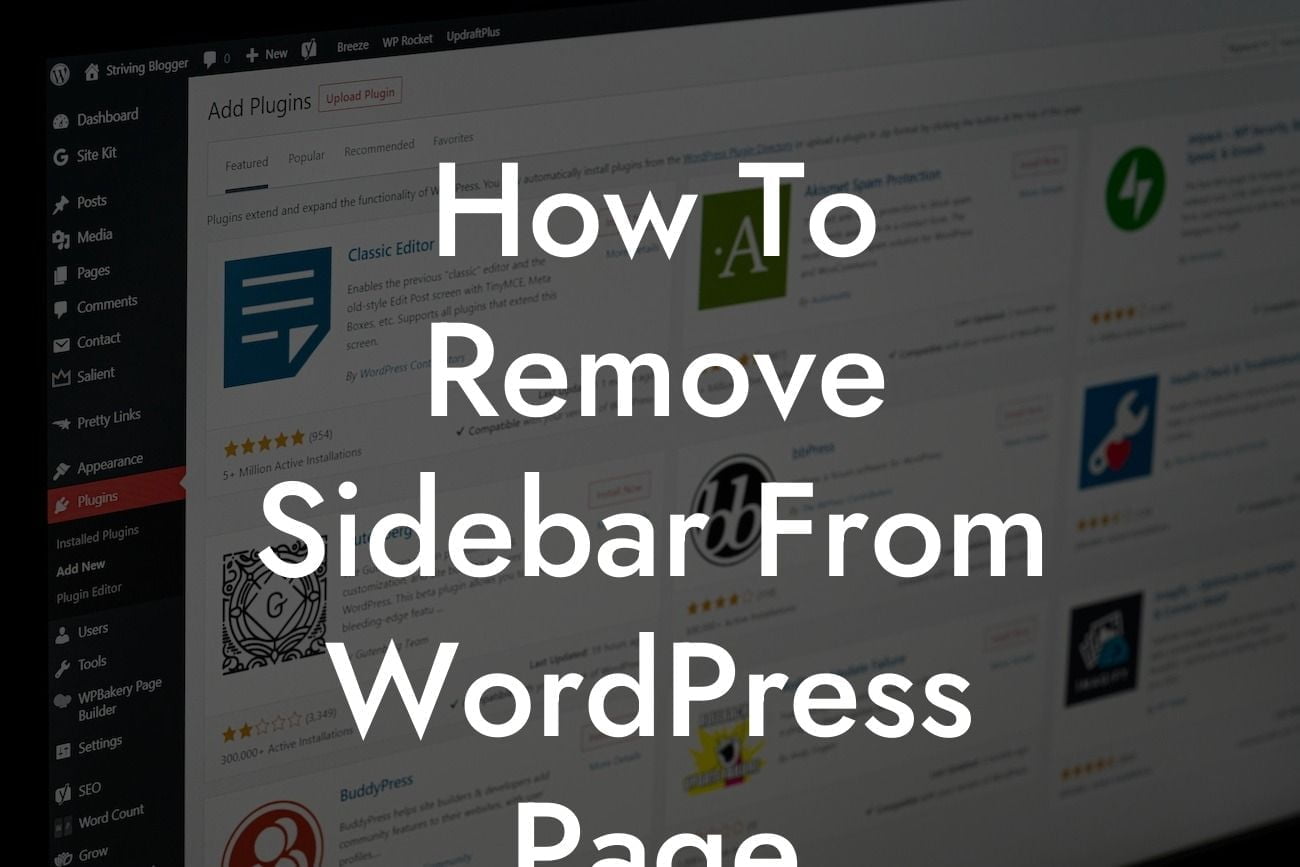Are you looking to create a streamlined and visually appealing WordPress website? One effective way to achieve this is by removing the sidebar from your pages. By doing so, you can declutter your layout and provide a more focused browsing experience for your visitors. In this article, we will guide you through the process of removing the sidebar from your WordPress pages, enhancing your website's design, and optimizing user experience. Buckle up and get ready to transform your website into a sleek masterpiece.
To successfully remove the sidebar from your WordPress page, follow these step-by-step instructions:
1. Access the WordPress Theme Customizer:
- In your WordPress admin panel, navigate to "Appearance" and select "Customize."
- This will open the WordPress Theme Customizer, where you can make live changes to your website's appearance.
Looking For a Custom QuickBook Integration?
2. Identify the Sidebar Options:
- Look for the option that governs the display of the sidebar. This may vary depending on your theme.
- Common options include "Sidebar Layout," "Page Layout," or "Template Options."
3. Select the Full-Width Layout:
- Within the sidebar options, choose the full-width layout.
- Some themes might offer different layout variations, such as left or right sidebar. Make sure to select the full-width or no-sidebar option.
4. Save and Publish:
- Once you have selected the desired layout, click on the "Save & Publish" button in the Customizer.
- This will apply the changes and remove the sidebar from your WordPress page.
How To Remove Sidebar From Wordpress Page Example:
Let's say you're a fashion blogger and want to create a visually stunning showcase for your outfits. By removing the sidebar from your WordPress page, you can place your high-quality images front and center, allowing your audience to fully immerse themselves in your fashion inspirations.
Congratulations! You've successfully learned how to remove the sidebar from your WordPress page. By implementing this simple step, you've transformed your website's design, providing a more captivating and immersive experience for your visitors. To further enhance your online presence, explore the other insightful guides available on DamnWoo. Additionally, don't forget to check out our extraordinary WordPress plugins specifically crafted for small businesses and entrepreneurs. Try one today and supercharge your success!