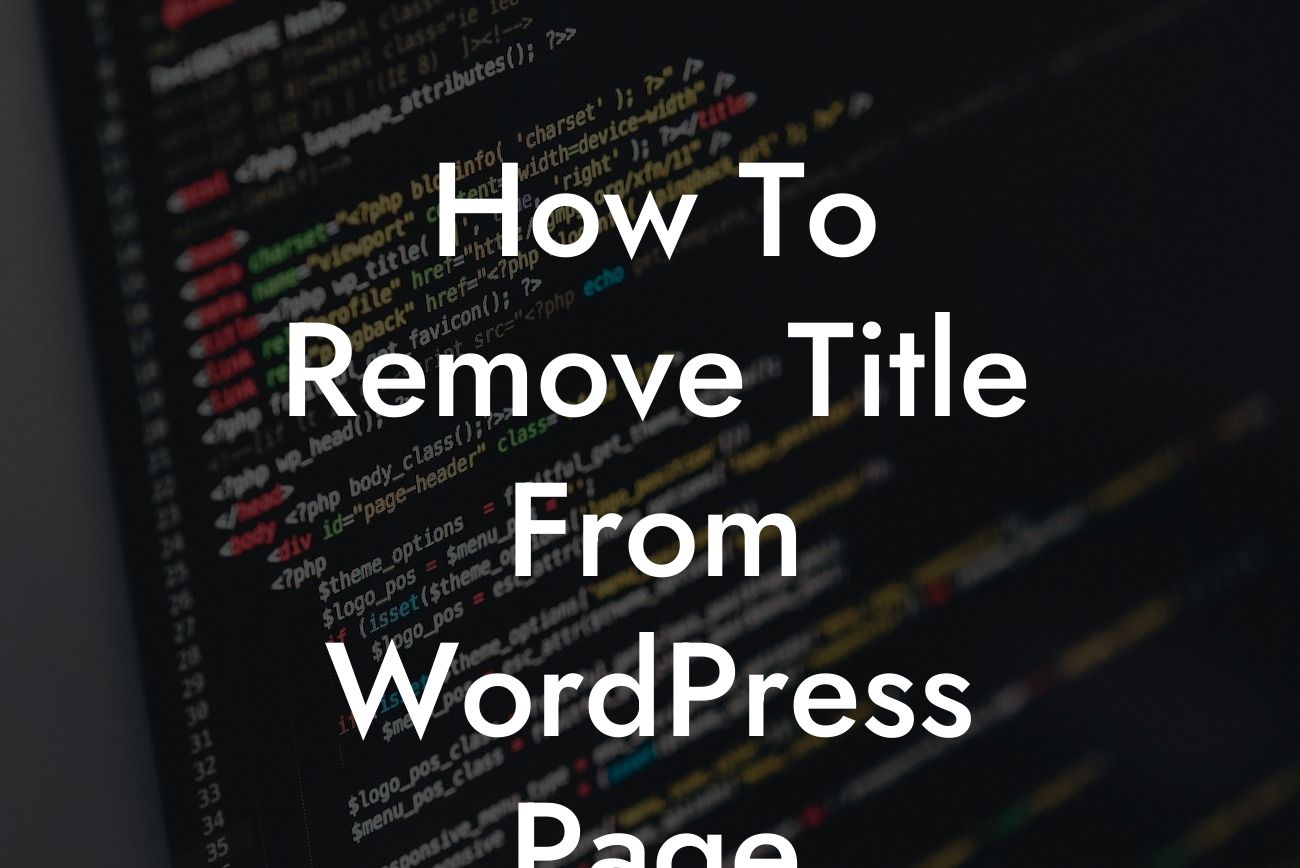When it comes to designing a WordPress website, sometimes you need to step beyond the limitations of traditional templates and create a unique experience. One of the common challenges small businesses and entrepreneurs face is removing the title from a WordPress page. Whether you want to eliminate distractions, optimize for search engines, or simply give your page a clean and minimalistic look, DamnWoo has got you covered. In this guide, we will walk you through the process of removing the title from your WordPress page, providing you with clear instructions and a realistic example along the way.
Removing the title from a WordPress page involves a few simple steps. Follow this detailed guide to achieve the desired results:
Step 1: Install and activate a child theme
To begin, you need to install and activate a child theme. This step ensures that your modifications won't be lost when you update your theme in the future. If you already have a child theme installed, you can skip to the next step. Otherwise, follow these sub-steps:
1. Create a new folder on your computer and name it something memorable, like "MyChildTheme."
Looking For a Custom QuickBook Integration?
2. Open a text editor and create a new file. Save it as "style.css" inside the "MyChildTheme" folder.
3. Add the following code to the "style.css" file:
```css
/*
Theme Name: My Child Theme
Template: NameOfYourParentTheme
*/
```
4. Replace "NameOfYourParentTheme" with the name of your parent theme.
5. Zip the "MyChildTheme" folder and proceed to the next step.
Step 2: Upload and activate the child theme
Once you have created the child theme, it's time to upload and activate it in your WordPress dashboard:
1. Go to Appearance > Themes in your WordPress dashboard.
2. Click on the "Add New" button.
3. Click on the "Upload Theme" button.
4. Choose the zip file you created in Step 1 and click "Install Now."
5. After installation, click on the "Activate" button to activate the child theme.
Step 3: Edit the template file
With the child theme activated, you can now remove the title from your WordPress page. Follow these steps:
1. In your WordPress dashboard, go to Appearance > Editor.
2. On the right-hand side, you'll see a list of theme files. Look for the file named "page.php" or "single.php" or "index.php".
3. Click on the file you want to edit.
4. Locate the line of code that displays the title. It might look like this: `
`
5. Remove or comment out this line by adding "//" before it, like this: `//
`
6. Click the "Update File" button to save your changes.
How To Remove Title From Wordpress Page Example:
Let's imagine you have a WordPress page dedicated to showcasing your portfolio. You want to remove the title from this page to present your work in a more visual manner. By following the steps mentioned above, you can easily remove the title and achieve the desired outcome.
Congratulations! You have successfully learned how to remove the title from your WordPress page. Now, you can enhance the visual appeal of your website and provide a more seamless browsing experience for your visitors. At DamnWoo, we specialize in creating awesome WordPress plugins designed exclusively for small businesses and entrepreneurs like you. Explore our other guides, try one of our plugins, and continue to elevate your online presence. Don't forget to share this article with others who may benefit from it. Together, we can embrace extraordinary solutions and reach new heights of success.