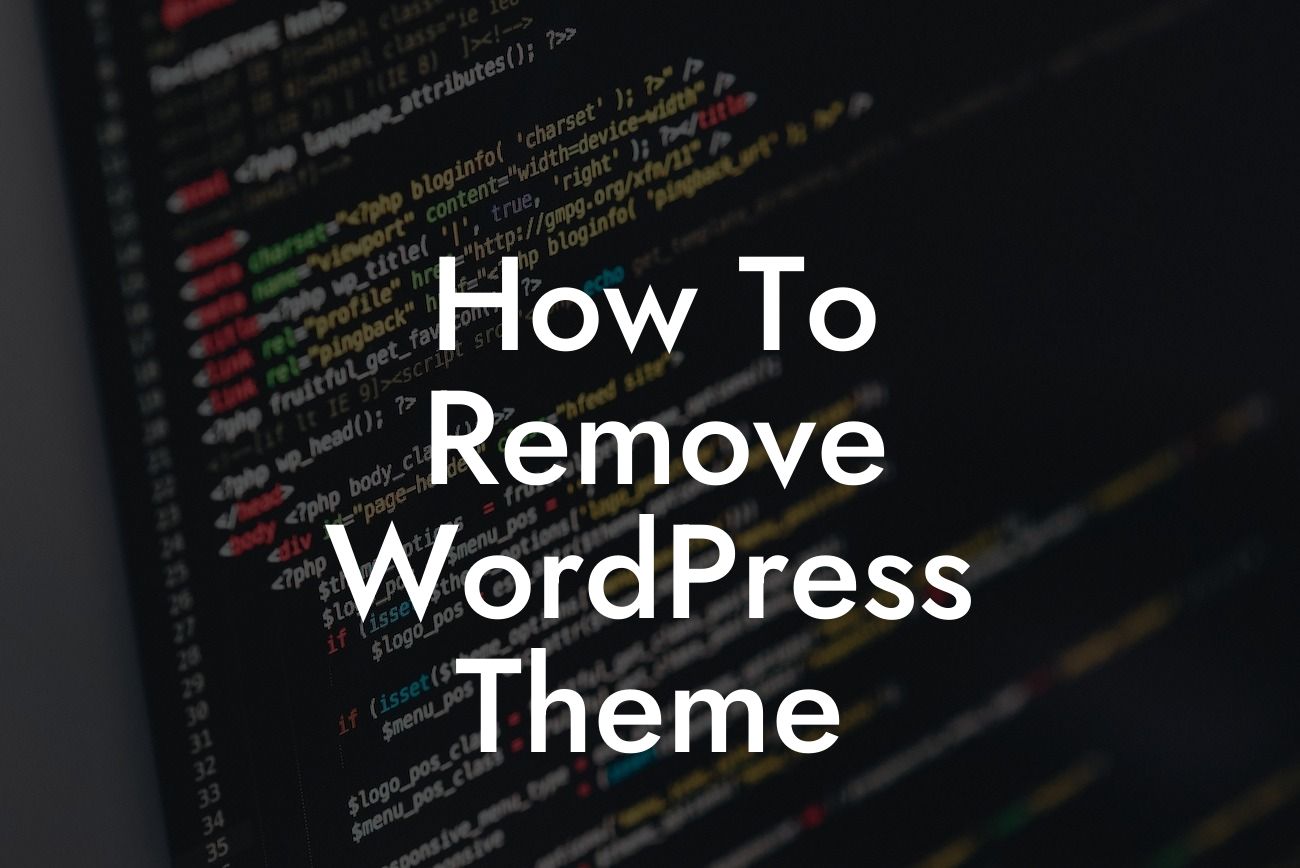Are you tired of your current WordPress theme and looking to remove it? Well, you've come to the right place. In this guide, we'll walk you through the step-by-step process of removing a WordPress theme. Whether you want to switch to a new theme or simply want to clean up your website, our detailed instructions will help you accomplish this task effortlessly.
First and foremost, it's essential to understand that removing a WordPress theme is a straightforward process. However, it's crucial to follow the correct steps to avoid any disruptions to your website. Let's dive into the detailed process below:
1. Backup Your Website:
Before making any changes, it's crucial to create a backup of your entire website. This ensures that you have a copy of all your content and settings in case anything goes wrong during the theme removal process. You can use popular backup plugins like UpdraftPlus or BackupBuddy to simplify this task. Once you have a backup, you can proceed without worrying about losing any valuable data.
2. Activate a Different Theme:
Looking For a Custom QuickBook Integration?
To safely remove your current WordPress theme, you'll need to activate a different theme temporarily. This ensures that your website stays functional while you make the necessary changes. Head over to your WordPress dashboard, navigate to "Appearance" -> "Themes," and select a new theme to activate.
3. Delete the Unwanted Theme:
With a different theme activated, you can now proceed with removing the unwanted theme. Go to "Appearance" -> "Themes" and hover your mouse over the theme you wish to remove. You'll notice a "Theme Details" button appearing - click on it. On the subsequent screen, you'll find a "Delete" button towards the bottom right corner. Clicking on it will permanently remove the theme from your WordPress installation. Confirm the action when prompted, and the theme will be successfully deleted.
How To Remove Wordpress Theme Example:
Let's consider an example for better clarity. Say you have been using a free WordPress theme for a while, and now you want to switch to a premium theme for added functionalities. To make this transition, you need to remove the current theme.
Start by backing up your website using a reliable backup plugin such as UpdraftPlus. Once you have a backup, activate a different theme temporarily. Now you're ready to remove the unwanted theme. Navigate to "Appearance" -> "Themes" and select the theme you wish to delete. Click on "Theme Details" and find the "Delete" button. After confirming your choice, the theme will be permanently removed. You can now install and activate the new premium theme, elevating your website's appearance and functionality.
Congratulations! You have successfully removed your WordPress theme, paving the way for exciting updates and improvements on your website. Don't forget to explore the other insightful guides on DamnWoo for more helpful tips and tricks to enhance your online presence. And while you're at it, why not try one of our awesome WordPress plugins? They're designed exclusively for small businesses and entrepreneurs like you, helping you supercharge your success.