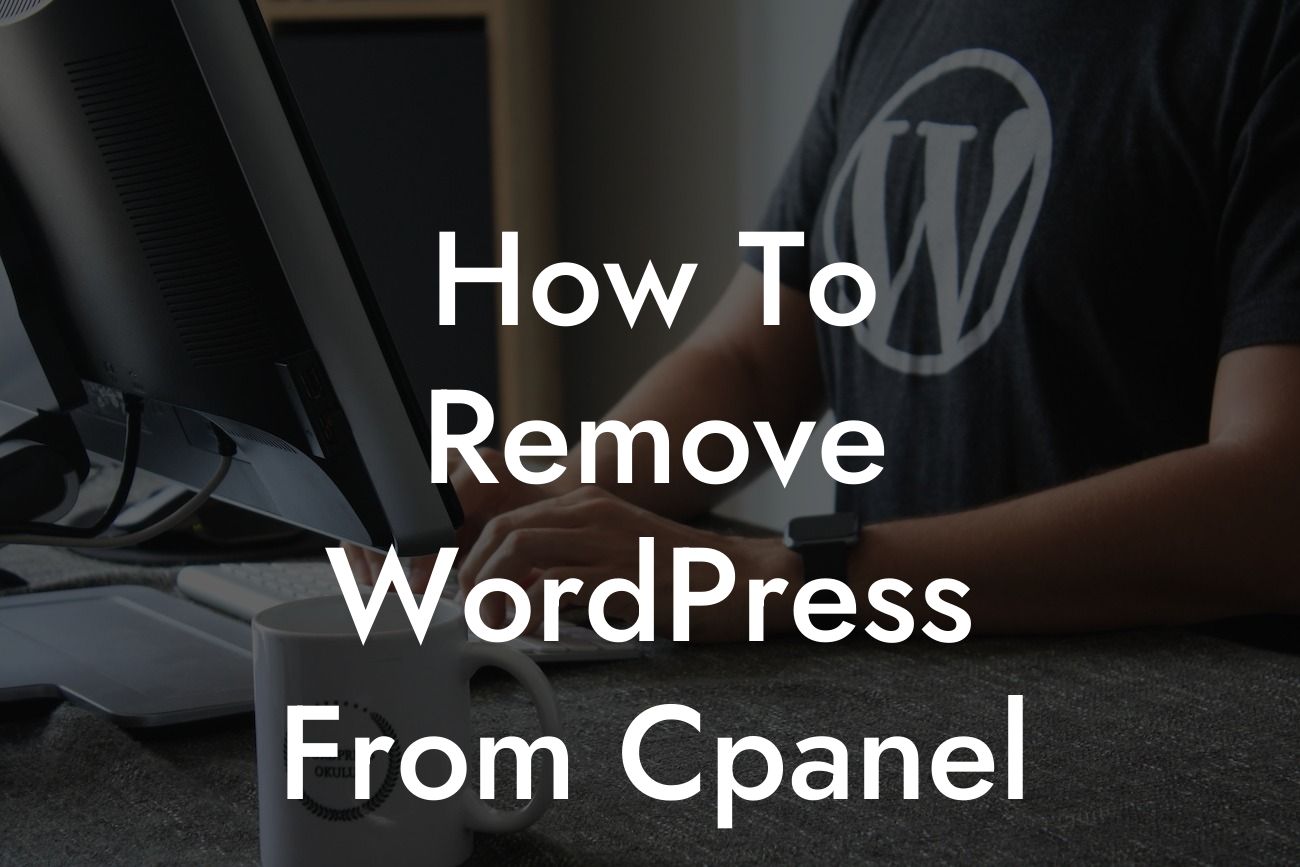WordPress has become the go-to platform for small businesses and entrepreneurs looking to establish a strong online presence. However, there may come a time when you need to remove WordPress from your cPanel. Whether you're migrating to a new hosting provider or simply want to start afresh, it's crucial to know the proper steps to ensure a smooth removal process. In this article, we will guide you through the process of removing WordPress from cPanel, enabling you to take control of your online presence and customize it to your liking.
Removing WordPress from cPanel may seem daunting, but it is a fairly straightforward process. Here's a step-by-step guide to help you:
1. Create a Backup: Before you proceed with the removal, it's essential to create a backup of your WordPress website. This ensures that you won't lose any data or important files during the removal process. You can use a plugin like UpdraftPlus to easily create a backup of your website.
2. Export Your WordPress Database: Log in to your cPanel and navigate to the phpMyAdmin tool. Select your WordPress database from the list and click on the "Export" tab. Choose the "Quick" export method and download the database file to your computer. This step is crucial as it allows you to retain all your website's content and settings.
3. Delete WordPress Files: After backing up your website and exporting the database, it's time to delete the WordPress files from your cPanel. Open the File Manager in cPanel and navigate to the root directory of your website. Locate the folder containing your WordPress installation and delete it. Be cautious not to delete any other important files or folders.
Looking For a Custom QuickBook Integration?
4. Remove Database: Return to the phpMyAdmin tool in cPanel and select your WordPress database again. Click on the "Operations" tab and scroll down to the "Drop the database" section. Confirm the deletion by clicking on the "Go" button. This step will completely remove the database associated with your WordPress installation.
How To Remove Wordpress From Cpanel Example:
Let's consider an example to illustrate the process. Imagine you're a small business owner who wants to start afresh with a new website design. By following the steps mentioned above, you can easily remove your current WordPress installation from cPanel without losing any crucial data. This ensures a clean slate, enabling you to reinvent your online presence and establish a more powerful and visually appealing website.
Congratulations! You have successfully learned how to remove WordPress from cPanel. By following our detailed guide, you can confidently manage your online presence and make any necessary changes whenever you need. Don't forget to check out other insightful guides on DamnWoo and explore our awesome WordPress plugins tailored explicitly for small businesses and entrepreneurs. Remember, for extraordinary solutions, choose DamnWoo!
[Ending HTML and promotional content for other guides and plugins]