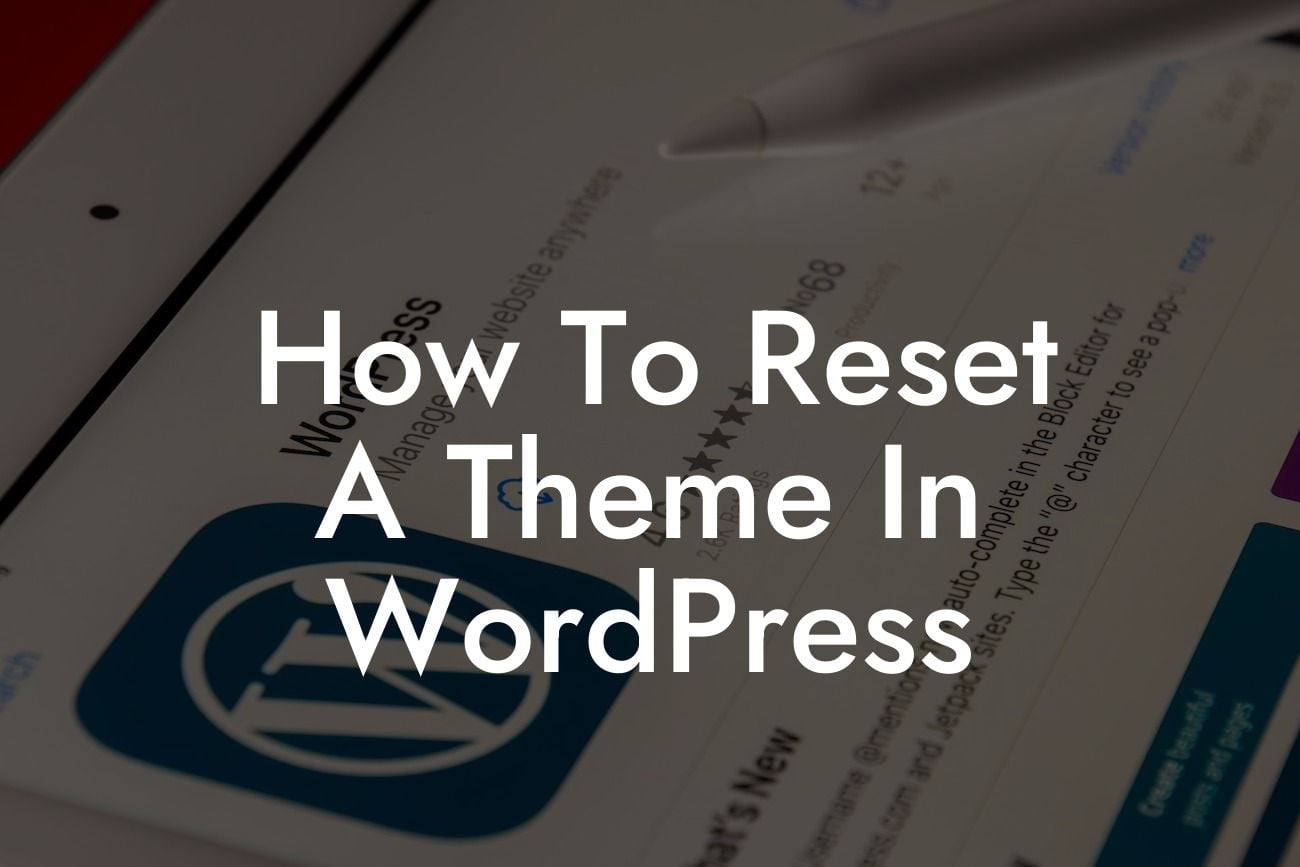Resetting a theme in WordPress might seem like a daunting task, but fear not! In this comprehensive guide, we will walk you through the process step-by-step, ensuring that you can easily reset your theme and give your website a fresh new look. At DamnWoo, we understand the importance of a unique online presence, and that's why we have crafted powerful WordPress plugins exclusively for small businesses and entrepreneurs to supercharge their success. Say goodbye to cookie-cutter solutions and embrace the extraordinary. Let's dive into how you can reset a theme in WordPress and transform your website!
Resetting a theme can be necessary for various reasons. Perhaps you want to start from scratch, or maybe you encountered an issue with your current theme. Whatever the reason may be, follow these steps to reset a theme in WordPress:
1. Take a Backup: Before making any changes, it's crucial to have a backup of your entire website, including the theme files and database. This ensures that you have a safety net and can easily restore your website if anything goes wrong.
2. Deactivate the Current Theme: Head over to your WordPress dashboard and navigate to "Appearance" > "Themes." Find the current theme you want to reset and click on the "Deactivate" button. This action will disable the theme without deleting any important data associated with it.
3. Delete Unused Theme Files: Some theme files may still remain on your server, even after deactivation. To completely reset the theme, use an FTP client or a file manager provided by your hosting provider to access your WordPress installation directory. Look for the "wp-content/themes" folder and delete the folder corresponding to the theme you want to reset.
Looking For a Custom QuickBook Integration?
4. Reinstall the Theme (Optional): If you want to reinstall the same theme, go to "Appearance" > "Themes" and click on the "Add New" button. Search for the theme by name or upload the theme file if you have it. Once installed, activate the theme again.
5. Clear Caches: Resetting a theme may result in cached data causing conflicts or displaying outdated content. To avoid this, clear any caching plugins or server caches that might store theme-related data.
How To Reset A Theme In Wordpress Example:
Let's say you have been using the "ABC Theme" for a while, but you want to start fresh with a new design. Firstly, take a backup of your website using a suitable backup plugin. Then, navigate to "Appearance" > "Themes" in WordPress and deactivate the "ABC Theme." Access your website's directory using an FTP client and delete the "abc-theme" folder from "wp-content/themes." Once completed, reinstall the "ABC Theme" or upload a new theme if you prefer. Lastly, clear any caches to ensure the changes take effect. Voila! Your website now has a reset theme, ready for your creative touch.
Congratulations on successfully resetting your WordPress theme! Now that you have a blank canvas, consider exploring other guides on DamnWoo to further enhance your website's functionality and design. Our collection of powerful plugins is tailored for small businesses and entrepreneurs like you, allowing you to elevate your online presence and supercharge your success. Visit DamnWoo today and unleash the extraordinary! Don't forget to share this article with others who might find it helpful on their WordPress journey.