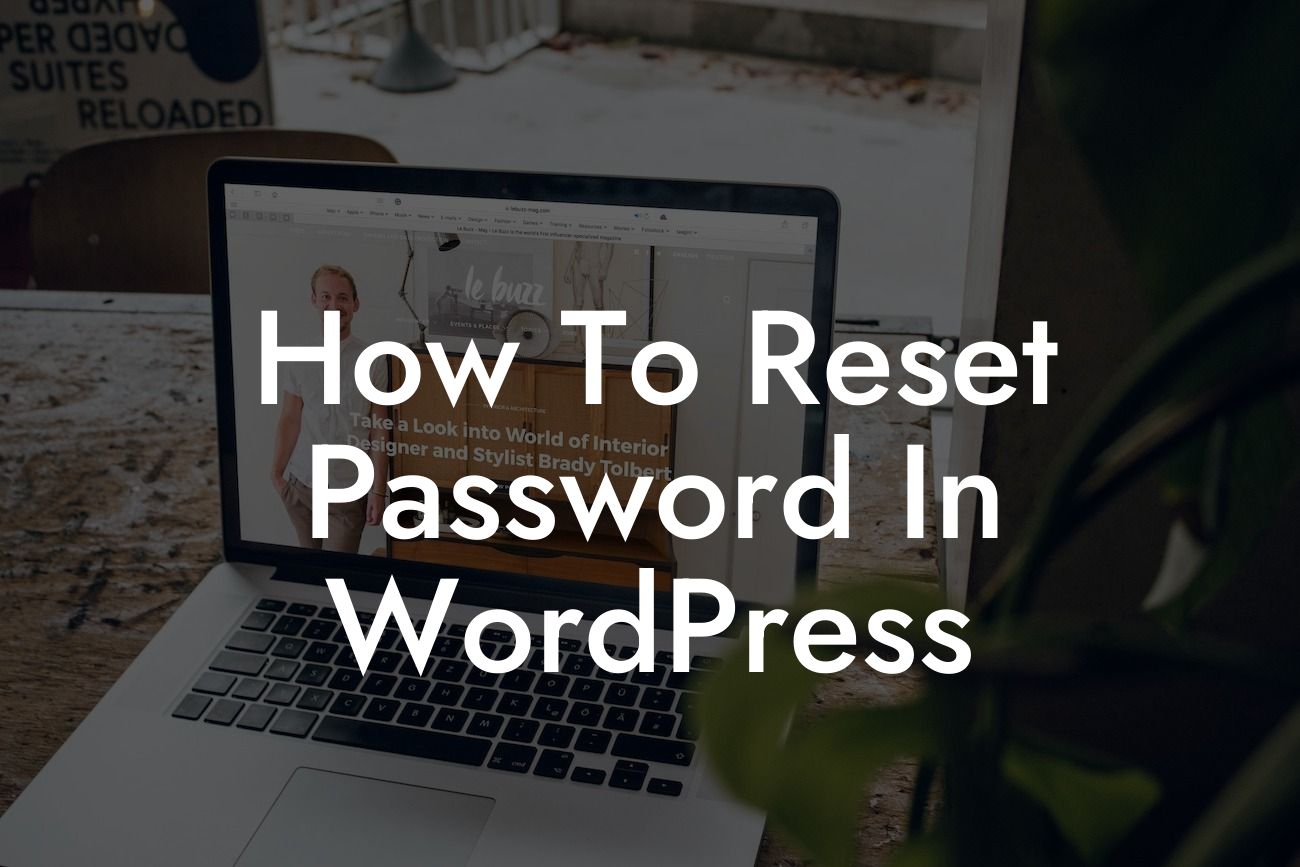You wake up one morning, eager to dive into your website's back end and make some updates. You reach for your coffee and sit down, ready to go, but to your dismay, you can't remember your WordPress password. Panic sets in as you realize the impact this can have on your online presence. But fear not! In this comprehensive guide, we will walk you through the simple steps to reset your password in WordPress, ensuring that you regain control of your website in no time.
Let's dive straight into the detailed content and discover how to reset your WordPress password effortlessly:
1. Accessing the WordPress Login Page:
The first step is to access the login page of your WordPress website. Simply append "/wp-admin" to your domain name (e.g., www.example.com/wp-admin) to reach the login page. Alternatively, you can click on the "Log In" link present on your website.
2. Forgotten Password: Recovering Your Account:
Looking For a Custom QuickBook Integration?
If you've forgotten your password, click on the "Lost your password?" link present on the login page. This will redirect you to the password recovery page.
3. Resetting Your Password via Email:
On the password recovery page, enter your username or email address associated with your WordPress account. WordPress will then send you an email containing a link to reset your password. Make sure to check your spam folder if the email doesn't appear in your inbox.
4. Choosing a Strong Password:
After clicking the password reset link, you'll be directed to a page where you can enter your new password twice. Ensure you choose a strong and unique password to enhance the security of your website.
5. Password Reset via phpMyAdmin:
If you're unable to reset your password through the email method, you can utilize phpMyAdmin, a powerful database management tool. Simply access your hosting account cPanel, navigate to phpMyAdmin, select your WordPress database, and find the "wp_users" table. Edit your user account and set a new password using the "user_pass" field. Remember to save your changes.
How To Reset Password In Wordpress Example:
Let's consider a scenario where Jane, an aspiring entrepreneur, has just launched her online store powered by WordPress. One fine day, Jane mistakenly forgets her password and is locked out of her site. With the help of this guide, Jane quickly recovers her password via the email method and continues managing her website without any disruptions.
Congratulations! You've successfully learned how to reset your WordPress password. Now, you can say goodbye to any password troubles that may have caused unnecessary stress. Remember to regularly update your passwords to maintain optimal website security. Explore other insightful guides on DamnWoo to further enhance your WordPress knowledge and consider trying out our exceptional plugins to supercharge your online success. Don't forget to share this article with others who may find it helpful!