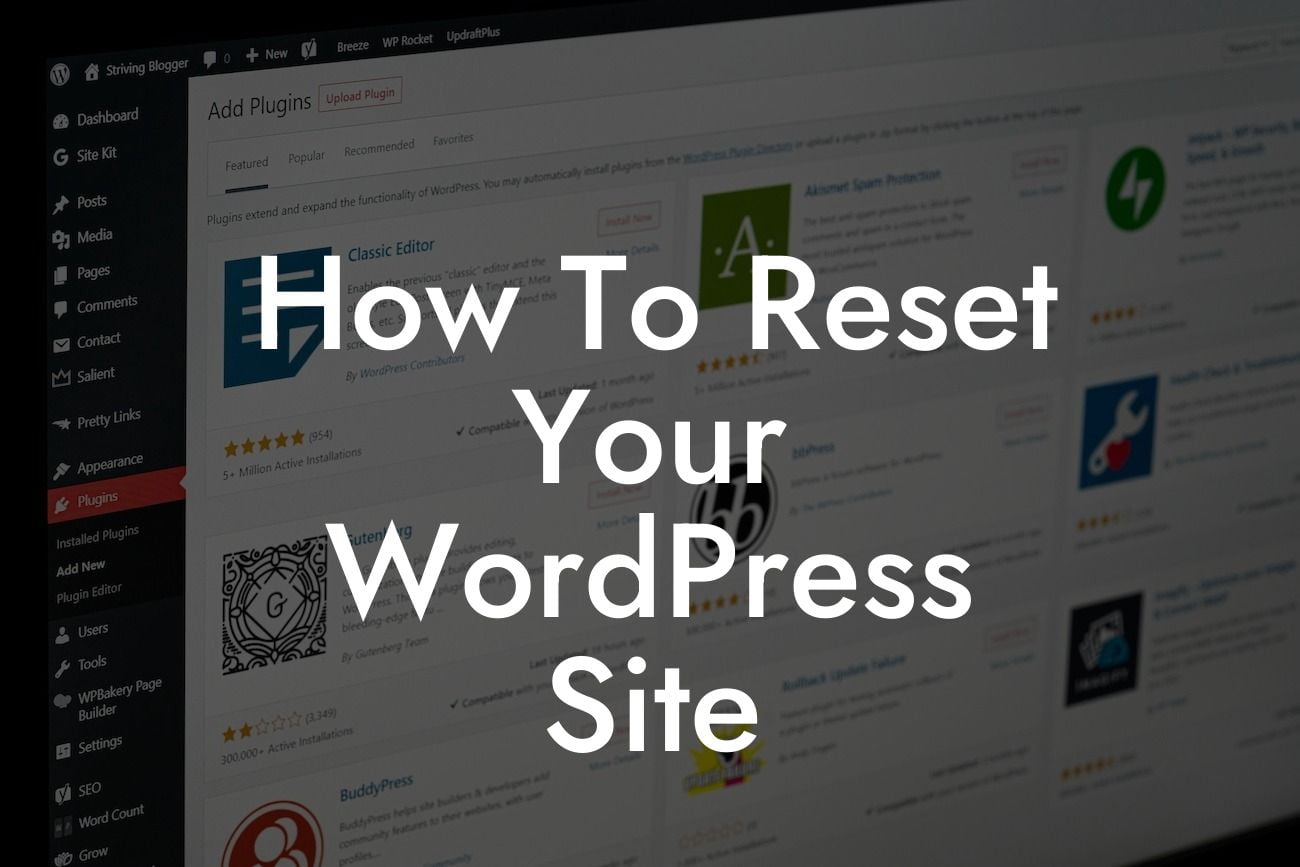Have you ever faced a situation where your WordPress site starts acting up, and you have no idea how to fix it? It can be frustrating to deal with unexpected errors, performance issues, or conflicts that hinder your website's functionality. But fear not! In this comprehensive guide, we'll show you how to reset your WordPress site and get it back on track. Whether you're a small business owner or an entrepreneur, DamnWoo has got you covered with our powerful plugins that can take your online presence to the next level.
Resetting your WordPress site may seem like a daunting task, but with the right guidance, you'll be able to troubleshoot problems and optimize its performance. Let's dive into the step-by-step process:
1. Backup Your Website:
Before proceeding with any major changes, it's crucial to create a backup of your WordPress site. This ensures that you can revert to the previous state if anything goes wrong during the reset process. Use a reliable backup plugin or rely on your hosting provider's backup functionality.
2. Identify the Cause:
Looking For a Custom QuickBook Integration?
Understanding the root cause of your site's issues can help you avoid similar problems in the future. Investigate if any recent plugins, themes, or code modifications might have triggered the errors. Disable or uninstall any suspicious elements.
3. Deactivate All Plugins:
To perform a complete reset, deactivate all the plugins installed on your WordPress site. This step helps identify if any particular plugin is causing conflicts or performance issues. Go to the "Plugins" section in your WordPress dashboard and select "Deactivate" for each plugin.
4. Switch to a Default Theme:
Sometimes, themes can also be responsible for website glitches. Switch to a default WordPress theme like Twenty Twenty-One to troubleshoot any potential conflicts caused by your current theme.
5. Reset Your Site:
Now that you've deactivated all plugins and switched to a default theme, it's time to reset your site. Install and activate a reliable WordPress reset plugin like DamnWoo's ResetWP. Follow the plugin's instructions to initiate the reset process and ensure you understand the consequences.
How To Reset Your Wordpress Site Example:
For instance, let's say you have been experiencing slow loading times and inconsistent performance on your WordPress site. After conducting a thorough investigation, you discover that a plugin you recently installed is causing these issues. By deactivating all plugins and using DamnWoo's ResetWP plugin, you can reset your site to its default state, effectively eliminating the performance issues.
Congratulations! You have successfully learned how to reset your WordPress site and overcome any hurdles affecting its performance. Remember, DamnWoo is here to support your online journey. Don't forget to share this valuable guide with others who might find it helpful. Explore our website for more informative articles and guides, and make sure to try out our awesome plugins to supercharge your online success. Stay tuned for more tips and tricks from DamnWoo!
As we wrap up, keep in mind that resetting your WordPress site should only be done as a last resort. Always proceed with caution and ensure you have a reliable backup in case anything goes wrong. Optimize your online presence and unleash the extraordinary with DamnWoo's powerful WordPress plugins.