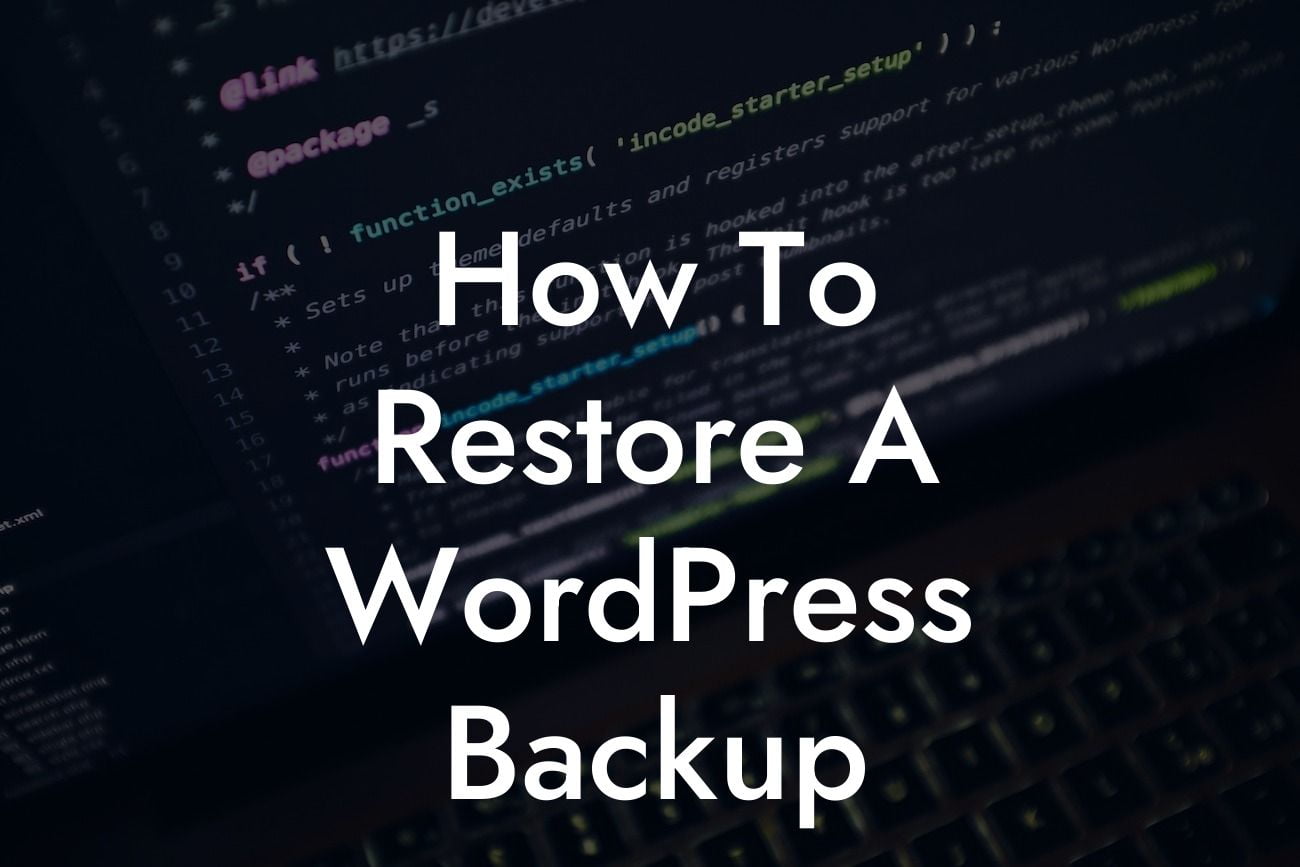Restoring a WordPress backup is like giving your website a second chance at life. Whether you've encountered a catastrophic failure or made some regrettable changes, having a reliable backup is essential for any website owner. In this guide, we'll walk you through the process of restoring a WordPress backup, ensuring that your online presence remains intact. Say goodbye to the stress and uncertainty and embrace the peace of mind that comes with knowing your website can always be resurrected.
Restoring a WordPress backup involves a few important steps. Let's go through each of them to ensure a smooth restoration process and safeguard your valuable content.
1. Selecting a Backup Solution:
Before you can restore your WordPress backup, you need a dependable backup solution. There are several plugins available, but at DamnWoo, we recommend our very own BackupWoo plugin. It offers a user-friendly interface and a wide array of features to meet your backup needs.
2. Accessing Your Backup Files:
Looking For a Custom QuickBook Integration?
Locate the backup files you want to restore. Depending on your backup solution, these files can be stored on your web server, cloud storage, or even your local computer. Ensure you have these files readily available before proceeding.
3. Preparing Your WordPress Installation:
It's essential to have a clean WordPress installation before restoring your backup. Start by deleting all existing files and databases associated with your WordPress installation. This step guarantees a fresh canvas for your restored backup.
4. Uploading and Extracting Backup Files:
Using an FTP client or your web hosting's file manager, upload your backup files to the root directory of your domain. Extract the files if necessary, ensuring that they are properly placed in the correct directories.
5. Importing the Database:
Restore the database associated with your backup. Access your web hosting's control panel or use a database management tool to import the .sql file that accompanied your backup. Ensure your database credentials match the ones used during the backup process.
How To Restore A Wordpress Backup Example:
Let's consider an example to illustrate the restoration process. Imagine you inadvertently deleted important pages and content from your WordPress website. With a recent backup in hand, you can confidently follow the steps outlined above to restore your website to its pre-deletion state.
Congratulations! You've successfully restored your WordPress backup and given your website a new lease on life. Remember, having regular backups and a reliable backup solution is crucial for safeguarding your online presence. Explore DamnWoo's other guides and take your website to new heights with our extraordinary plugins. Don't forget to share this article with others who can benefit from it. Start restoring and embracing the extraordinary today!