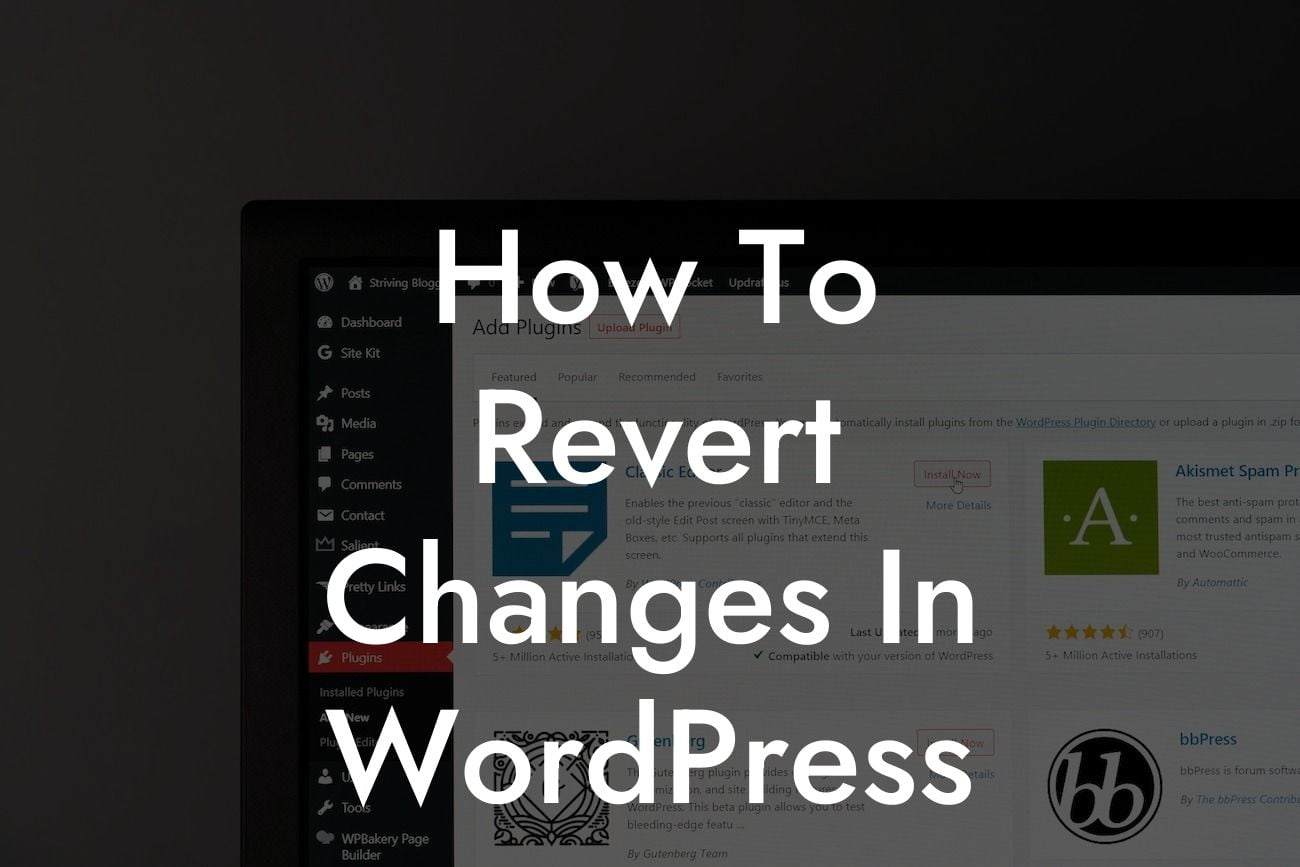Have you ever made a mistake while updating your WordPress website? Whether it's accidentally deleting important content, breaking your site's functionality, or realizing that the changes you made didn't turn out as expected, we've all been there. The good news is that there are ways to revert those changes and get your website back on track. In this article, we will guide you on how to revert changes in WordPress, ensuring you have a safety net and peace of mind during your website development journey.
H2: Using the Revisions Feature
Revisions are a powerful feature in WordPress that allows you to view and restore previous versions of your posts and pages. Here's how it works:
1. Accessing the Revisions: In the post or page editor, click on the "Revisions" option located in the "Publish" box.
2. Reverting to a Previous Version: A timeline of revisions will appear, showing the changes made to your content. By selecting a previous version, you can restore it and replace the current content.
Looking For a Custom QuickBook Integration?
3. Saving the Reverted Version: Once you're satisfied with the restored version, click on the "Restore This Revision" button to save the changes.
H2: Utilizing Backup Plugins
Having a reliable backup system is essential for any WordPress website owner. Here are some backup plugins that can help you revert changes effectively:
1. UpdraftPlus: This popular plugin enables you to create scheduled backups of your site. In case of any mishaps, you can easily restore your website to a previous backup.
2. BackupBuddy: With its intuitive interface, BackupBuddy allows you to effortlessly create complete backups and restore your website with just a few clicks.
3. Duplicator: This plugin not only allows you to make backups but also helps you migrate your website to another domain or server. Its built-in snapshot feature ensures easy reversion to a previous version.
How To Revert Changes In Wordpress Example:
Let's consider a scenario where you accidentally delete a crucial paragraph from your blog post, and you want to revert to a previous version. By following the steps above and accessing the revisions, you can easily restore the post to its original state. This saves you time and effort from recreating the lost content.
Reverting changes in WordPress doesn't have to be a daunting task. With the power of revisions and backup plugins, you can confidently make modifications to your website knowing that you have a safety net. Explore other insightful guides on DamnWoo and take your online presence to new heights. Don't forget to check out our extraordinary WordPress plugins designed exclusively for small businesses and entrepreneurs. Share this article with others who might find it helpful, and let us support you in your journey to WordPress success.