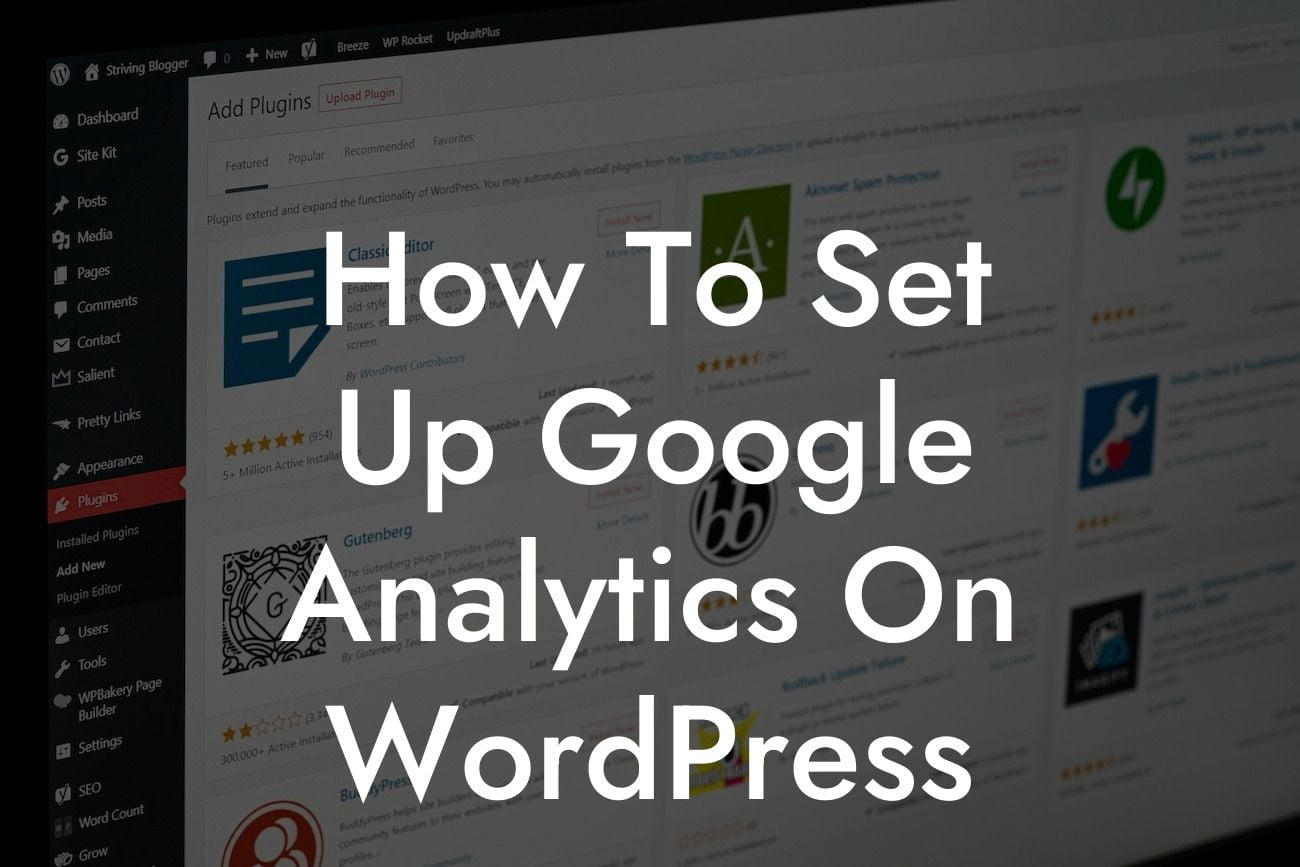Are you a small business owner or an entrepreneur looking to grow your online presence? One of the keys to success is understanding your audience and their behavior on your website. A powerful tool that can help you achieve this is Google Analytics. In this guide, we will take you through the step-by-step process of setting up Google Analytics on your WordPress website. With the right insights, you can make data-driven decisions to boost conversions, optimize marketing strategies, and enhance user experience. Say goodbye to guesswork and harness the power of accurate data. Let's dive in!
Setting up Google Analytics on WordPress may sound daunting, but fear not! We have simplified the process into easy-to-follow steps.
Step 1: Sign up for a Google Analytics account
Before you can start using Google Analytics, you need to create an account. Visit the Google Analytics website and sign in using your Google account. Follow the instructions to set up your account and website property.
Step 2: Install a Google Analytics plugin
Looking For a Custom QuickBook Integration?
To integrate Google Analytics with your WordPress website, you'll need a reliable plugin. We recommend using the "Insert Headers and Footers" plugin. Install and activate it on your WordPress dashboard.
Step 3: Get your tracking ID
After installing the plugin, head back to your Google Analytics account. Find your tracking ID by navigating to the Admin tab and selecting the appropriate property. Copy the tracking ID.
Step 4: Configure the Google Analytics plugin
Go to your WordPress dashboard and find the "Insert Headers and Footers" plugin settings. Paste the tracking ID into the designated field and save the changes.
Step 5: Verify the installation
To ensure that Google Analytics is properly set up, visit your website and check the source code. Right-click anywhere on the page, select "View Page Source," and search for your tracking ID. If it appears, congratulations! You have successfully installed Google Analytics on your WordPress website.
How To Set Up Google Analytics On Wordpress Example:
Let's say you own an e-commerce store that sells handmade jewelry. By setting up Google Analytics, you can gain insights into various metrics such as the number of visitors, their demographics, and the products they engage with the most. Armed with this information, you can identify your most profitable products, optimize marketing campaigns, and enhance the user experience by tailoring it to your audience's preferences.
Congratulations on successfully setting up Google Analytics on your WordPress website! Get ready to unlock a wealth of invaluable data that can transform the way you do business online. Remember to regularly analyze the reports provided by Google Analytics to spot trends, identify opportunities, and make data-driven decisions. Don't forget to explore other guides on DamnWoo to further enhance your online presence and consider trying out our awesome plugins. Share this article with others who may find it helpful and let's empower each other to achieve digital success!