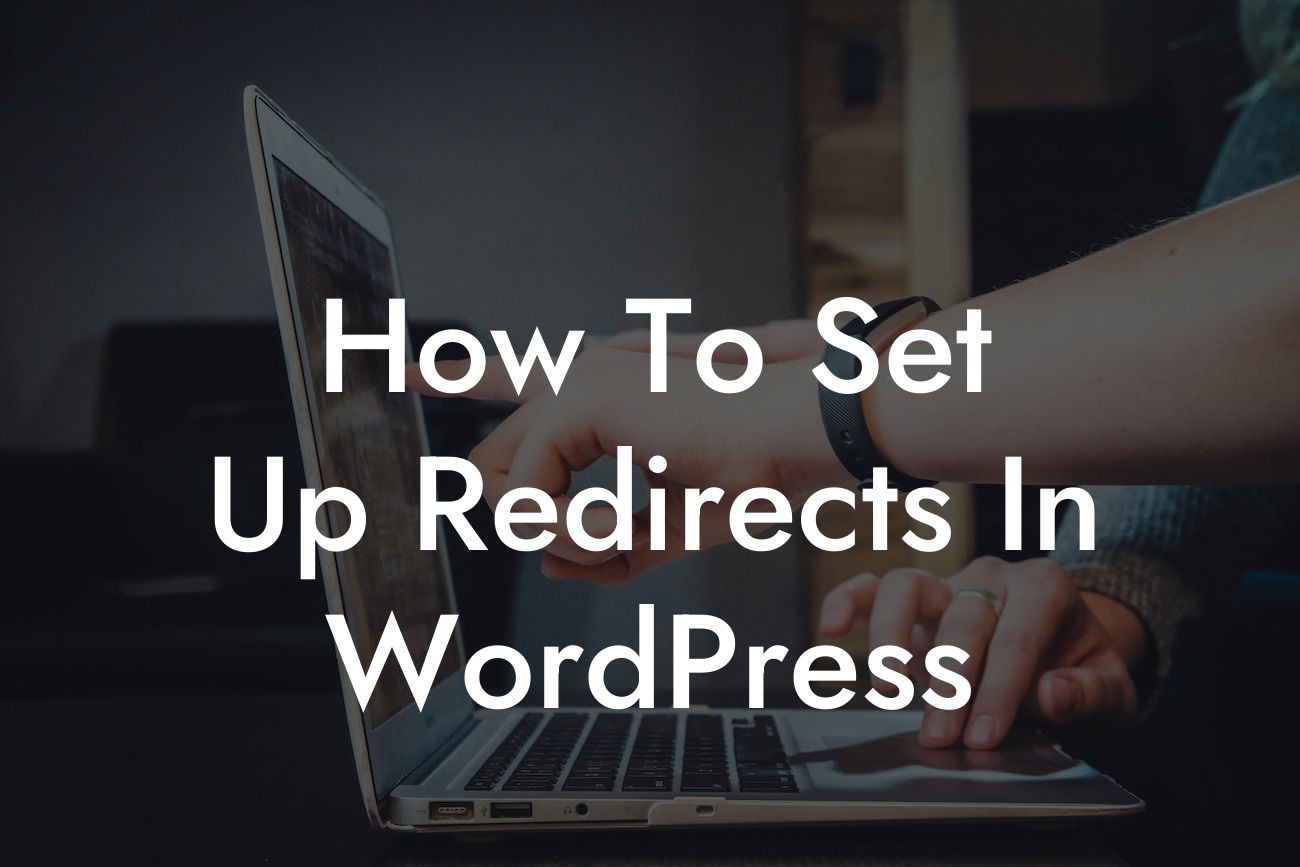Redirects play a crucial role in website management and optimization. Whether you're migrating to a new domain, revamping your site structure, or fixing broken links, understanding how to set up redirects in WordPress is essential. Redirects ensure visitors and search engines smoothly navigate your website while preserving your SEO efforts. In this guide, we'll walk you through the process of setting up redirects, provide you with realistic examples, and introduce you to powerful plugins that can streamline this task. Say hello to a seamless user experience and improved search engine rankings.
Setting up redirects in WordPress can be a breeze with the right tools and techniques. Let's dive into the step-by-step process of creating redirects that will redirect your visitors to the desired URLs, efficiently manage broken links, and maintain your search engine rankings.
1. Assessing Redirect Needs:
Before starting, determine the type of redirect you require. The most common types are temporary (302) and permanent (301) redirects. Temporary redirects are suitable for temporary content changes, while permanent redirects are ideal for permanent URL changes. Choose the appropriate redirect type based on your needs.
2. Native Redirects Using .htaccess:
Looking For a Custom QuickBook Integration?
For those comfortable with editing server files, you can set up redirects directly through your website's .htaccess file. This method offers complete control but requires technical expertise. Add the following code to your .htaccess file, replacing example.com/old-url/ with your old URL and example.com/new-url/ with your new URL:
```
Redirect 301 /old-url/ http://example.com/new-url/
```
3. Utilizing Redirect Plugins:
WordPress offers numerous plugins that simplify the redirect setup process. One popular choice is the "Redirection" plugin. Install and activate the plugin, then navigate to "Tools" > "Redirection." Enter the old URL and the new URL, and select the desired redirect type. Save your changes, and the plugin will handle the redirection automatically.
4. Advanced Redirection Management:
To tackle complex redirection needs, consider using plugins like "Yoast SEO Premium" or "All in One SEO Pack." These plugins not only assist with redirects but also provide comprehensive SEO solutions, such as optimizing meta tags, generating XML sitemaps, and analyzing your website's performance.
How To Set Up Redirects In Wordpress Example:
Let's say you recently restructured your website, resulting in several old URLs that no longer exist. To avoid frustrating visitors with 404 errors, you want to create a redirect from the old URL (example.com/old-page/) to the new URL (example.com/new-page/). By using the "Redirection" plugin, you can easily set up a permanent (301) redirect, ensuring a seamless transition for your visitors and preserving your SEO efforts.
Congratulations! You have successfully learned how to set up redirects in WordPress and unleashed the power of seamless navigation. Remember, redirect management is crucial for retaining visitors, improving user experience, and maintaining search engine rankings. Don't stop here, explore other informative guides on DamnWoo and unleash the full potential of your website. Take advantage of our awesome plugins tailored for small businesses and entrepreneurs, and elevate your online presence to new heights. Share this article with fellow website owners and enthusiasts and spread the knowledge!
With DamnWoo, exceptional website optimization is just a redirect away.