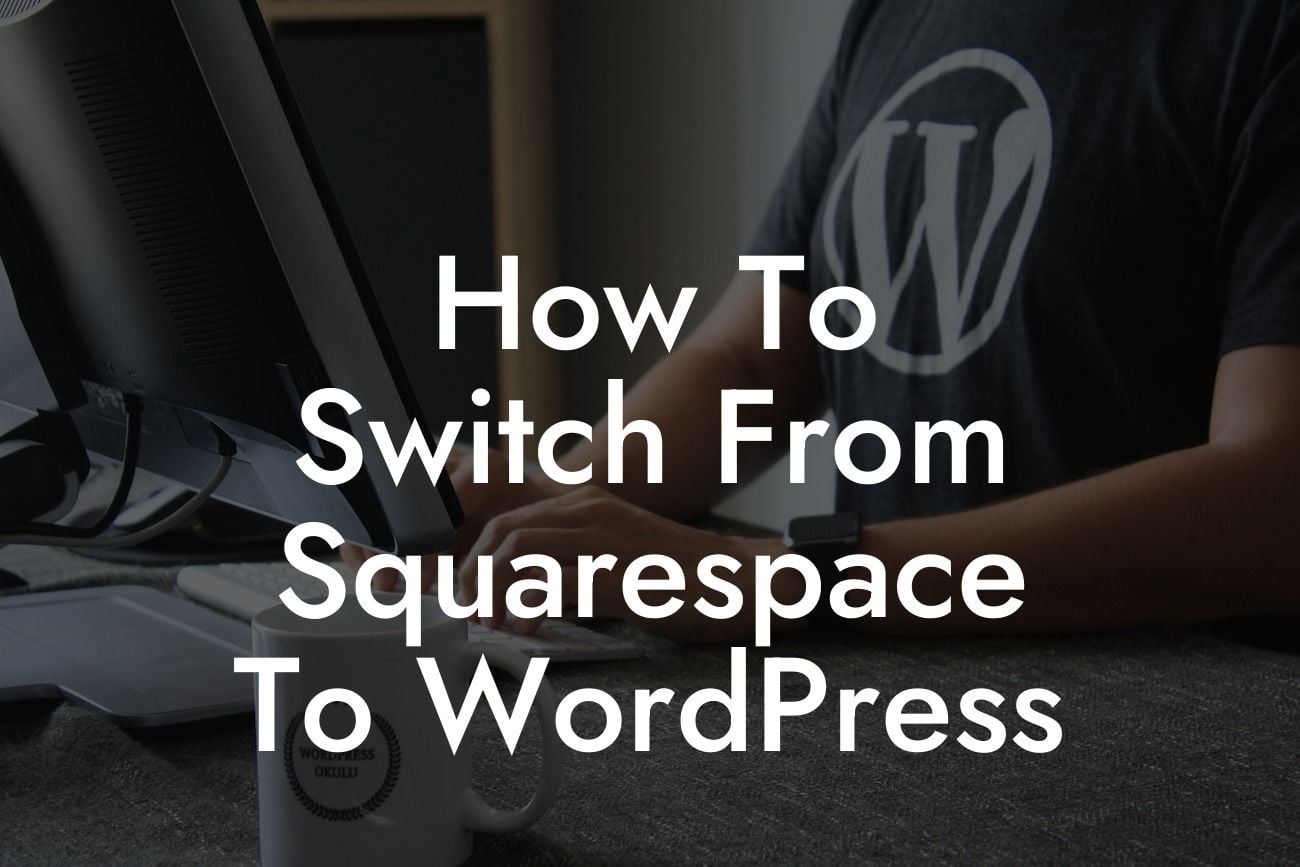Are you ready to take your small business or entrepreneurial venture to the next level? Switching from Squarespace to WordPress can be the game-changer you need to elevate your online presence and maximize your success. In this detailed guide, we will walk you through the step-by-step process of making a smooth transition from Squarespace to WordPress. Get ready to say goodbye to cookie-cutter solutions and embrace the extraordinary!
Switching from Squarespace to WordPress may seem intimidating, but with the right approach and guidance, it can be a straightforward and rewarding experience. Let's delve into the detailed steps and essential considerations to ensure a seamless migration.
1. Evaluate Your Goals and Needs:
Before making the switch, take a step back and evaluate your goals and needs. Consider why you want to move to WordPress and what you hope to achieve. Are you looking for better customization options, advanced SEO capabilities, or enhanced scalability? Understanding your objectives will help you make informed decisions throughout the migration process.
2. Set Up a WordPress Website:
Looking For a Custom QuickBook Integration?
Begin by setting up your WordPress website. Choose a reliable hosting provider and install WordPress on your domain. Many hosting providers offer one-click WordPress installation, simplifying the process for you. Once your website is up and running, it's time to start migrating your content.
3. Exporting Data from Squarespace:
Exporting your data from Squarespace is a crucial step in the migration process. In your Squarespace account, navigate to the settings and locate the "Advanced" tab. From there, you can export your data, including pages, blog posts, images, and other assets. Save the exported files to your computer for later use.
4. Importing Data to WordPress:
After exporting your data from Squarespace, it's time to import it into your WordPress website. In the WordPress dashboard, go to the "Tools" section and select "Import." Choose the Squarespace importer and follow the instructions to upload your exported files. WordPress will handle the rest and import your content seamlessly.
5. Design and Customize:
With your content imported, it's time to design and customize your WordPress website. Explore the vast range of WordPress themes available and select one that aligns with your branding and vision. Customize the theme to your liking, including colors, fonts, layouts, and more. Remember to maintain consistency with your previous Squarespace design to ensure a smooth transition for your visitors.
6. Rebuild and Optimize SEO:
Moving from Squarespace to WordPress provides an opportunity to optimize your SEO strategy. Take this chance to audit and optimize your website's SEO elements, including meta tags, URLs, headings, and content structure. Utilize SEO plugins, such as Yoast SEO, to fine-tune your pages and posts for better search engine visibility.
How To Switch From Squarespace To Wordpress Example:
Let's consider the example of a small business owner named Sarah, who decides to switch her online store from Squarespace to WordPress. Sarah evaluates her business goals and realizes that WordPress offers better e-commerce capabilities and SEO potential. After setting up her WordPress website, Sarah exports her product catalog and customer data from Squarespace. She then imports this data into her new WordPress site and chooses an e-commerce-focused theme. With improved customization options and advanced SEO plugins, Sarah successfully transitions her online store, attracting more visitors and boosting sales.
Congratulations! You are now equipped with the knowledge and steps to smoothly switch from Squarespace to WordPress. Remember, embracing WordPress means unlocking endless customization possibilities and superior performance for your small business or entrepreneurial venture. Explore DamnWoo's other engaging guides, and don't miss our awesome WordPress plugins designed exclusively for your success. Share this article with others who may benefit from it, and let's elevate the online presence of small businesses and entrepreneurs together.