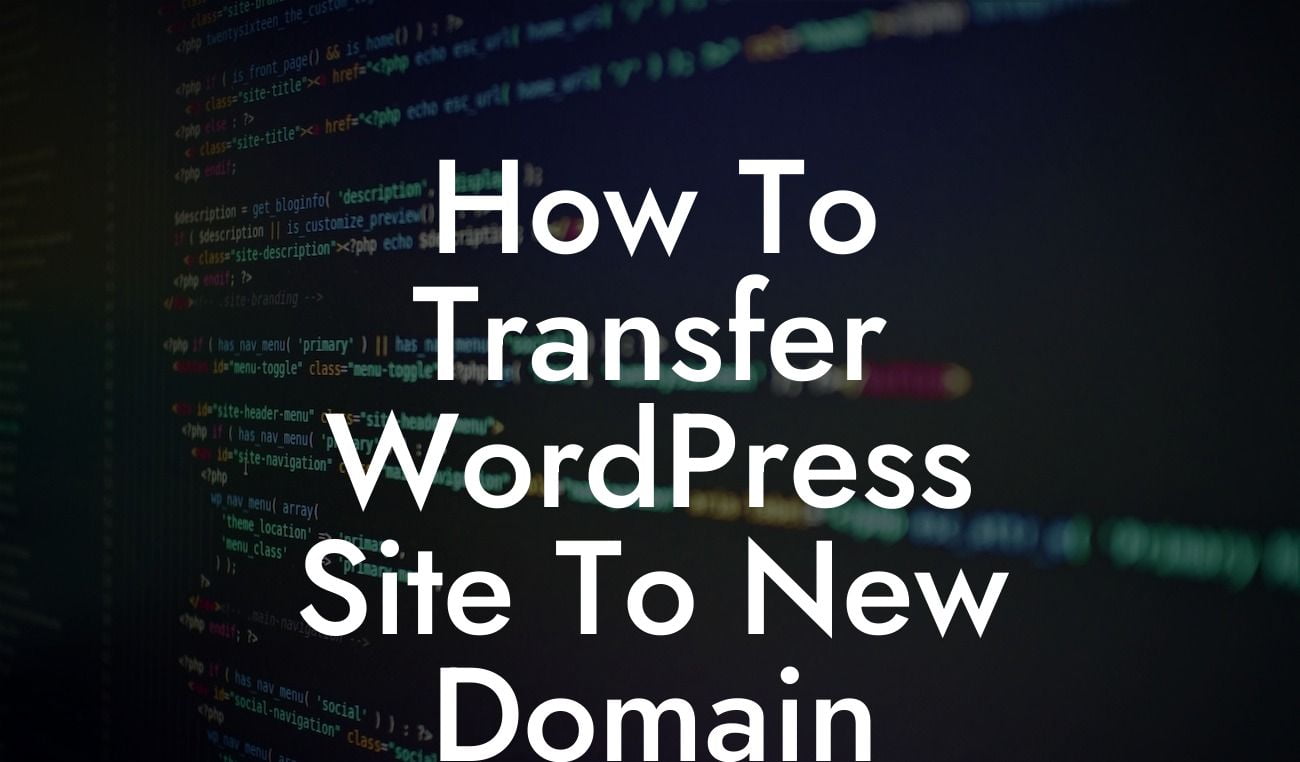So you've decided to transfer your WordPress site to a new domain. Perhaps you're rebranding your business or looking for a more suitable domain name. Whatever the reason may be, transferring your WordPress site to a new domain can seem like a daunting task. But fear not, because in this guide, we'll walk you through the process step by step, ensuring a smooth and successful transition. Get ready to elevate your online presence and supercharge your success!
Moving your WordPress site to a new domain requires careful planning and execution. Let's dive into the detailed steps involved in this process:
1. Back Up Your Website:
Before making any changes, it's crucial to back up your WordPress site. This ensures that you have a copy of all your files and databases in case anything goes wrong during the transfer. There are many backup plugins available for WordPress that can help simplify this process.
2. Set Up the New Domain:
Looking For a Custom QuickBook Integration?
Next, you need to set up the new domain where you'll be transferring your site. Purchase the new domain and make sure it is properly configured. This involves pointing the domain to the correct nameservers and setting up any required DNS records.
3. Install WordPress on the New Domain:
Once the new domain is set up, install a fresh copy of WordPress on it. This will serve as the foundation for your transferred site. You can easily install WordPress using a one-click installer provided by your web hosting company.
4. Export and Import Your WordPress Database:
Now it's time to export your WordPress database from the old domain and import it into the new one. Use a plugin like phpMyAdmin or WP Migrate DB to export and import the database. Make sure to update any references to the old domain in the database to the new domain.
5. Transfer Your Files:
After transferring the database, it's time to transfer your WordPress files to the new domain. This involves copying all the files from the old domain's root directory to the root directory of the new domain. You can use an FTP client like FileZilla to accomplish this task.
6. Update Your WordPress Settings:
Once the files are transferred, log in to the WordPress admin dashboard of your new domain. Go to the "Settings" menu and update the "WordPress Address (URL)" and "Site Address (URL)" fields to reflect the new domain. This ensures that your site functions correctly on the new domain.
How To Transfer Wordpress Site To New Domain Example:
Let's say your current domain is "olddomain.com" and you want to transfer your WordPress site to "newdomain.com". Follow the steps mentioned above, ensuring that you carefully export and import your database, transfer the files, and update the necessary settings. Once everything is in place, you should see your transferred site live on the new domain, with all the content and functionality intact.
Congratulations! You've successfully transferred your WordPress site to a new domain. Now that you've experienced the power of DamnWoo's guide, why not explore our other helpful articles and guides to further enhance your online presence? Don't forget to try one of our awesome WordPress plugins to take your website to the next level. Share this article with others in need of a WordPress domain transfer and help them embrace the extraordinary too.