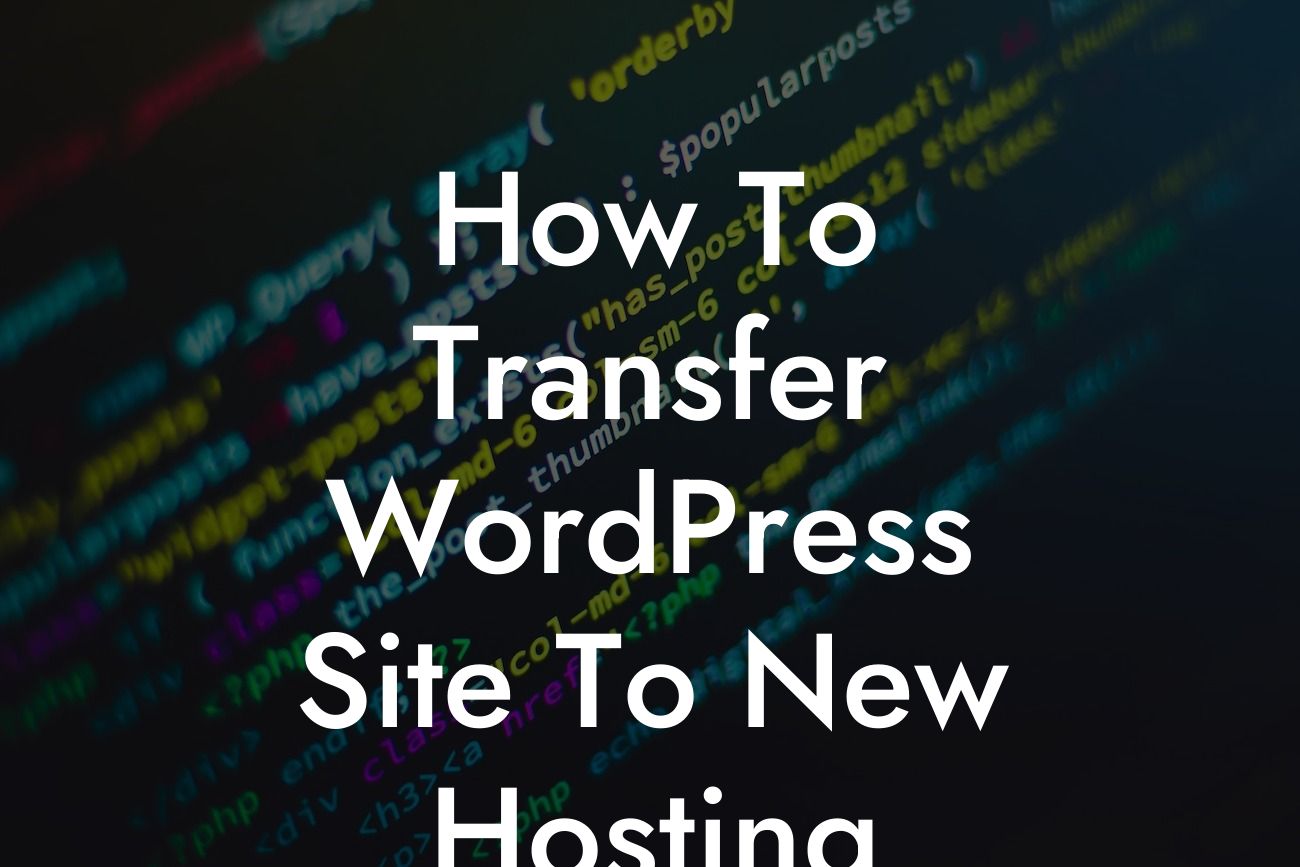Are you planning to switch your WordPress site to a new hosting provider? Transferring your website can be a daunting task, especially if you're not familiar with the technical aspects involved. But fear not! In this comprehensive guide, we will walk you through the step-by-step process of transferring your WordPress site to new hosting, ensuring a seamless transition and maximizing your online success.
Step 1: Backup Your WordPress Site
Before you start the transfer, it's crucial to create a backup of your WordPress site. This serves as a safety net in case anything goes wrong during the process. Use a reliable backup plugin like DamnWoo Backup to easily create a full backup of your site, including your files and database.
Step 2: Choose a New Hosting Provider
Research and select a new hosting provider that aligns with your website's needs and performance requirements. Consider factors such as server reliability, speed, support, and pricing. DamnWoo Hosting is a great choice for small businesses and entrepreneurs, offering optimized solutions for WordPress sites.
Looking For a Custom QuickBook Integration?
Step 3: Set Up Your New Hosting Account
Once you've chosen a hosting provider, create a new account and set up your hosting environment. This involves configuring your domain name, creating a database, and connecting it to your new hosting.
Step 4: Migrate Your Website Files
To transfer your site files, you have two options: manual migration or using a migration plugin. For manual migration, connect to your existing hosting using an FTP client, download all WordPress files, and upload them to your new hosting server. Alternatively, you can use a migration plugin like DamnWoo Migrate, simplifying the process by transferring your entire site with just a few clicks.
Step 5: Export and Import Your Database
To ensure that your site's content, settings, and configurations are transferred correctly, you need to export your database from the old hosting and import it to the new one. Use a tool like phpMyAdmin or a plugin like WP Migrate DB to easily export your database as an SQL file. Then, import this file into your new hosting's database.
How To Transfer Wordpress Site To New Hosting Example:
Let's say you run a small e-commerce business and want to transfer your WordPress site to DamnWoo Hosting. By following the steps outlined above, you can create a backup using DamnWoo Backup, set up your DamnWoo Hosting account, transfer your website files using DamnWoo Migrate, and successfully import your database. As a result, your e-commerce site remains uninterrupted, ensuring a smooth transition for your customers.
Congratulations! You have successfully transferred your WordPress site to new hosting. Now, take a moment to explore other guides and resources on DamnWoo to enhance your online presence and maximize your success. Don't forget to check out our awesome collection of WordPress plugins, designed exclusively for small businesses and entrepreneurs like you. Share this article with others who might find it helpful in their own website transfer journey. Cheers to your continued online success!