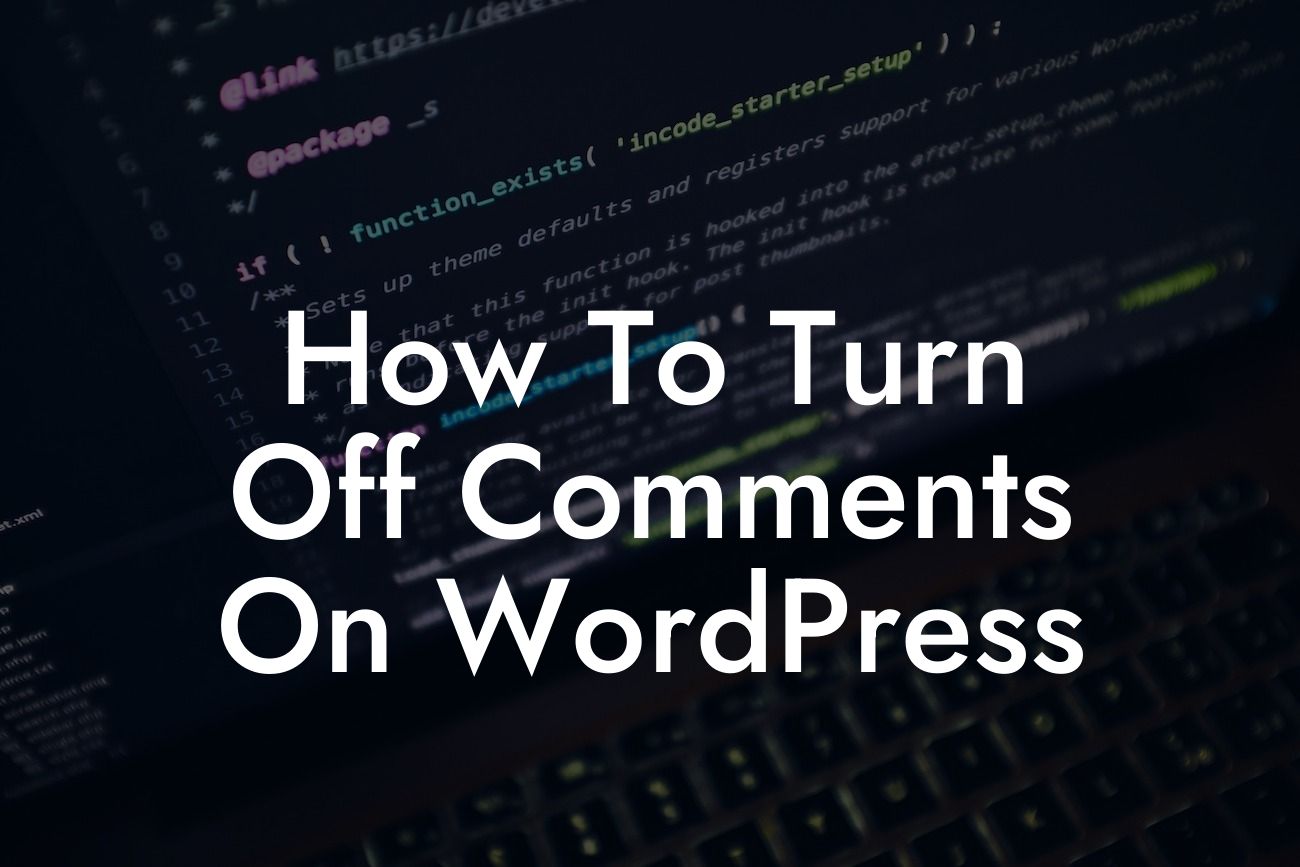Are you tired of dealing with irrelevant and spammy comments on your WordPress website? Managing comments can be a hassle, especially when you're trying to create a seamless and engaging user experience. Luckily, there's a solution for you! In this article, we will guide you on how to easily turn off comments on WordPress. By implementing this simple process, you can eliminate distractions, enhance your website's performance, and focus on what matters most - connecting with your audience.
Engaging your audience and encouraging conversations is crucial, but there may be instances where you want to disable comments altogether. Here, we will provide you with step-by-step instructions on how to accomplish that:
1. Access the WordPress Admin Dashboard:
To get started, log in to your WordPress admin dashboard. This is where you can customize and manage various aspects of your website.
2. Navigate to the Discussion Settings:
Looking For a Custom QuickBook Integration?
Upon logging in, locate the "Settings" tab on the left-hand menu and hover over it. From the dropdown menu, select "Discussion." This will direct you to the discussion settings page.
3. Disable Comments Globally:
On the discussion settings page, you will find the option to disable comments globally. Simply uncheck the box that says "Allow people to post comments on new articles" to turn off comments for all future posts and pages.
4. Disable Comments on Existing Posts:
If you want to disable comments on specific posts, navigate to the "Posts" section in your WordPress dashboard. Choose the post you want to modify and click on "Edit." In the post editor, find the "Discussion" panel on the right-hand side. Uncheck the box that says "Allow comments." Save your changes, and comments will be disabled on that particular post.
5. Disable Comments on Pages:
Similarly, if you want to disable comments on specific pages, navigate to the "Pages" section in your WordPress dashboard. Select the page you want to modify and click on "Edit." Locate the "Discussion" panel and uncheck the "Allow comments" box. Save your changes to disable comments on that page.
How To Turn Off Comments On Wordpress Example:
For instance, imagine you run a small business blog where you share helpful tips and insights. By disabling comments, you can focus on providing valuable content without the hassle of moderating and managing comments. This creates a distraction-free space for your audience to consume your content with enhanced focus.
Congratulations! You've successfully learned how to turn off comments on WordPress. With this newfound knowledge, you can optimize your website by eliminating distractions and streamlining the user experience. But that's not all DamnWoo offers! Explore our website to discover more informative guides, try our incredible plugins, and take your online presence to the next level. Share this article with others and help them enhance their WordPress experience too.
Remember, at DamnWoo, we're here to empower small businesses and entrepreneurs like you. Stay tuned for more exciting content and stay extraordinary!
[Promotional Call-to-Action:]
- Check out DamnWoo's extensive range of WordPress plugins.
- Explore our other comprehensive guides to boost your online presence.
- Connect with our community to stay updated with the latest trends and tips.
- Share this article with others to help them optimize their WordPress experience.