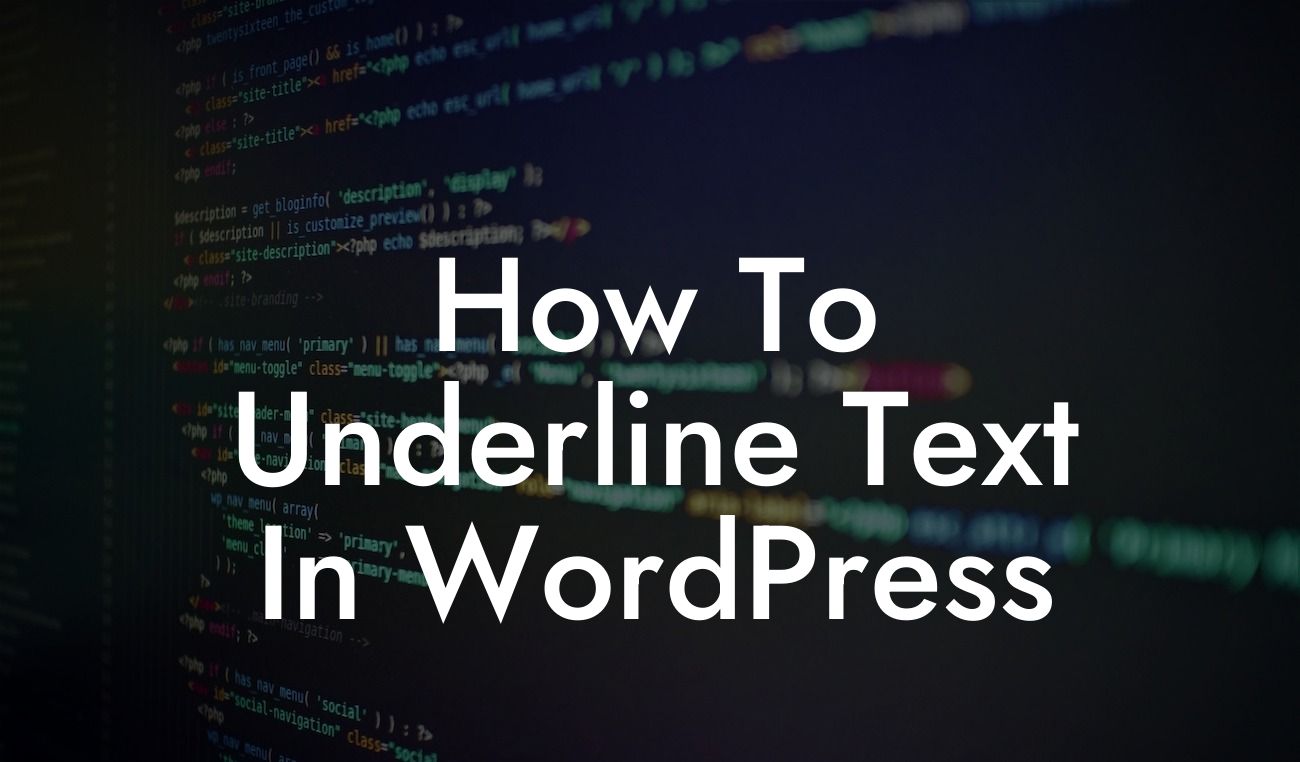Underlining text can be a simple yet effective way to draw attention to important information on your WordPress website. Whether you want to highlight key points in a blog post, emphasize a call-to-action, or make your headings stand out, underlining can add a touch of visual interest that captures your visitors' attention. In this comprehensive guide, we will show you exactly how to underline text in WordPress to enhance your website's aesthetics and improve user experience.
Underlining a specific segment of text is a straightforward process in WordPress. Follow these simple steps to achieve the desired effect:
1. Edit or create a new WordPress post or page:
- Access the WordPress dashboard.
- Select "Posts" or "Pages" from the sidebar menu.
Looking For a Custom QuickBook Integration?
- Choose the post or page you want to edit, or create a new one.
2. Highlight the text you want to underline:
- Place your cursor at the beginning of the desired text.
- Drag your cursor to the end of the text.
- The selected text should now be highlighted.
3. Navigate to the text formatting options:
- Look for the "Toolbar Toggle" button on the editor.
- Click on it to expand the formatting options.
4. Underline the selected text:
- Locate the "Underline" icon in the expanded toolbar.
- Click on the icon to apply the underlining effect to the selected text.
- The text should now be underlined.
How To Underline Text In Wordpress Example:
Let's say you're writing a blog post about "Top 10 Productivity Tools." To emphasize each tool's name, you decide to underline them. By following the steps above, you can easily underline the names of the tools, making them more prominent and easier to read for your audience.
Now that you know how to underline text in WordPress, take your website's appearance to the next level with DamnWoo. Explore our collection of powerful WordPress plugins designed exclusively for small businesses and entrepreneurs. From customizable themes to advanced marketing tools, DamnWoo has everything you need to supercharge your online presence. Don't forget to share this article with others looking to enhance their WordPress skills. Stay tuned for more guides on DamnWoo, and start creating a website that stands out from the crowd.