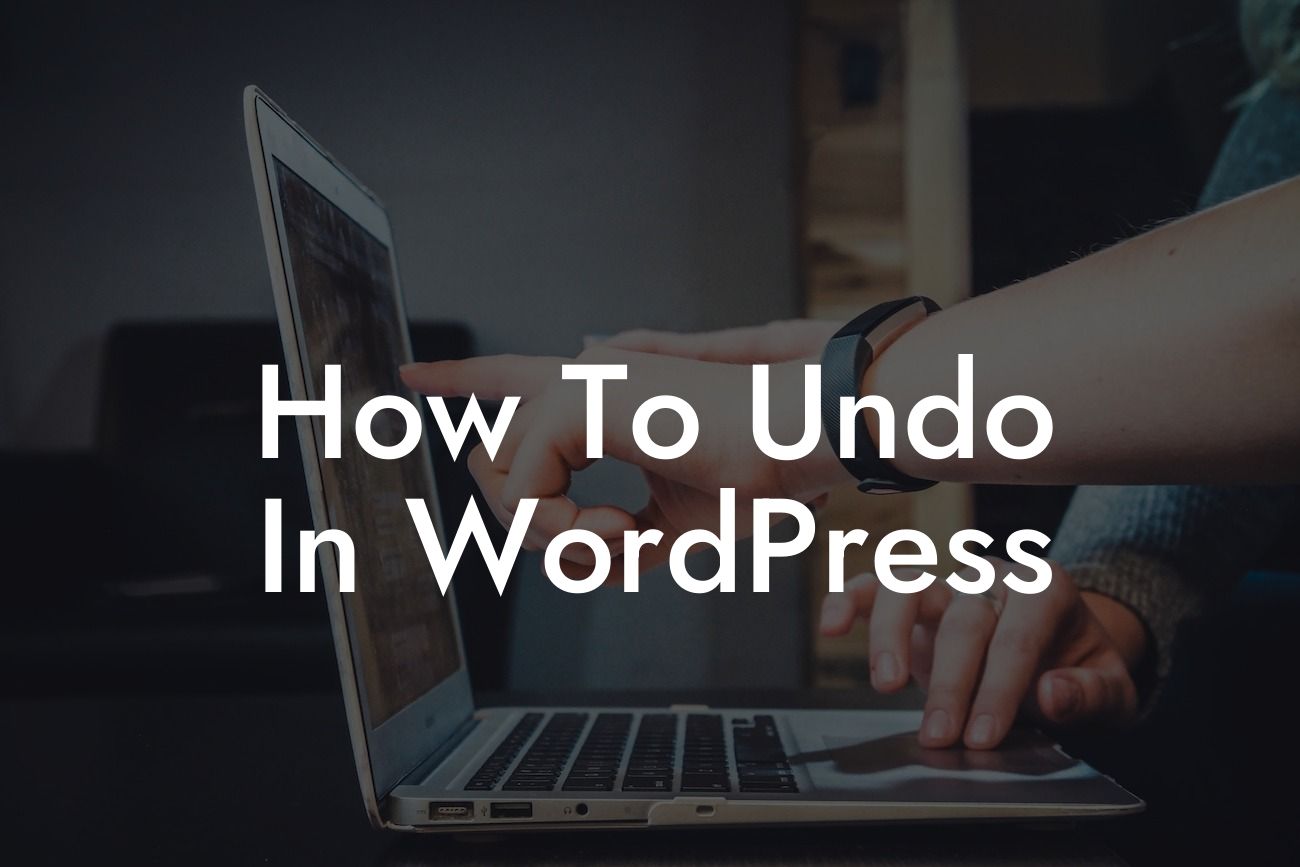Many of us have faced the frustration of making a mistake on our WordPress website, whether it's accidentally deleting an important page, publishing a post with erroneous information, or simply changing a setting we can't seem to revert. Fortunately, WordPress offers several options to undo actions, saving us from time-consuming fixes or resorting to backups. In this guide, we will explore various methods to undo actions in WordPress and equip you with the knowledge to effortlessly manage and optimize your website.
Undoing Changes in WordPress
Undoing changes is a common need when managing a website. WordPress provides built-in tools and plugins to undo both minor and major changes. Let's dive into some effective methods:
1. Revisions:
WordPress autosaves your content as revisions while you're creating or editing a post or page. To access these revisions, simply open the post or page editor and click on the "Revisions" option in the top-right corner. Here, you can compare revisions, restore a previous version, or copy specific content from older revisions.
Looking For a Custom QuickBook Integration?
2. Trash and Restore:
Accidentally deleting a post, page, or comment is a dreaded scenario. Luckily, WordPress sends these items to the "Trash" instead of permanently deleting them. In your WordPress dashboard, go to the respective section (Posts, Pages, or Comments), find the deleted item in the "Trash" section, and click on the "Restore" option to bring it back.
3. Plugin Settings:
Plugins greatly enhance your WordPress website's functionality, but sometimes, they can cause issues or unwanted changes. Many plugins have an option to reset or undo their settings. Look for a "Reset" or "Undo" button within the plugin's settings or consult the plugin's documentation for specific instructions.
How To Undo In Wordpress Example:
Let's say you accidentally deleted a crucial page on your website. Instead of panicking, follow these steps to undo the deletion:
1. Go to your WordPress dashboard and navigate to "Pages."
2. Look for the "Trash" section and find the deleted page.
3. Click on the "Restore" option to bring the page back to its original location.
Congratulations! You have now mastered the art of undoing actions in WordPress. With the techniques shared in this guide, you can confidently manage your website without fearing irreversible mistakes. Remember to share this article with your fellow WordPress users and explore our other informative guides on DamnWoo. To further enhance your online presence, why not try one of our awesome WordPress plugins? Unlock the extraordinary and supercharge your success today!
Note: The content inside each section should be converted to HTML format with suitable H2, H3 heading tags, and bullet point or ordered lists where necessary.