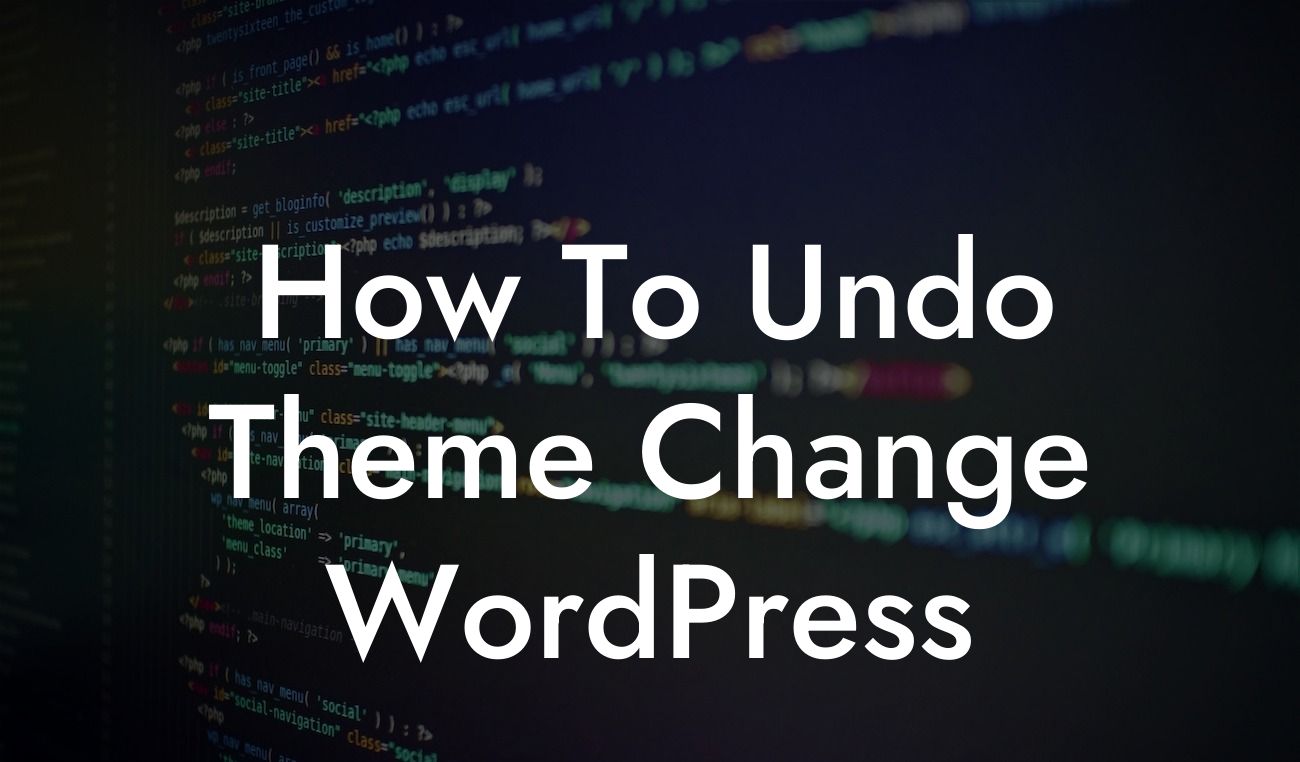---
Are you tired of the same old WordPress theme? Maybe you recently made a theme change and now you're not quite satisfied with the results. Don't worry, because in this article, we're going to show you how to undo a theme change in WordPress. Whether you're a small business owner or an ambitious entrepreneur, this guide is designed exclusively for you. It's time to say goodbye to cookie-cutter solutions and embrace the extraordinary with DamnWoo's awesome plugins.
Undoing a theme change in WordPress may sound daunting, but fear not. We've broken down the process into simple steps to make it as easy as possible for you. Follow along and regain control of your website's design.
Step 1: Access Your WordPress Dashboard
To begin, log in to your WordPress admin dashboard. This is where all the magic happens. If you're unsure how to access it, simply type "/wp-admin" after your domain name (e.g., www.yourwebsite.com/wp-admin).
Looking For a Custom QuickBook Integration?
Step 2: Navigate to the Appearance Section
Once you're in the dashboard, locate the "Appearance" section. It usually appears on the left-hand side of the screen. Click on it, and a drop-down menu will appear with various options.
Step 3: Choose "Themes"
In the Appearance section, look for the "Themes" option. Click on it, and a page will open showcasing all the installed themes on your WordPress site.
Step 4: Activate the Previously Used Theme
Take a moment to identify the theme you were using before making any changes. Once you've found it, hover your mouse cursor over the theme thumbnail and click on the "Activate" button that appears.
Step 5: Customize as Needed
Congratulations! You've successfully undone the theme change. However, keep in mind that some customizations you made with the new theme may not automatically carry over to the previous one. Revisit the customization settings and make any necessary adjustments to restore your desired appearance.
How To Undo Theme Change Wordpress Example:
Let's imagine you recently switched to a minimalist theme to give your website a sleek and modern look. However, after receiving feedback from your customers, you realize that the previous theme's vibrant and colorful design better reflects your brand. By following the steps above, you can easily revert to your old theme and maintain consistency with your brand image.
Undoing a theme change in WordPress doesn't have to be a headache. With DamnWoo's user-friendly plugins and helpful guides, you can effortlessly transform your online presence and supercharge your success. Don't forget to explore our website for more informative articles and discover the power of our awesome plugins. Share this article with others who may find it useful, and let us know how we can further assist you on your journey.