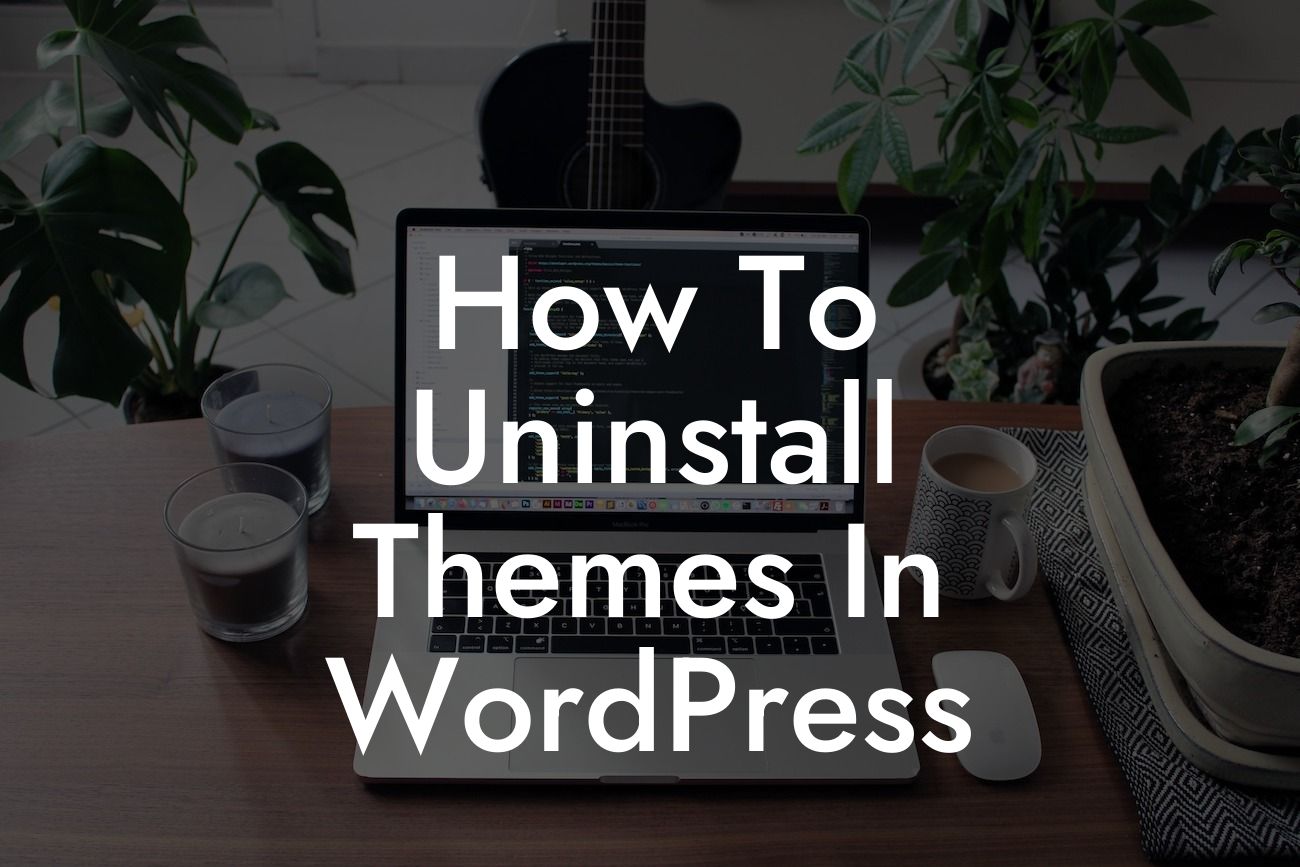Uninstalling themes in WordPress might seem like a daunting task, but fear not! In this guide, we will dive deep into the process and show you how to seamlessly remove themes from your WordPress website. By the end of this article, you'll be equipped with the knowledge to optimize your website's design and ensure a smooth user experience. So grab your cup of coffee and let's get started!
Uninstalling themes in WordPress can significantly improve the overall performance and aesthetic appeal of your website. Here's a step-by-step guide to uninstalling themes like a pro:
1. Assess Your Current Themes: Before uninstalling any theme, it's essential to review your existing themes and identify the ones you want to remove. Navigate to the "Appearance" section in your WordPress dashboard, click on "Themes," and you'll see a list of themes currently installed.
2. Activate a New Theme: It's crucial to have at least one active theme on your WordPress website at all times. Choose a new theme that you'd like to keep, activate it, and make sure it's functioning correctly before proceeding further.
3. Delete Unused Themes: Now it's time to remove the themes you no longer need. From the "Themes" page, hover your cursor over the theme you wish to delete, and click on the "Theme Details" button. In the bottom-right corner, you'll find the option to "Delete." Confirm your decision, and voila! The theme is gone.
Looking For a Custom QuickBook Integration?
4. Handle Child Themes: If you've used child themes, it's crucial to uninstall them correctly. Start by activating the parent theme and then proceed with deleting the child theme following the same steps mentioned earlier.
5. Clean Up: After uninstalling themes, it's essential to clean up your WordPress website. Delete any unused plugins, media files, and widgets associated with the uninstalled themes. This ensures a clutter-free and optimized website.
How To Uninstall Themes In Wordpress Example:
To provide a better understanding, let's consider an example. Suppose you are running a small e-commerce store and want to uninstall an outdated theme that no longer aligns with your brand image. By following the steps mentioned above, you can effortlessly remove the theme, improve website speed, and enhance the user experience. Remember, keeping your website design fresh and up-to-date is vital for attracting and retaining customers.
Congratulations! You have successfully learned how to uninstall themes in WordPress. By removing unnecessary themes, you can boost your website's performance and create a visually appealing online presence. Explore other guides on DamnWoo to further improve your WordPress skills, and don't forget to try out our fantastic plugins that can supercharge your website's success. Share this article with fellow small business owners and entrepreneurs to help them optimize their WordPress experience. Together, let's embrace extraordinary solutions and elevate our online presence.