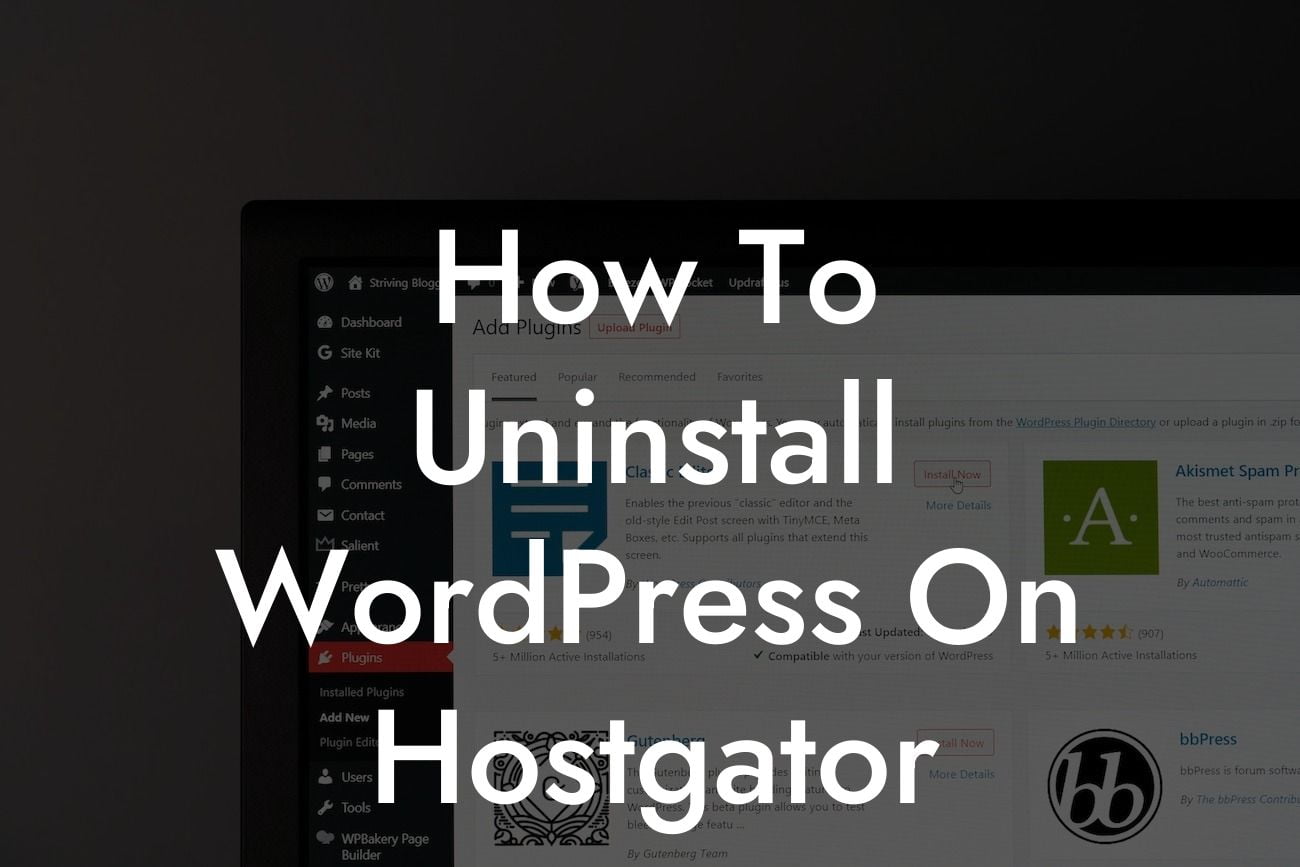Uninstalling WordPress can sometimes become a necessity for small businesses and entrepreneurs using HostGator as their hosting provider. Whether you are migrating to a new platform or simply starting afresh, it's important to know how to properly uninstall WordPress on HostGator. In this comprehensive guide, we will walk you through the necessary steps to safely and effectively remove WordPress from your HostGator hosting account. By following these instructions, you can ensure a smooth transition without any data loss or technical complications.
Uninstalling WordPress on HostGator involves several steps to safeguard your website's content and maintain a seamless user experience. Let's delve into the process:
1. Backup your WordPress website:
Before proceeding with uninstallation, it is crucial to create a complete backup of your WordPress website. This ensures that you have a copy of all your files, themes, plugins, and databases in case anything goes wrong during the uninstallation process. You can use reliable backup plugins like UpdraftPlus, Duplicator, or VaultPress to backup your website effortlessly.
2. Remove your website's content:
Looking For a Custom QuickBook Integration?
To properly remove WordPress from your HostGator account, delete all the files related to your website. Access your hosting account's file manager or use an FTP client like FileZilla to navigate to the root folder where WordPress is installed. Delete all WordPress files and directories except any non-WordPress files or folders you want to keep.
3. Delete the WordPress database:
Next, you need to remove the WordPress database associated with your website. Open phpMyAdmin, which is available in your HostGator cPanel, and locate your WordPress database. Select the database and click on the "Drop" option to delete it. Be cautious when doing this step as it permanently removes all your website's data stored in the database.
4. Update domain settings:
Once you have removed the WordPress files and database, you need to update your domain settings. Go to your HostGator control panel, access the "Domains" section, and click on "Addon Domains" or "Parked Domains," depending on your website's configuration. Remove the domain associated with your WordPress installation.
How To Uninstall Wordpress On Hostgator Example:
Let's consider a scenario where you're shifting your website from WordPress to a custom-built solution. After following the above steps, you successfully uninstall WordPress from your HostGator hosting account without any hiccups. With your data appropriately backed up, you can now focus on building a tailor-made website that better aligns with your business objectives.
Congratulations! You have successfully uninstalled WordPress on HostGator and taken the first step towards an upgraded online presence. Remember to explore other comprehensive guides on DamnWoo to enhance your website further. Don't forget to check out our awesome plugins designed exclusively for small businesses and entrepreneurs. Share this article with others who may find it helpful, and let us know if you have any questions or suggestions. Happy website building!