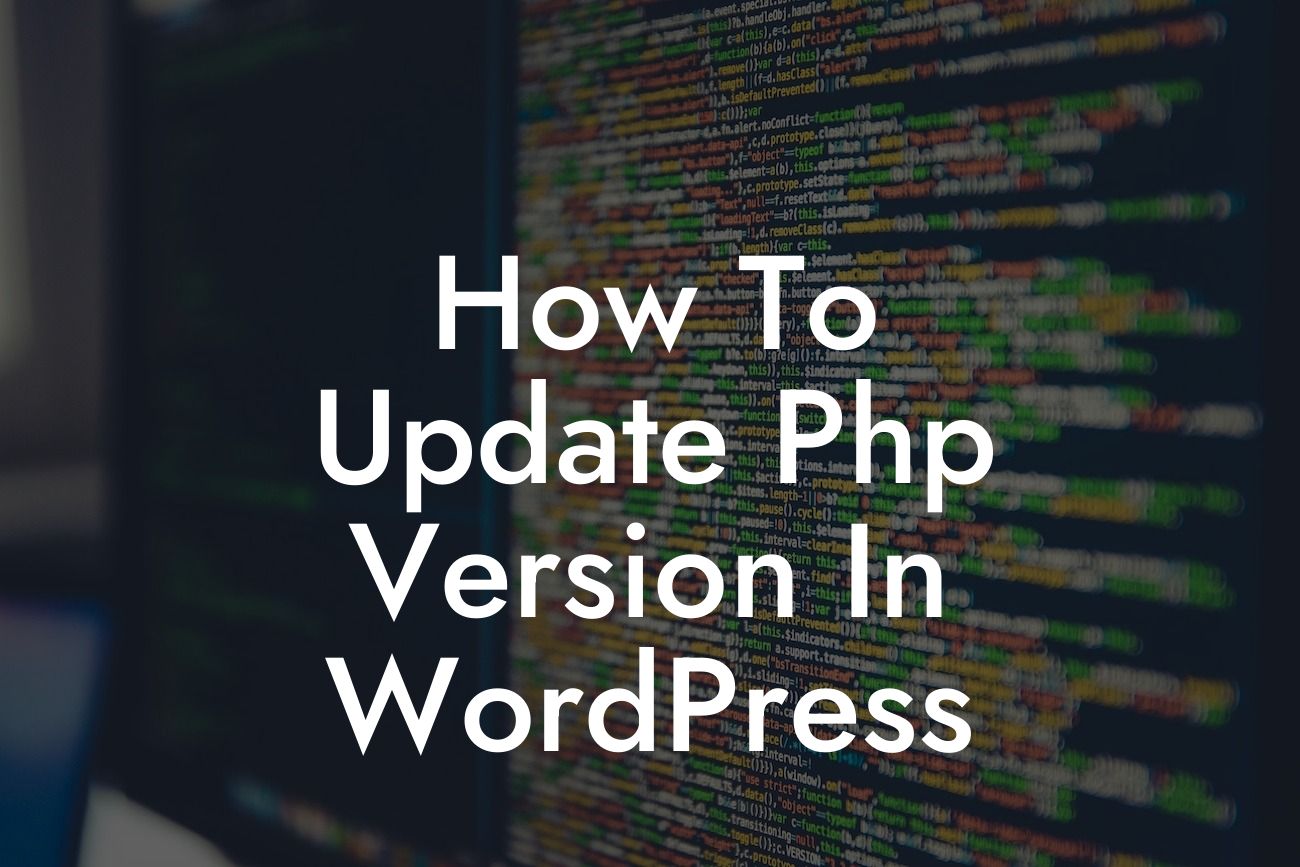Are you a small business owner or entrepreneur looking to boost your online presence? One important aspect of managing a successful WordPress website is keeping your PHP version up to date. However, many people are unsure of how to go about this crucial task. If you're stuck with an outdated PHP version and want to supercharge your website's speed, security, and functionality, you've come to the right place. In this guide, we'll show you exactly how to update PHP in WordPress, ensuring you stay ahead of the game.
Updating your PHP version is essential for improving the performance, security, and compatibility of your WordPress website. Let's dive into the detailed steps you need to follow:
1. Checking compatibility:
- Determine the current PHP version your website is using.
- Ensure that your themes and plugins are compatible with the latest PHP version.
Looking For a Custom QuickBook Integration?
- Use a compatibility checker plugin or consult the documentation provided by theme and plugin developers.
2. Backing up your website:
- Create a complete backup of your WordPress files and database.
- This step ensures you have a safe copy of your website in case anything goes wrong during the update process.
3. Checking hosting compatibility:
- Verify if your hosting provider supports the desired PHP version upgrade.
- Contact their support team or refer to their documentation for instructions on how to update PHP.
4. Updating PHP version:
- Access your hosting control panel or use an FTP client to locate the root directory of your WordPress installation.
- Look for the .htaccess file and open it with a text editor.
- Add the following code snippet to the top of the file: "AddHandler application/x-httpd-php71 .php", replacing "php71" with your desired PHP version.
- Save the file and upload it back to the root directory.
5. Verifying the PHP version update:
- Create a new PHP file named "info.php" and add the following code snippet:
- Upload the file to your WordPress root directory and access it using your browser.
- Look for the PHP version information and confirm that it reflects your desired update.
How To Update Php Version In Wordpress Example:
Let's say you're currently using PHP version 5.6, but you want to update to PHP version 7.4. After following the steps mentioned above, you successfully update your PHP version. The "info.php" file confirms the update, indicating that your website is now running on PHP version 7.4. Congratulations, you've just enhanced your site's performance and security!
Updating your PHP version in WordPress can have a significant impact on your website's performance and security. By following the steps outlined in this guide, you're well on your way to enjoying the benefits of an updated PHP version. Don't forget to share this article with fellow small business owners and entrepreneurs who can benefit from our detailed guide. Explore more informative articles and discover our awesome plugins at DamnWoo. Start supercharging your online presence today!